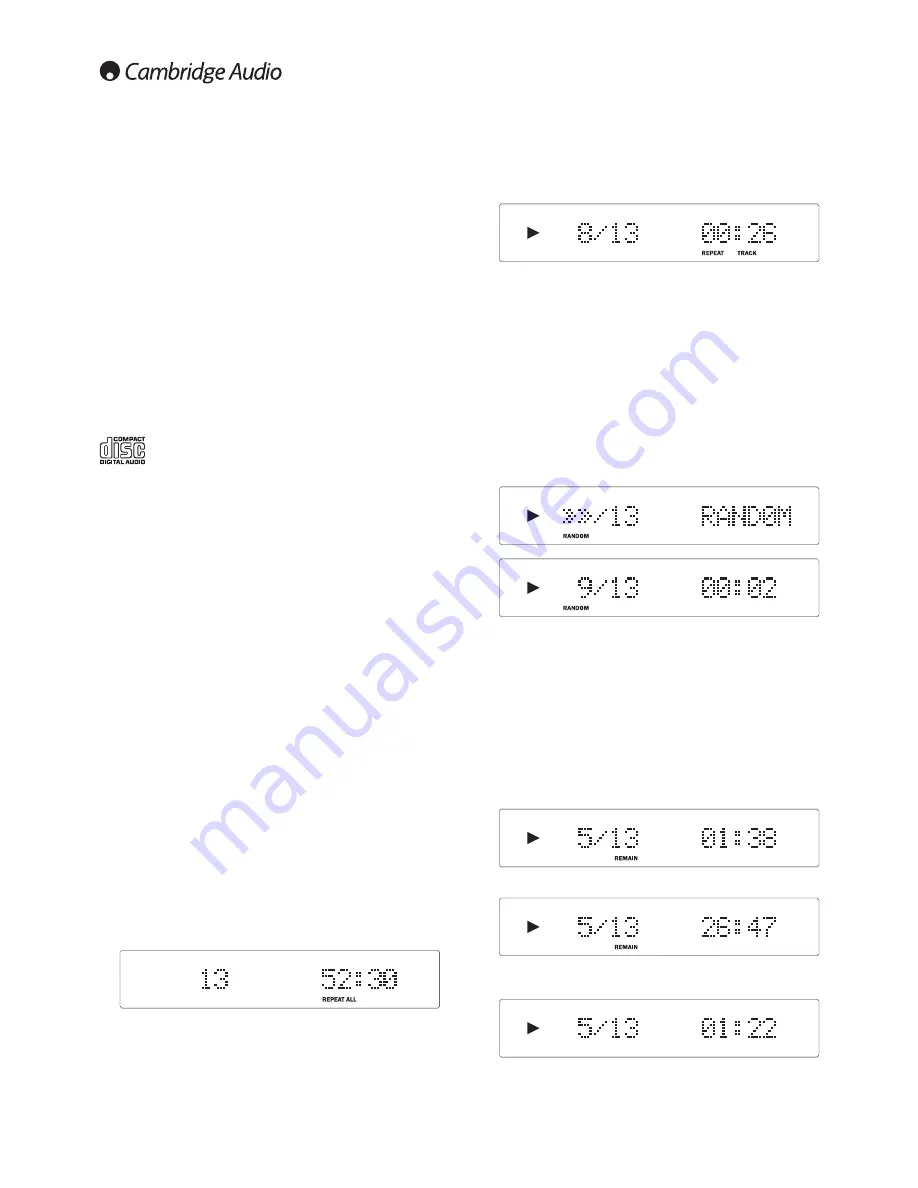
8
Operating instructions
Loading and unloading discs
1.
Press the
Open/Close
button.
2.
When the disc tray has opened fully, place a disc carefully in the tray
with the label side facing up.
3.
To close the disc tray, press the
Open/Close
button again. When the
tray, with a correctly loaded disc, is fully closed the CD player will read
the disc and display the content information.
4.
The disc tray can be opened at any time by pressing the
Open/Close
button. Only remove the disc after the tray has fully opened.
Note:
–
Do not put anything except a compact disc into the tray. Foreign
objects may damage the mechanism.
–
Do not force the tray by hand during the opening and closing operations.
–
To avoid dirt and dust entering the mechanism, keep the disc tray
closed.
–
If the compact disc is badly scratched or too dirty, the player may not
be able to read it or play it.
–
Never load more than one disc into the disc tray at any time.
Normal disc play
This unit has been designed to play compact discs,
recordable CDs (CD-R) and re-writable CDs (CD-RW) bearing
the identification logo shown here. No other discs can be
used. Any CD-R/CD-RW discs should contain properly recorded TOC (Table
of Contents) information so that they can be played back. This unit can
play only the discs recorded in the CD-DA format designed for music
reproduction. Do not attempt to play a disc containing other data, such as
a CD-ROM for PCs with mp3 or WMA files, on this unit.
1.
Switch on your amplifier and set its input selector to the correct
position. Adjust the volume control to a minimum.
2.
Press the
Open/Close
button to open the disc tray and load a disc.
3.
Press the
Open/Close
button again to close the tray. The CD player
will read the disc.
4.
To begin playback, press
Play
.
5.
When the last track has finished playing, the display will return to
Table of Contents (TOC).
6.
To stop the disc at any point, press the
Stop
button. Pressing the
Pause
button while the disc is playing will pause the disc and
illuminate the pause icon on the display. Playback can be resumed
by pressing
Play
again.
Locating a specific track during playback
1.
A single short press of the
Skip/Scan
>
button will take you to the
beginning of the next track on the CD. Repeat as necessary.
2.
A single short press of the
Skip/Scan
<
button will take you to the
beginning of the previous track.
Locating a specific track when playback is stopped
1.
A single short press of the
Skip/Scan
>
button will skip between tracks.
2.
Press and hold to scroll rapidly through tracks.
3.
Press
Play
to start playback from the selected track.
Repeating discs and tracks
1.
Ensure that the disc is loaded.
2.
Press the
Repeat
button on the remote control. ‘Repeat All’ will
appear on the display. Press
Play
. The whole disc will now be repeated
until the function is turned off.
3.
To repeat a specific track, press
Repeat
twice while the track is
playing. ‘Repeat Track’ will appear on the display. Press
Play
and the
selected track will now repeat until the function is turned off.
Alternatively, press
Repeat
twice, select the chosen track using the
numerical buttons on the remote control and press
Play
.
4.
Press
Repeat
again either before or during playback to turn off the
repeat function.
Note:
–
‘Repeat Track’ is not available in Program mode.
–
Selecting ‘Repeat Track’ when ‘Random’ mode has been selected
will automatically cancel ‘Random’ mode.
Playing tracks in random order
1.
Ensure that a disc is loaded.
2.
Press the
Random
button on the remote control. ‘Random’ will
appear on the display.
3.
Press
Play
. The CD player will now play the entire disc in random
order.
It is also possible to press the
Random
button during playback to
listen to tracks in random order.
4.
Press
Random
to exit the Random function. The disc will continue
playing to the end in the correct order.
5.
Press the
Stop
button at any time to stop the disc.
Note:
Selecting ‘Random’ mode when ‘Repeat Track’ has been selected
will automatically cancel ‘Repeat Track’ mode.
Using the Remain function
1.
Ensure that the disc is playing.
2.
Press the
Remain
button on the remote control once to display the
time remaining for the track playing.
3.
Press
Remain
a second time to show the total remaining disc time.
4.
Press
Remain
again either before or during playback to return to
normal play mode.












