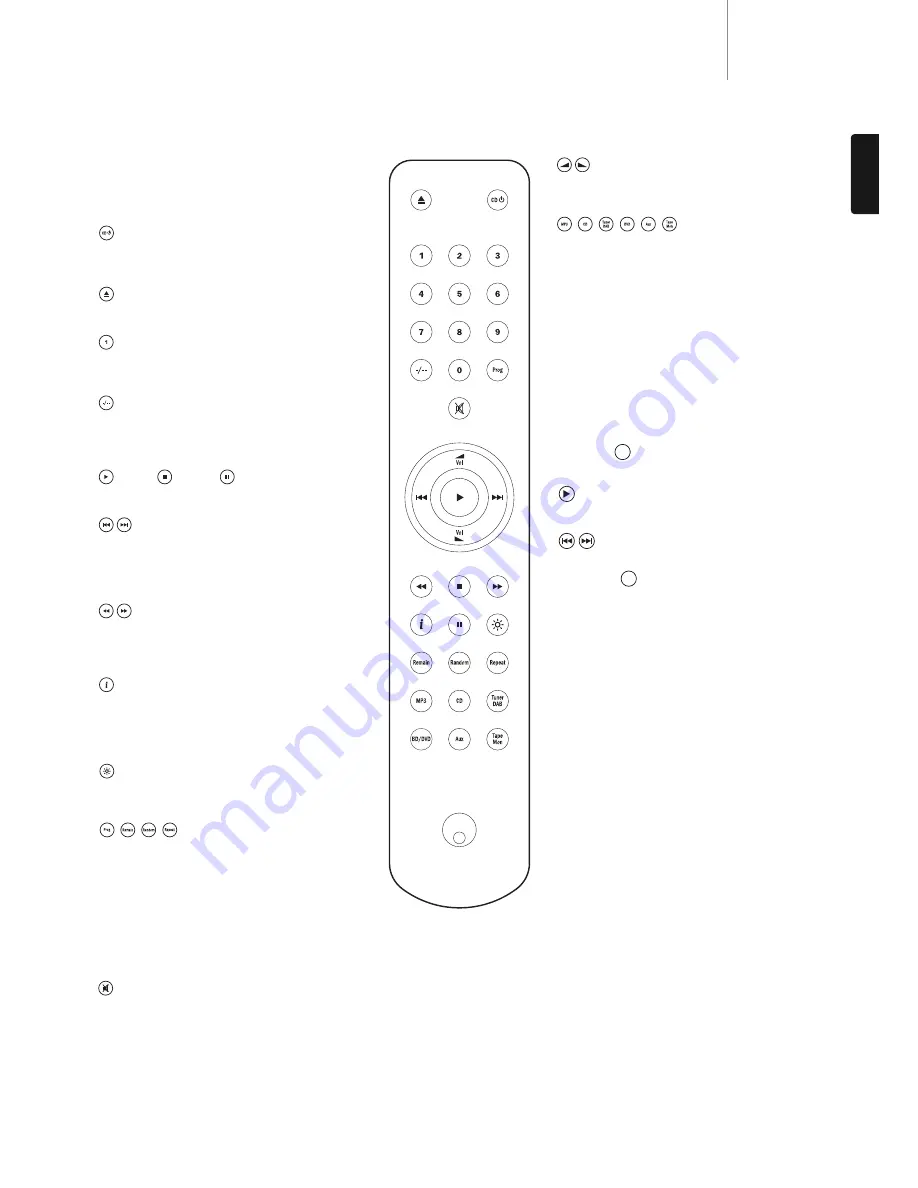
Volume controls
Increases or decreases the volume of the amplifier
output.
, , , , ,
The six source select buttons are used to directly select
the input source to the amplifier.
Note:
the
Tape Monitor
input works in a slightly different
way – please refer to your amplifier user’s manual for
details.
iPod compatibility
The Azur 350AC Navigator remote control can control
the basic functions of Apple iPods when mounted in
Cambridge Audio iPod dock or Apple’s Universal Dock.
Refer to your dock’s instruction manual on how to
connect it to your amplifier.
To use the Azur remote to control the docked iPod, hold
down the
‘Aux’
button whilst pressing one of the
following buttons:
Play/Pause
Press to play the iPod, press again to pause play.
Skip
Press once to skip forwards or backwards one track.
Release the
‘Aux’
button to return the remote control to
normal functionality.
iPod is a trademark of Apple Inc., registered in the U.S.
and other countries.
7
350C
azur
ENGLISH
Remote control
The 350C is supplied with an Azur Navigator remote
control that operates both this CD player and Cambridge
Audio Azur range amplifiers. Insert the supplied AAA
batteries to activate. Always use alkaline-type batteries.
Standby/On
Switches the 350C between On and low power eco-
friendly Standby mode.
Open/Close
Opens and closes the disc tray.
Numerical track select
Press the number of the desired track. The track will
then play automatically from the start of the track.
Track select
To select a track number greater than nine, press -/--
followed by the track number. Playback of the chosen
track starts automatically.
Play/ Stop/ Pause
Press the relevant button to play, stop or pause the CD.
Skip
Right Skip
Press to skip forward by one track on the
CD.
Left Skip
Press to skip backward by one track on the
CD.
Scan
Press and hold to scan within the selected track. Hold
down for seven seconds to increase scan speed. Press
the right button to fast forward, the left button to rewind.
Info
Used with CDs that support CD-text. In stop mode, press
to toggle between album name and total time on the
display. During playback, press to toggle between track
name and track time.
Bright
Alters the brightness of the display backlight. There are
three levels of brightness: Bright, Dim and Off.
, , ,
Read the ‘Operating Instructions’ section of this manual
for information on the functions of these buttons.
Note:
these buttons will function only when the display
backlight is in either ‘Bright’ or ‘Dim’ modes. If it is set to
‘Off’, the functions do not respond.
Please note that the following buttons will only operate a matching
Cambridge Audio Azur amplifier:
Mute
Mutes the audio on the amplifier. The mute mode is indicated by the
source and speaker LEDs flashing. Press again to cancel mute.
Note:
The speaker outputs, Pre-out and headphone outputs will all be
muted. The Record outputs are unaffected.
MP3
MP3






























