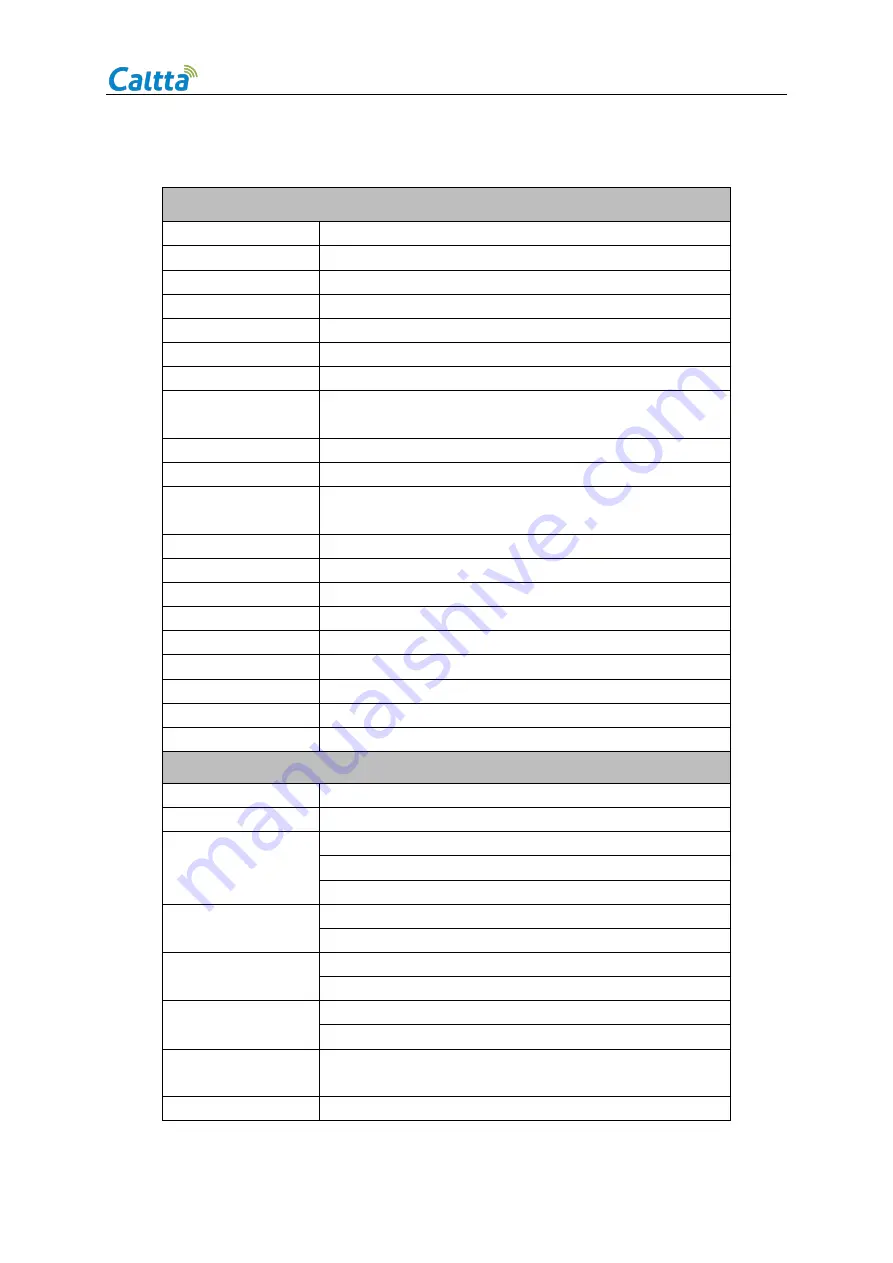
All rights reserved. No spreading abroad without permission of Caltta.
PH600 Radio Maintenance Manual
2
1.3Specification
General
Frequency
UHF1
:
400-470MHz VHF:136-174MHz
Channel Capacity
32
Zone Capacity
2 (maximum 16 channels per zone)
Channel Spacing
12.5kHz/20KHz/25KHz
Frequency Stability
±
0.5ppm
Operating Voltage
7.4V
Battery Capacity
2600mAh (Standard) / 2000mAh (Optional)
Battery Life(5:5:90)
Analog: 16 hours
Digital: 20hours
Size (H x W x D)
100*54.5*37.5mm (Without Antenna)
Weight
About 270g (With Antenna and Battery)
Voice
Announcement
Support
Vocoder
AMBE++
Man down
Support
Vibration
Support
Optional Board
Support
Bluetooth
Support BT2.1+EDR/4.0 (Optional)
Location
GPS (Optional)
TF Card
Support
Real-time Clock
Support
Encryption
Support SW and HW Encryption ( Optional )
Receiver
Sensitivity(Analog)
0.22uV(12dB SINAD)
Sensitivity(Digital)
0.22uV (5% BER)
Adjacent Channel
Selectivity
60 [email protected]/70 dB@20/25KHz (TIA603A) -1T
[email protected] /70 dB@20/25KHz (TIA603D) -2T
[email protected] /70 dB@20/25KHz ( ETSI )
Intermodulation
70 dB (TIA603D)
65 dB (ETSI)
Spurious Rejection
70 dB (TIA603D)
70 dB (ETSI)
Blocking or
Desensitization
80dB(TIA603D)
84dB(ETSI)
Co-channel
Rejection
-12~0 dB @12.5KHz/-8~0 dB @20/25KHz
Hum and Noise
-40 [email protected] /-43 dB@20KHz /-45 dB@25KHz









































