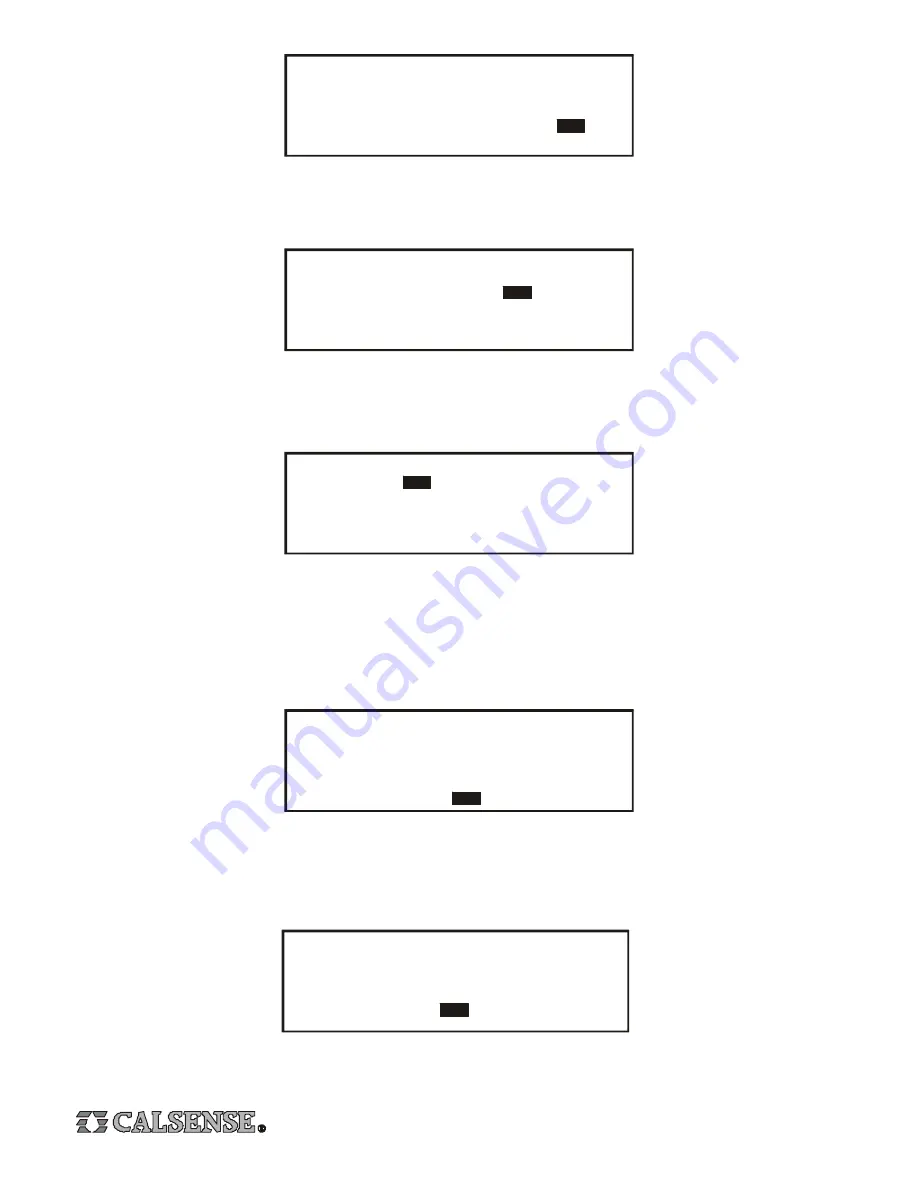
4
If the controller has the -G option installed (an ET gage interface), you will be asked if an ET gage is wired to the controller, if this is
the case, Press the
CHANGE
key to move the highlight, then Press the
UP ARROW
key to select YES. If you are going to share
daily-ET information through a central computer (you must have the Calsense Command Center program to do this) or use the
Historical ET data built into the controller, leave the selection at NO. If the controller does not have the -G option installed you will not
be asked about the ET gage.
Press
ENTER
to proceed to the next screen. Press the
UP ARROW
to change the selection. Here you have the option of keeping
a record of each ET gage pulse sent to the controller. This information is located in the diagnostic log. This is helpful when first
setting up the ET gage to make sure it is working properly, but can be set to NO after you are sure the ET gage is working properly.
NOTE : You will only see the screen above if the controller has an ET gage interface installed, which would be designated as a -G
controller, and you selected YES when asked if an ET gage is wired to the controller.
Press
ENTER
to proceed to the ET AVERAGING screen. Press the
UP ARROW
to select to use, or not to use, ET averaging on
each program in the controller. With ET averaging ON the controller will not use each individual ET value in the ET table, instead it
will use the average of the last 7 days of ET, in this way it will smooth out the long station run-times caused by turning water days off.
As an example, many sites such as public parks do not irrigate on weekends, so the schedule is set with Saturday and Sunday
water days off. If ET averaging is turned OFF, and scheduled irrigation is set to occur on Monday, the controller would combine the
ET for Saturday, Sunday and Monday, then calculate station run-times using the total of 3 days of ET. In this situation, each Monday
would have station run-times much longer than any other day of the week, which could cause over watering problems. With ET
averaging ON, the extended run-times on Monday would be spread throughout the week, eliminating possilbe problems caused by
over watering.
Press
ENTER
to proceed to the WATER WINDOW CONTROL screen. Press the
UP ARROW
to increase or
DOWN ARROW
to
decrease the setting. This setting controls the maximum allowable amount of ET that can be used to calculate station run-times.
The default value is 150%, which means that if actual real-time ET, measured by the ET gage, exceeds 150% of historical ET, the
controller will place an ET value in the ET table equal to 150% of historical ET instead of the actual real-time ET. This setting allows
the user to control the maximum amount of total irrigation time for sites that have a limited water window. The water window is the
time from when you can start irrigating to when you have to end irrigating.
Daily ET Section :
USE DAILY ET TO CALCULATE RUN-TIMES ? YES
CONTROLLER WIRED TO AN ET-GAGE ?
Y E S
Daily ET cont’d
LOG EACH ET PULSE
NO
Daily ET cont’d : ET AVERAGING
PROG A :
DRIP 1 :
ON
PROG B :
ON
DRIP 2 :
ON
PROG C :
ON
PROG D :
ON
PROG E :
ON
(to smooth effects of skip days turn ON)
ON
Daily ET cont’d : WATER WINDOW CONTROL
Set a limit on how much daily ET can be
u s e d . T h i s d e t e r m i n e s t h e l e n g t h o f
i r r i g a t i o n . T h e l i m i t i s r e l a t i v e t o
h i s t o r i c a l E T .
MAX. ET-GAGE VALUE is % o f H I S T O R I C A L
1 5 0
Press
ENTER
to proceed to the CROP COEFFICIENTS screen. Press the
UP ARROW
to change the selection. Crop coefficients
are used to adjust ET for a specific type of crop at different periods throughout the year. If you do not want ET to be modified, leave
the selection at NO. If you select YES, you will then be asked to enter crop coefficient values for each month of the year, on each
program in the controller. If you are not familiar with crop coefficients, we suggest you leave the selection at NO.
DAILY ET cont’d : Plant water needs vary
monthly with growth activity.
DO YOU WANT TO USE
MONTHLY CROP COEFFICIENTS ?
NO









