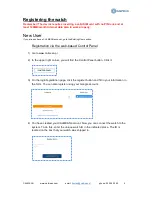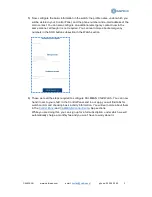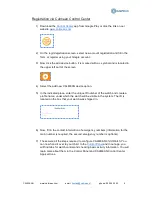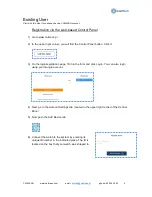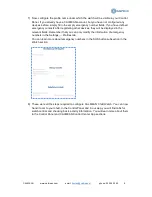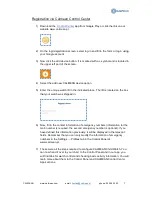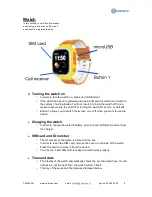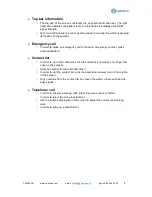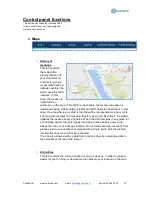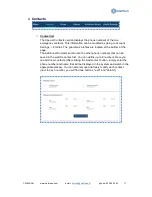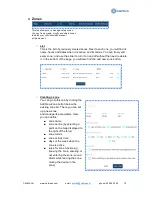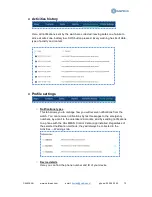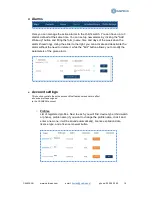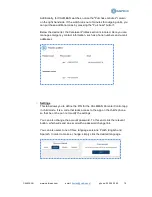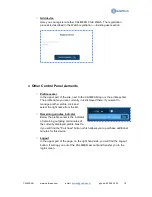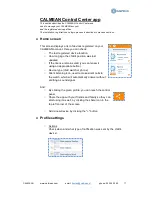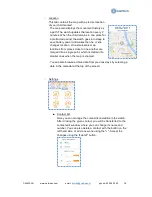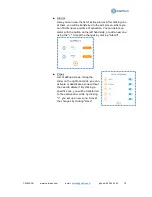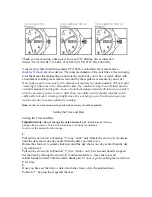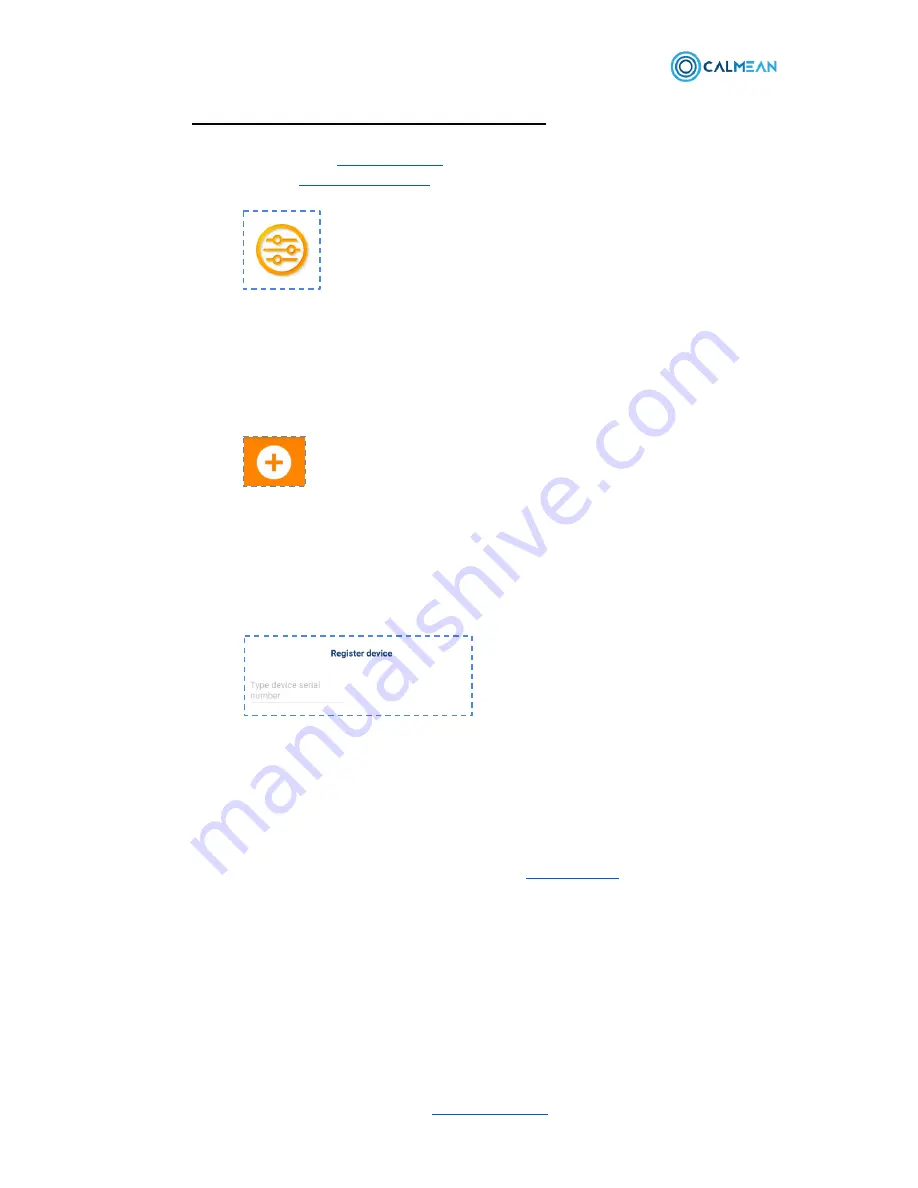
CALMEAN
www.calmean.com
email:
phone: 22 355 23 40
4
Registration via Calmean Control Center
1) Download the
Control Center
app from Google Play or click the link on our
website
www.calmean.com
2) On the login/registration screen, select new account registration and fill in the
form, or register using your Google account.
3) Now click the add device button. It is marked with a + symbol and is located in
the upper left part of the screen.
4) Select the add new CALMEAN device option.
5) In the indicated place, enter the unique ID number of the watch and create a
profile name, under which the watch will be visible in the system. The ID is
located on the box that your watch was shipped in.
6) Now, fill in the contact information of emergency numbers (information for the
main number is required, the second emergency number is optional).
7) These were all the steps required to configure CALMEAN Child Watch. You
can now hand it over to your child. In the
Control Panel
and in our app, you
will find tabs for watch control and checking basic activity information. You will
learn more about them in the Control Panel and CALMEAN Control Center
App sections.