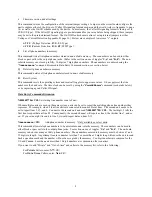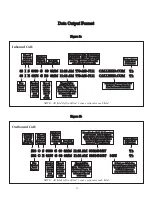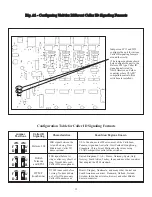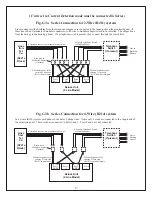21
Appendix E - Serial Loop Diagnostic Tool
(For Serial Port models only, else refer to Ethernet Supplement)
The Serial Loop diagnostic tool helps you determine and resolve connection issues between the Whozz Calling?
Deluxe unit and your computer’s serial port. You may have purchased a software package designed to work in
conjunction with the Whozz Calling? Deluxe unit. If so, close this application before running Serial Loop.
Serial Loop Terminal Test Tool
-
Exit the software application that you will be using with the Whozz Calling? device.
-
Download the Serial Loop Tool here:
www
.
CallerID.com / Downloads / Diagnostic Tools / Serial Loop
Using Serial Loop test tool application
1. Open
Serial Loop
and check the status of all COM ports on computer by using:
Menu Selection:
Tools / Port Scan
Possible
Results
“Port Available” – no other software is using this port, you can connect the Whozz Calling? unit
“Another Program using Port” – the Whozz Calling? unit cannot be used on this port
“CallerID.com unit detected” - The is the COM port that the unit is connected to.
"Modem Detected" – the Whozz Calling? unit cannot be used on this port
Close Port Scan window
2. If the Port Scan detects a CallerID.com unit:
a. Select the port number that it found the unit on.
b. Use Default Baud Rate of 9600
c. Make test calls on all phone lines connected to the unit.
d. Raw data results are seen in top window and formatted phone records in the bottom window
e. A “No-CallerID” response means the unit could not capture a Caller ID signal; usually the result of:
- No Caller ID service on the phone line.
- The phone cord connected to the port is an extension line from a phone system.
- The phone call was answered before the phone company actually sent Caller ID signaling.
4. If the Port Scan does not detect a CallerID.com unit, then the serial circuitry within the computer, the unit,
or both is not functioning properly. You can test the serial port on your computer by using the Loopback
Test.
5.
Loopback Test in Serial Loop
The Loopback test determines whether your computer’s serial port hardware is functioning properly. Use
Menu selection:
Tools / Port Scan
and then select the “Loopback Test” button at the bottom of the window.
Follow the directions on the screen.
a. If the Loopback is found by the port scan, then your computers serial port is functioning properly.
b. If the Loopback is not found, then the serial port being tested is not working properly and cannot be
used.
c. Try connecting the cable to a different serial port on your computer and select the “Rescan” button.