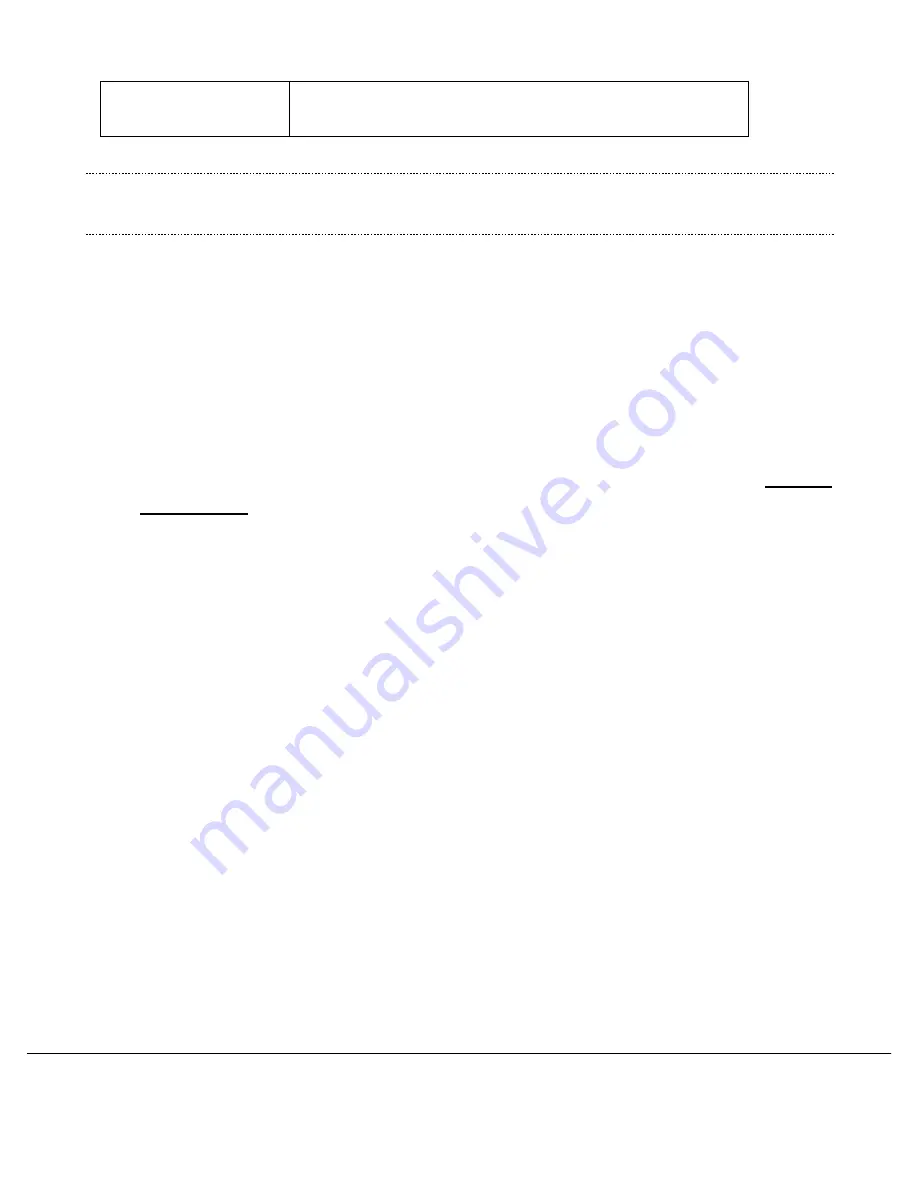
uPro User Guide (v1.4)
©2009 Callaway Golf Company
Page 40 of 45
received on the uPro for this course will revert back to the
original mapping.
Note:
Due to the inherent accuracy of uPro mapped course downloads and the state of the art
electronics in the uPro, the increased accuracy obtained by using the Calibrate GPS option is
neither necessary nor useful for most users.
The following steps should be followed to perform a GPS Calibration on the uPro:
1) Ensure that the uPro is in Play Mode.
2) Select “
Play Golf
” from the
Main Menu
and choose the course that you are playing if this hasn’t
already been done.
3) Change holes to the current hole that you are playing. You must be physically located on this hole
for the calibration to work correctly.
4) Stand next to a visible landmark on the hole. Examples of good landmarks are a fork in the cart
path, a well defined point or edge of a bunker or water hazard, or any other feature which is not
likely to change based on conditions of the golf course. Examples of a landmark which
SHOULD
NOT BE USED
are the edge of a tee box, trees, or the edge of the fairway since these can change
based on course maintenance or other factors.
5) Press the “
Menu
” button to get to the
Settings
menu.
6) Select
Device Settings
→
GPS Calbration
.
7) From the GPS Calibration menu select
Calibrate GPS
.
8) At this point, you will be shown a zoomed in view of your current location and the surrounding area.
Also on the image will be a small red cursor that can be moved on the image using the four
directional arrow keys. An example of this is shown in Figure 2.




















