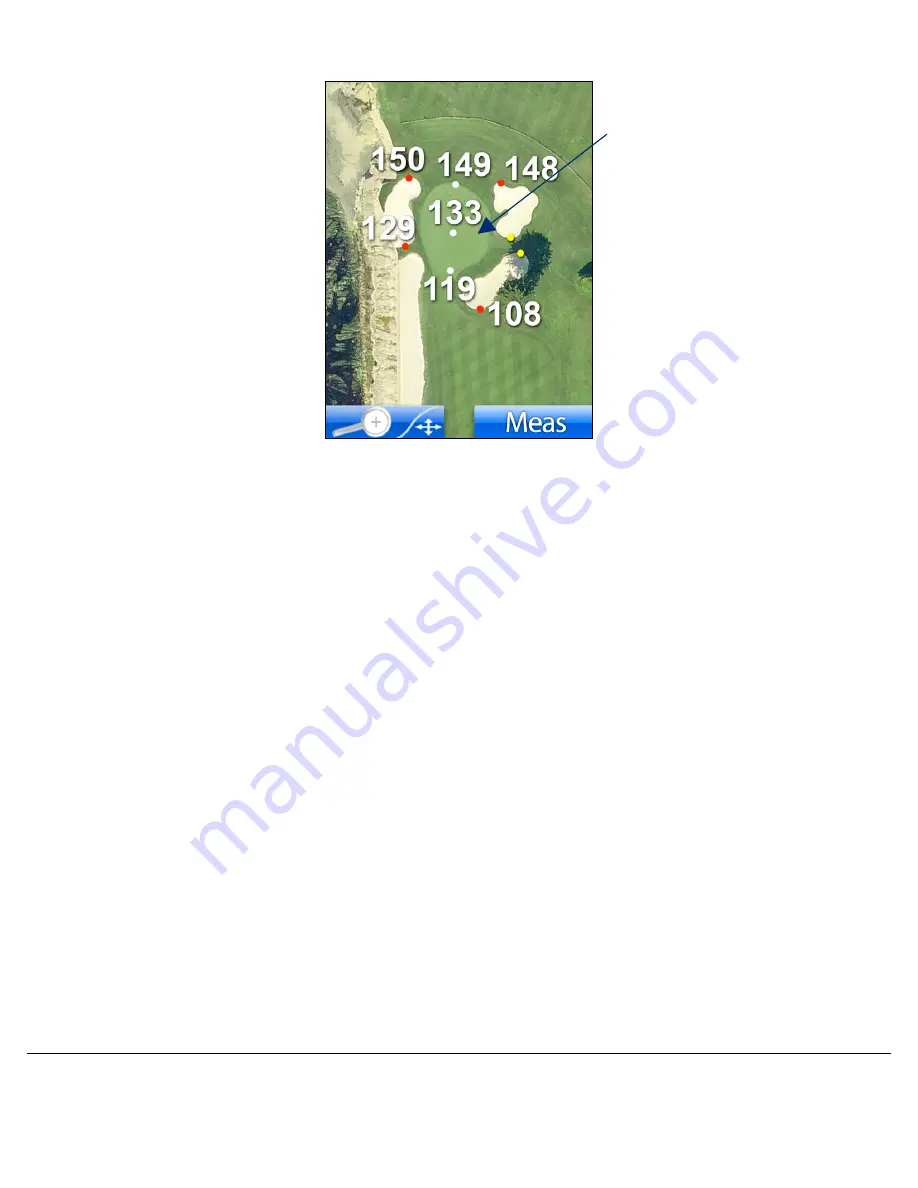
uPro User Guide (v1.4)
©2009 Callaway Golf Company
Page 32 of 45
Figure 23: SmartView Illustrating Reading Points
2.6.4 AnyPoint™ (Measure Functionality)
The uPro’s Measure Mode or AnyPoint technology contains a hybrid of traditional laser and GPS
capability, and much more. Due to the extremely precise imagery used on the uPro, you have the ability to
measure to and from any point on the course with exceptional accuracy.
After entering Measure Mode by pressing the right LCD select button, use the arrow keys to position the
cursor anywhere on the hole. The distance from your current location to the location pointed to by the
cursor will be displayed next to the cursor. You can check the distance to get back in the middle of the
fairway from the rough, cut off a dogleg or measure to any location of your choosing.
You can also easily perform layup measurements by simply positioning the cursor at the final destination,
like the green center, and then pressing the enter button to start a layup measurement. You can now use
the arrow keys to move back to the center of the fairway and the uPro will show you the distance to that
spot in the fairway along with the distance remaining from that spot to the center of the green.
Excluded Distances




























