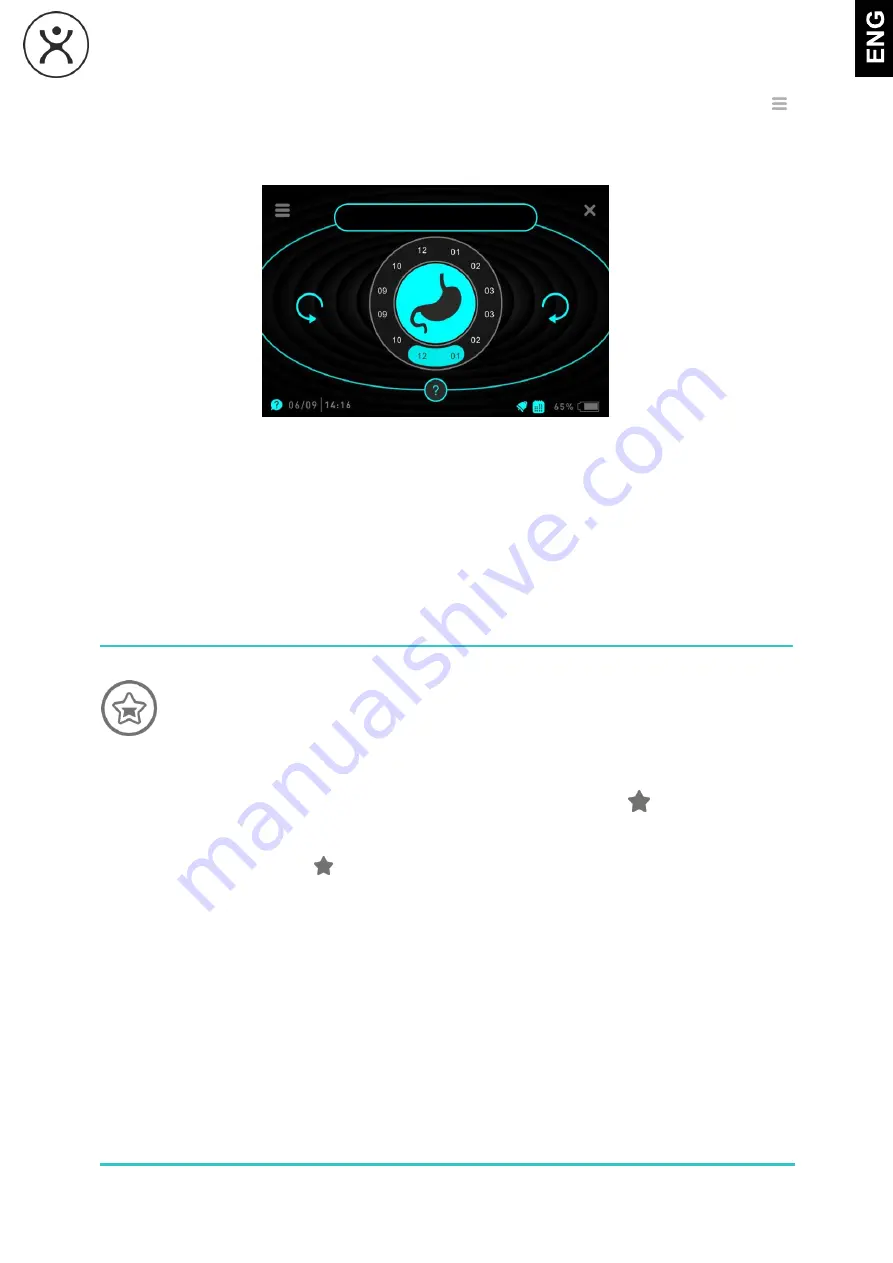
BIOHARMONEX 4.0
USER’S GUIDE
33
Touch the
„
X
” symbol to step back to the list of programs belonging to the organ, or touch the „ ”
symbol in the upper left corner to return to the main menu.
After you have set up an auto-run program for the organ, the body's image will be inverted (blue
background) in the center of the clock symbol.
FAVORITES
The "Favorites" menu item shows the favorite programs that you have added to the list in
alphabetical order. You can use the right arrows to move in the list. By tapping any program,
the device will jump to the program start menu of the given program.
To edit the list (remove a program), tap the program, then tap the blue star (
) icon on the launch
screen that appears. At this point, the "DELETED FROM FAVORITES" prompt will appear for a few
seconds at the top of the display and the icon color will change to gray. If you choose not to remove the
program from the list, tap the (
) icon again, and the "ADDED TO FAVORITES" prompt appears in
the upper part of the display for a few seconds and the icon color changes to blue again, indicating that
the program has been returned to the favorites group.
To return to the favorites list, touch the
„
X
” symbol in the upper right corner of the display.
STOMACH




















