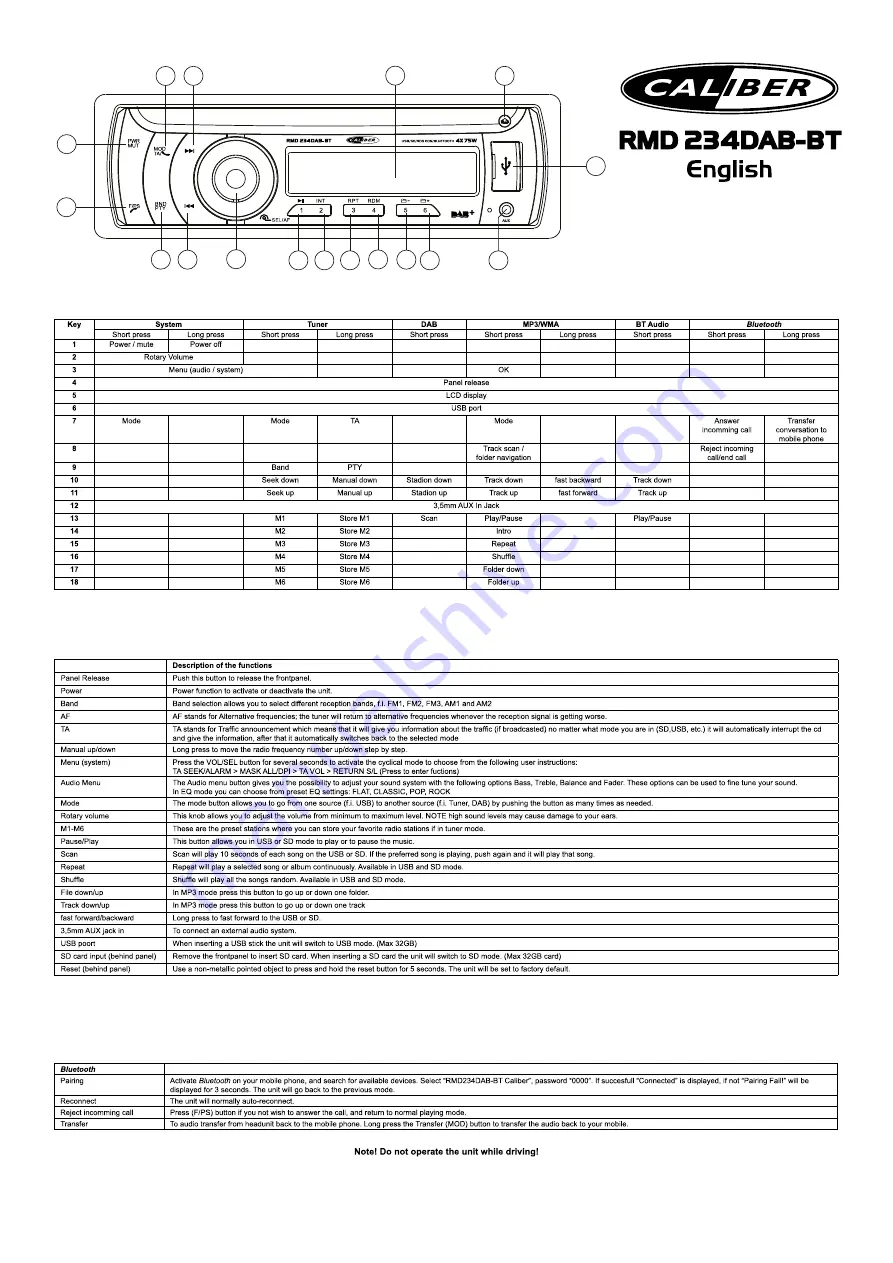
Description of the functions
Panel Release
Push this button to release the frontpanel.
Power
Power function to activate or deactivate the unit.
Band
Band selection allows you to select different reception bands, f.i. FM1, FM2, FM3, AM1 and AM2
AF
AF stands for Alternative frequencies; the tuner will return to alternative frequencies whenever the reception signal is getting worse.
TA
TA stands for Traffic announcement which means that it will give you information about the traffic (if broadcasted) no matter what mode you are in (SD,USB, etc.) it will automatically interrupt the cd
and give the information, after that it automatically switches back to the selected mode
Manual up/down
Long press to move the radio frequency number up/down step by step.
Menu (system)
Press the VOL/SEL button for several seconds to activate the cyclical mode to choose from the following user instructions:
TA SEEK/ALARM > MASK ALL/DPI > TA VOL > RETURN S/L (Press to enter fuctions)
Audio Menu
The Audio menu button gives you the possibility to adjust your sound system with the following options Bass, Treble, Balance and Fader. These options can be used to fine tune your sound.
In EQ mode you can choose from preset EQ settings: FLAT, CLASSIC, POP, ROCK
Mode
The mode button allows you to go from one source (f.i. USB) to another source (f.i. Tuner, DAB) by pushing the button as many times as needed.
Rotary volume
This knob allows you to adjust the volume from minimum to maximum level. NOTE high sound levels may cause damage to your ears.
M1-M6
These are the preset stations where you can store your favorite radio stations if in tuner mode.
Pause/Play
This button allows you in USB or SD mode to play or to pause the music.
Scan
Scan will play 10 seconds of each song on the USB or SD. If the preferred song is playing, push again and it will play that song.
Repeat
Repeat will play a selected song or album continuously. Available in USB and SD mode.
Shuffle
Shuffle will play all the songs random. Available in USB and SD mode.
File down/up
In MP3 mode press this button to go up or down one folder.
Track down/up
In MP3 mode press this button to go up or down one track
fast forward/backward
Long press to fast forward to the USB or SD.
3,5mm AUX jack in
To connect an external audio system.
USB poort
When inserting a USB stick the unit will switch to USB mode. (Max 32GB)
SD card input (behind panel)
Remove the frontpanel to insert SD card. When inserting a SD card the unit will switch to SD mode. (Max 32GB card)
Reset (behind panel)
Use a non-metallic pointed object to press and hold the reset button for 5 seconds. The unit will be set to factory default.
1
8
11
14
16
17 18
12
7
5
10
2
6
9
15
3
4
13
Key
System
Tuner
DAB
MP3/WMA
BT Audio
Bluetooth
Short press
Long press
Short press
Long press
Short press
Short press
Long press
Short press
Short press
Long press
1
Power / mute
Power off
2
Rotary Volume
3
Menu (audio / system)
OK
4
Panel release
5
LCD display
6
USB port
7
Mode
Mode
TA
Mode
Answer
incomming call
Transfer
conversation to
mobile phone
8
Track scan /
folder navigation
Reject incoming
call/end call
9
Band
PTY
10
Seek down
Manual down
Stadion down
Track down
fast backward
Track down
11
Seek up
Manual up
Stadion up
Track up
fast forward
Track up
12
3,5mm AUX In Jack
13
M1
Store M1
Scan
Play/Pause
Play/Pause
14
M2
Store M2
Intro
15
M3
Store M3
Repeat
16
M4
Store M4
Shuffle
17
M5
Store M5
Folder down
18
M6
Store M6
Folder up
Bluetooth
Pairing
Activate
Bluetooth
on your mobile phone, and search for available devices. Select “RMD234DAB-BT Caliber”, password “0000”. If succesfull “Connected” is displayed, if not “Pairing Fail!” will be
displayed for 3 seconds. The unit will go back to the previous mode.
Reconnect
The unit will normally auto-reconnect.
Reject incomming call
Press (F/PS) button if you not wish to answer the call, and return to normal playing mode.
Transfer
To audio transfer from headunit back to the mobile phone. Long press the Transfer (MOD) button to transfer the audio back to your mobile.


























