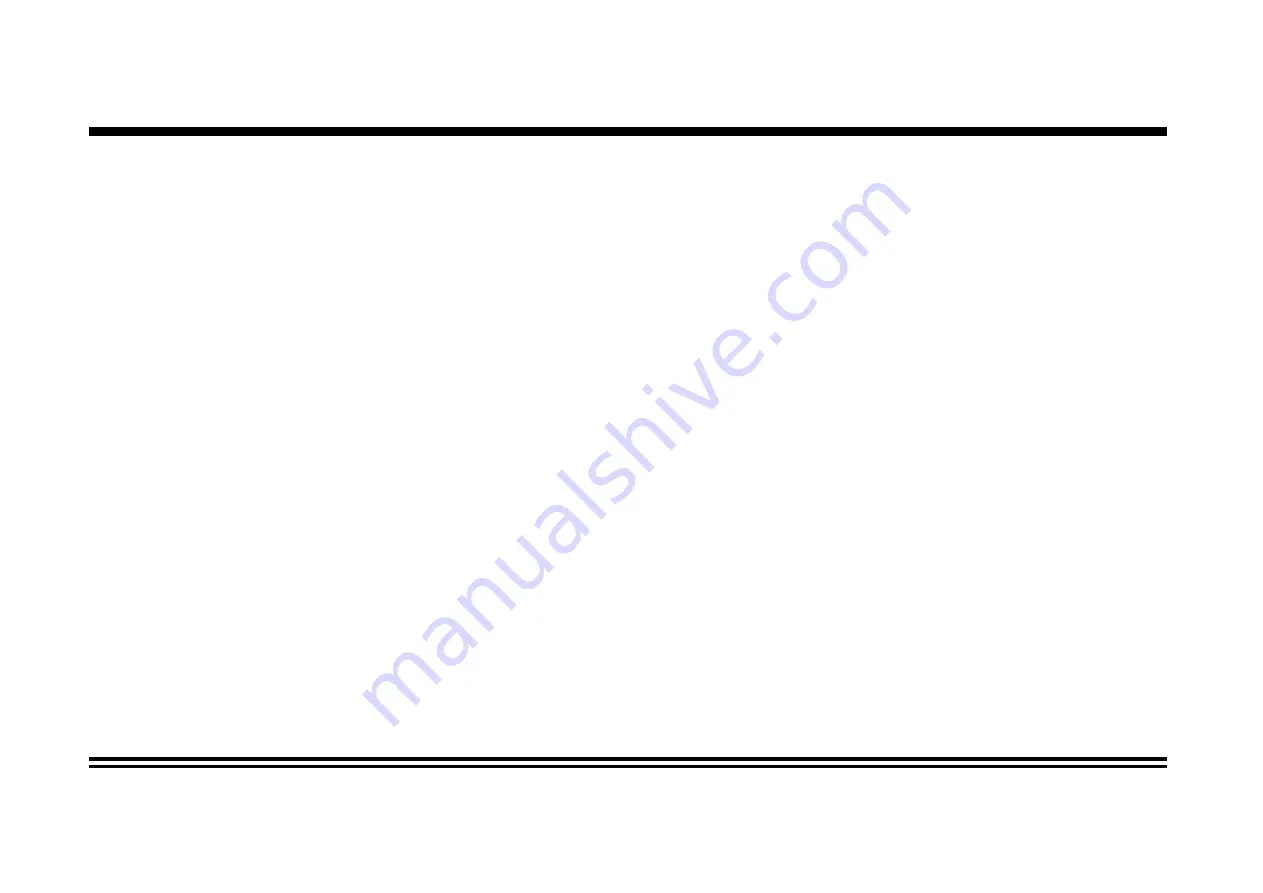
Other Operations
1. GPS Navigation (Optional)
If GPS navigation is available with the system, Tap the GPS logo on the OSD to enter GPS navigation. Follow the on screen instruction to input destina-
tion and start navigation. The operation varies from software to software.
2.
i
POD Input (Optional)
This unit can support IPOD Input. Use the original iPod cable to connect your
i
POD with this car stereo. Select
i
POD on the main user interface. For
playing music, the screen will be showing exactly same as your
i
POD. This unit also support video viewing for
i
POD and Iphone (with the customised
cable supplied).
3. AV Input (Rear)
The AV Input Jack is a set of composite input on the rear of the unit. Press the Mode button to choose AUX. Connect any portable audio/video device
such as a DVD player. Use the volume control to adjust volume.
4. AV Input (Front)
The AV input jack at the front panel of the unit is a 3.5mm connector. Connect any portable audio/video such as a DVD player. Use the volume control
to adjust volume.
5. Backup Camera Input
The backup camera input is on the back of the unit. (refer to wiring diagram). This input (in yellow) is for connecting backup camera for parking. You
must connect the VCC wire (in pink color) to the reverse gear switch in order to activate this video input mode when you switch the reverse gear of your
car. Please refer to the wiring diagram for more details.
6. Video Output x 2
The Video Output Jack is on the back of the unit. (Refer to Wiring Diagram) This output (in yellow) is for connecting monitor(s). You must connect a moni-
tor for car in order to play this unit in another monitor. Consult your dealer for any kinds of monitors that are suitable to use in car. Press the “BND/SYS
” button to choose between PAL and NTSC mode.
7. RCA Output x 4
The RCA Output Jack is on the back of the unit. (Refer to Wiring Diagram) This output is for connecting amplifier, equalizer, or other audio component that
requires a pre-amp out connection. (Red=Right, White=Left) Follow the manufactures instructions for the audio component that you are connecting.
8. Subwoofer Output x 2
The Subwoofer Output Jack is on the output wire harness. (Refer to Wiring Diagram) This output is for connecting up to 2 subwoofer amplifier to the
Subwoofer Output Jack to drive a subwoofer. Follow the amplifier’s installation instructions. Press and hold the BND/NP/SUB button to activate or
deactivate this function.
9. Rear USB (Optional)
The rear USB is for additional connection of USB flash disk. Connect the flashdrive to the rear USB cable connector. Tap USB RR on the homescreen
to play the flashdrive.
Summary of Contents for RDN 802BT
Page 1: ...RDN 802BT MANUAL ENGLISH...




































