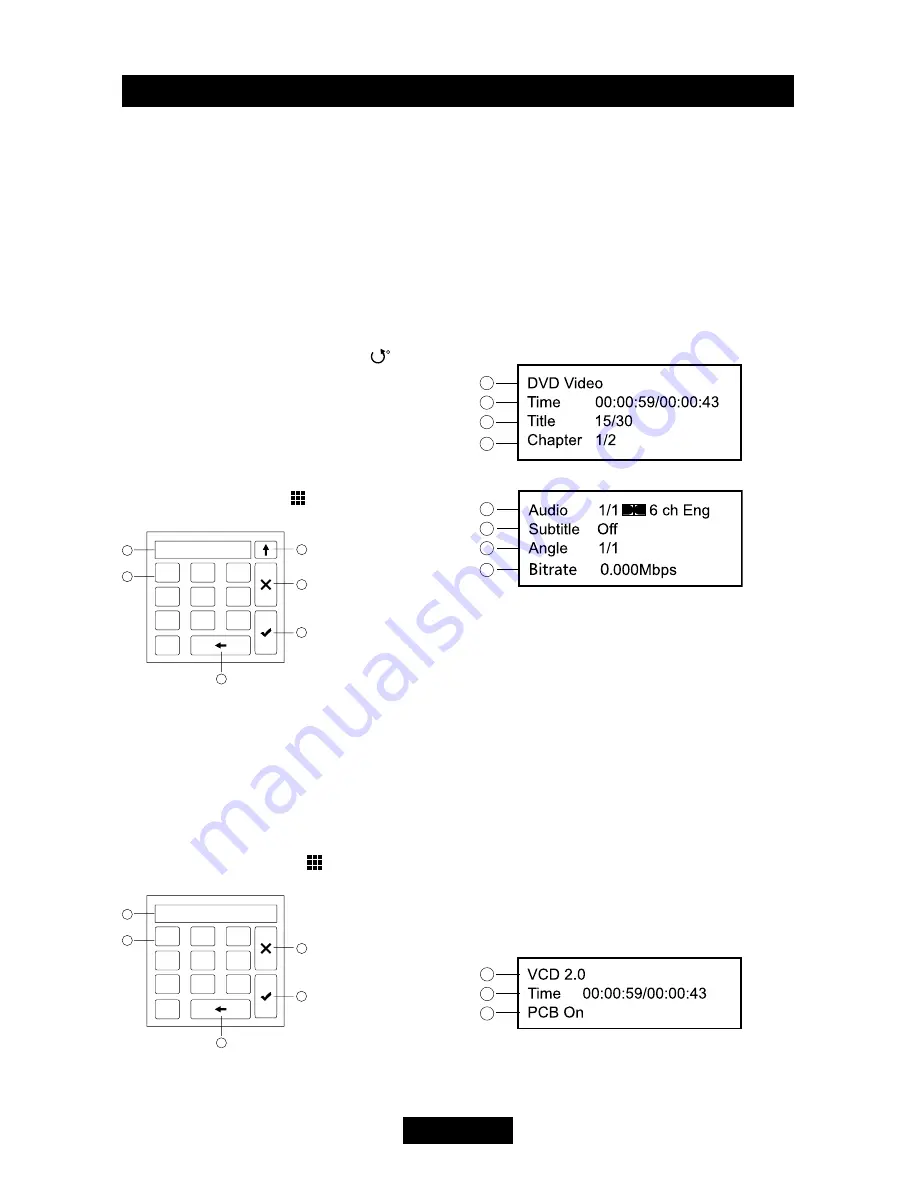
EN - 9
Playback information display
Touch the top center area of TFT LCD when
playing back DVD and VCD discs and the
playback information will be displayed on the
top area of the TFT.
Rotate picture
When one picture file is playback, you can
rotate the picture to get proper view angle by
press the [
ANGLE
] key on the remote control
repeatedly or open the on-screen control
icons menu and then touch the [
] icon
repeatedly.
Select a particular file
During playing the DVD disc / USB, touch
anywhere except for the down right corner to
display menu on the screen.
For DVD, touch the [
] icon to display
information and shown as below:
1. Input area
2. Choose area of the track and number
3. Delete the input track and number step by
step
4. Display the information of searching: Title/
track
5. Exit the setup interface
6. Choose item of the chapter or title.
For VCD / CD, touch the [
] icon to display
information and shown as below:
1. Input area
2. Choose area of the track and number
3. Delete the input track and number step by
Playback
step
4. Display the information of searching: Title/
track
5. Exit the setup interface
Playback information
Touch the top center area of TFT LCD when
playing back DVD and VCD discs and the
playback information will be displayed on the
top area of the TFT.
For DVD
1. Disc type.
2. Elapsed time of the current title.
3. DVD Title information. "5/8" indicates that
this DVD has 8 titles and the title playing
back now is the fifth title.
4. DVD Chapter information. "2/16" indicates
that current title has 16 chapters and the
chapter playing back now is the second
chapter.
5. Indicates that the subtitle of this DVD has
been recorded in 6 languages and the
language displayed now is the second, that
is English.
6. Touch the [
SUB TITLE
] button repeatedly
to choose a subtitle language.
7. Multi angle.
8. Bitrate.
For VCD
1. Disc type.
2. Elapsed time of the current track.
3. PBC function indicator. "PBC On" indicates
that PBC function has been activated.
Title:
B
Track:
B
Summary of Contents for RDD 885BTI
Page 1: ......
Page 24: ...EN 20 Device connections Parking brake cable connections Reverse driving cable connections...
Page 29: ......














































