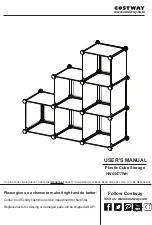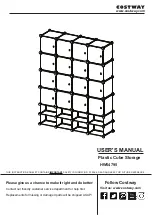Tech Specs
Size and Weight:
Height: 3.6 inches (92 mm)
Width: 5.3 inches (134 mm)
Depth: 8.5 inches (216 mm)
Weight: 6.6lbs (3.0 kgs)
Interface and Data Transfer:
1x SuperSpeed USB 3.0 Port up to 5Gbps
1x eSATA Port up to 3Gbps
2x FireWire 800 (IEEE 1394b) Ports up to 800Mbps
1x FireWire 400 (IEEE 1394a) Port up to 400Mbps
RAID Function:
Supports RAID 0, 1, Spanning, JBOD*
Automatic online fast disk rebuilding
Automatic disk failure detection
Hot swappable disks
*USB 3.0 & eSATA do not support JBOD
System Requirements:
Windows 2000, XP, Vista, 7 or later
Mac OS 10.4 or later
USB 3.0
Windows XP or later, Mac OS 10.5 or later
Notes:
Downloadable versions of the user manual & drivers are available on the CalDigit support page.
http://www.caldigit.com/support.asp
Burst transfer rates will vary from one computer to another. Depending on the host configuration, average speeds are usually lower.
Weight varies by configuration and manufacturing process.
IMPORTANT
: Use of this product is subject to acceptance of the software license agreements included. Product contains electronic documentation.
1TB (Terabyte) = 1000GB. 1GB = 1,000,000,000 bytes. Total accessible capacity varies depending upon operating environment (typically 5-10% less).
Environment:
Operating Temperature: 41°F ~ 140°F (5°C ~ 60°C)
Storage Temperature: -40°F ~ 158°F (-40°C ~ 70°C)
Fan Module:
Size: 50(L) x 50(W) x 15(H) mm
Rated Voltage: DC 12V, 1.08W
Speed: 3400 R.P.M. ± 10%
Airflow: 10.2 CFM (ft3/min)
Noise Level: 22 dB(A)
Power Supply Adapter:
Full range AC Input: 100V-240V ~ 50/60Hz Max 2A
DC Output: 12V/3.5A, 5V/4A
In the Box:
1x CalDigit VR2
1x eSATA Cable
1x FireWire 800 Cable
1x AC Adapter
1x AC Power Cord
2x Keys
1x Driver & Manual CD
Tech Specs
06