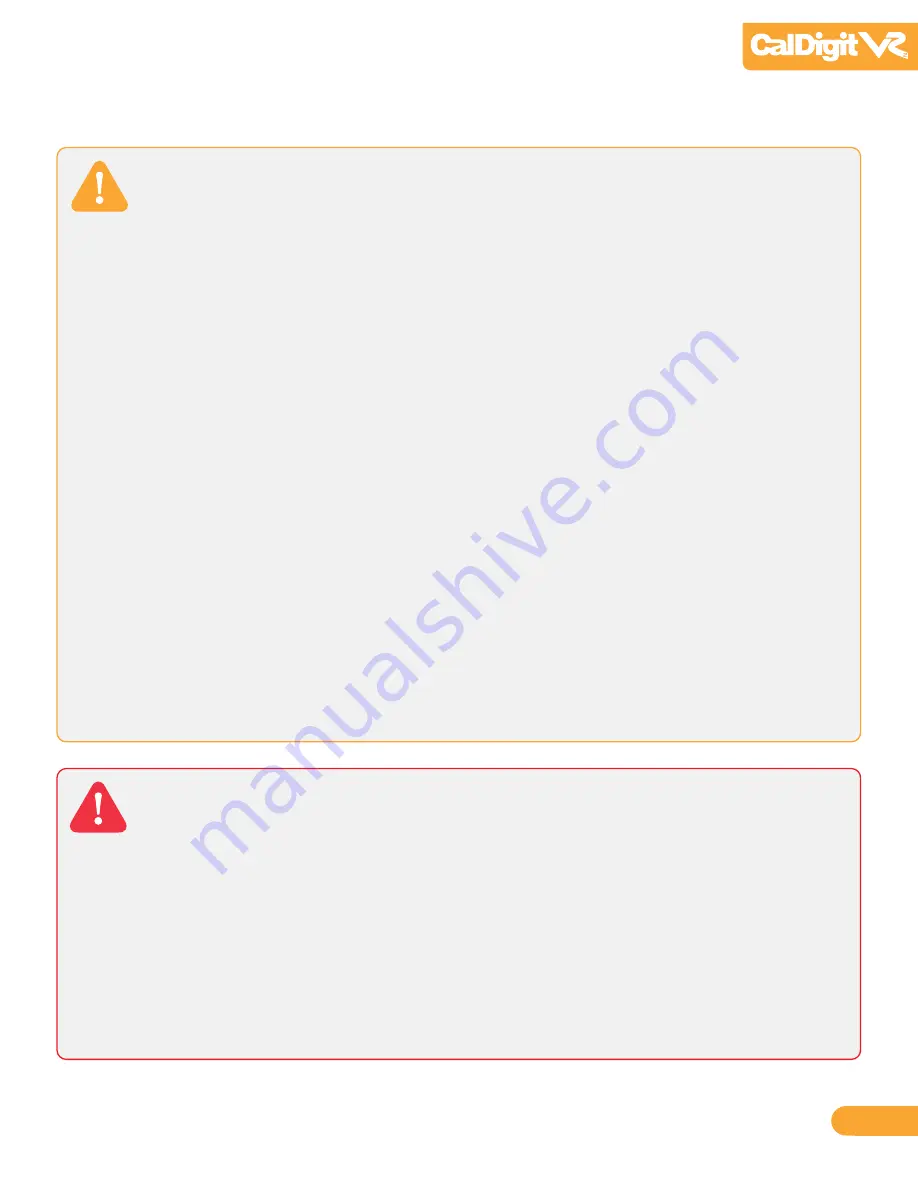
General Use Warnings
Please read the CalDigit VR2 manual thoroughly and become familiar with the product
before use.
Only use the CalDigit VR2 in an area with cool ventilation. Make sure that the fan is
not obstructed to ensure heat dissipation. Do not leave or use the VR2 near a heat
source such as a heater or direct sunlight.
Avoid using the VR2 in extremely hot and cold environments as it will increase the
likelihood of premature drive failure. A safe temperature range is between 40F – 95F.
Avoid using the VR2 in humid environments. Moisture and condensation can accumulate
in the drive and damage the electrical components, resulting in unit failure
and catastrophic data loss.
Only use the power adapter that has been supplied with the VR2 Drive. An excessive or
inadequate power supply can result in unstable performance or drive failure.
Make sure to transport your VR2 with care. Hard drives are sensitive to shock and
rough handling can result in degrading performance or disk failure.
Safety Warnings
Keep the VR2 away from liquids and moisture. Direct application of liquids on the VR2 can
result in electric shock, fire hazard and damage the unit. If your VR2 gets wet while it is still
off, do not turn it on.
Do not tamper with or try to repair the VR2 unless you are a certified CalDigit technician.
Doing so can result in personal injury and damage the VR2. This will also void your
warranty. If you have any issues, contact CalDigit Technical Support.
05






































