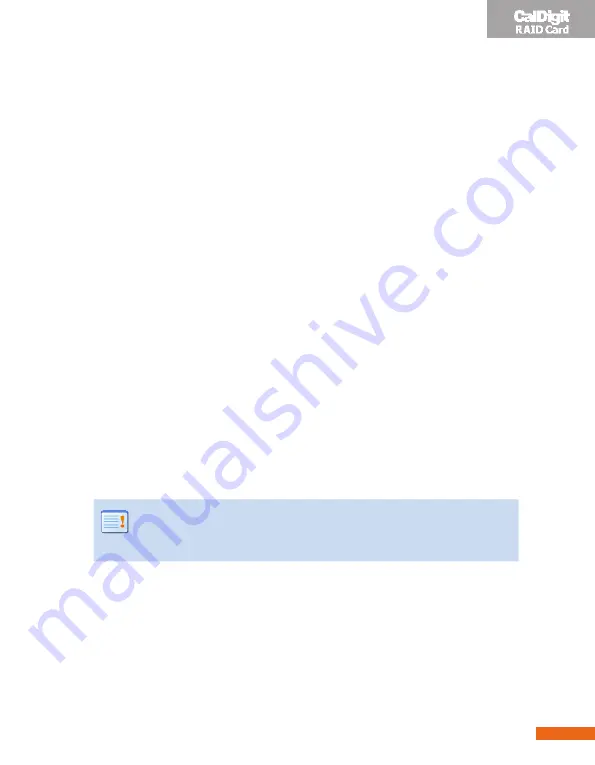
3
Installing the CalDigit RAID Card
Follow the instructions on the following pages to install the
CalDigit RAID card in your Mac Pro, PCI-e PowerMac G5 or PC
workstation.
Back Up
Please back up your data before proceeding with the following steps.
Identifying your workstation
Although the CalDigit RAID Card is compatible with Mac or PC, different
installation procedures will apply with different workstations.
If you are using a Mac, please identify your Mac according to the information
provided under Apple’s System Profiler (Apple Menu/About this Mac/More
Info).
A 4-core Mac Pro will display as 2 x 2.0, 2.66 GHZ Dual-Core Intel XEON;
A 8-core Mac Pro will display as 2 x 2.8, 3.0, 3.2 GHz Quad-Core Intel XEON;
A PCI-e Power Mac G5 will display as Dual-Core 2.0, 2.3, 2.5GHz PowerPC G5; If
you are using a PC, please install the RAID Card on any available PCI-e slot.
Note:
For PCI-Express Power Mac G5, Please use the external
mini-SAS port of the RAID Card to connect the HDElement. Internal
drive connection is not supported.
Optimize the CalDigit RAID Card's performance
To obtain optimum performance, please use four identical hard drives for
internal drives, (we strongly suggest using CalDigit certified drives). To see a list
of certified drives, please
go to
http://www.caldigit.com/support.asp
Summary of Contents for RAID Card
Page 1: ...Getting Started ...


















