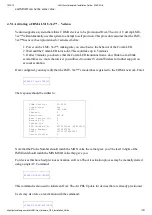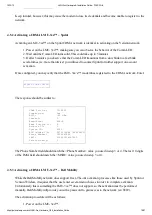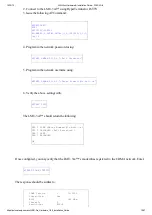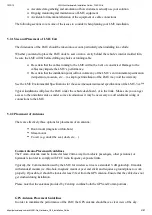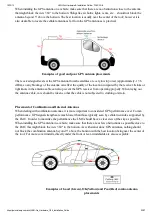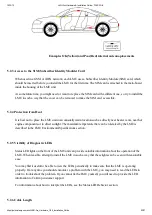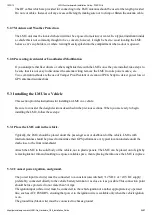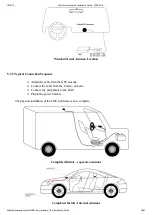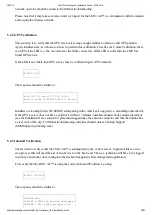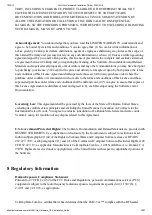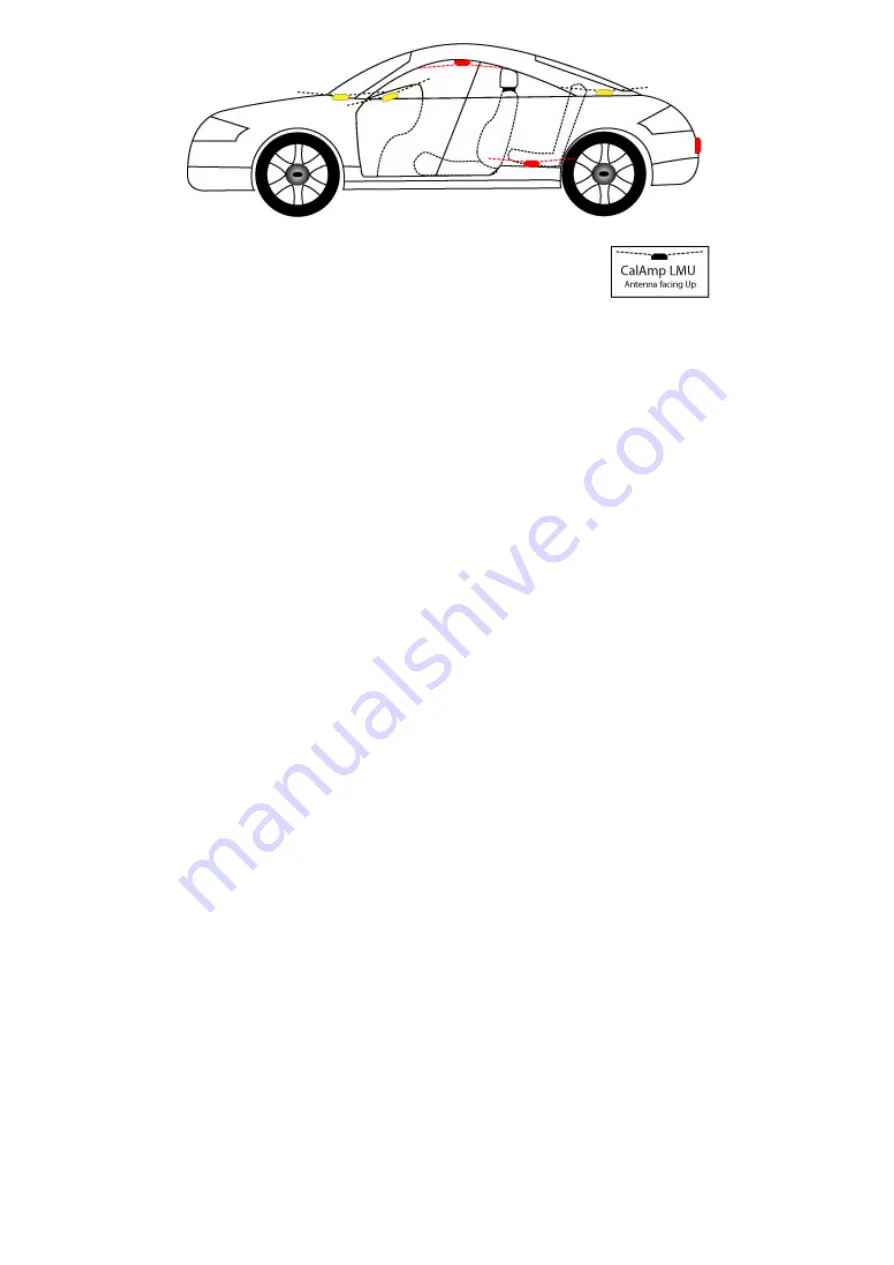
10/12/13
LMU-3xx Hardware & Installation Guide - PULS Wiki
https://puls.calamp.com/wiki/LMU-3xx_Hardware_%26_Installation_Guide
23/37
Examples OK(Yellow) and Poor(Red) internal antenna placements
5.2.3 Access to the SIM (Subscriber Identity Module) Card
When used in a GSM or iDEN network, each LMU uses a Subscriber Identity Module (SIM) card, which
should be inserted before you install the LMU for the first time. The SIM card is attached to the main-board
inside the housing of the LMU unit.
At some future time, you might need or want to replace the SIM card with a different one, so try to install the
LMU in such a way that the cover can be removed to make the SIM card accessible.
5.2.4 Protection from Heat
It is best not to place the LMU unit in an unusually warm location such as directly near heater vents, near hot
engine components or in direct sunlight. The maximum temperature that can be tolerated by the LMU is
described in the LMU Environmental Specifications section.
5.2.5 Visibility of Diagnostic LEDs
Status LED lights on the front of the LMU unit can provide valuable information about the operation of the
LMU. When feasible, attempt to install the LMU in such a way that these lights can be seen with reasonable
ease.
You may find it useful to be able to view the LEDs periodically to make sure that the LMU is operating
properly. If at any time you should encounter a problem with the LMU, you may need to read the LEDs in
order to troubleshoot the problem. If you cannot fix the LMU yourself, you will need to provide the LED
information to CalAmp customer support.
For information about how to interpret the LEDs, see the Status LED Behavior section.
5.2.6 Cable Length