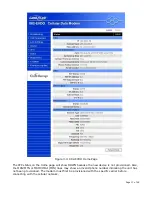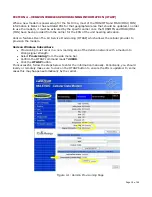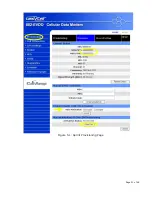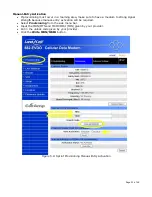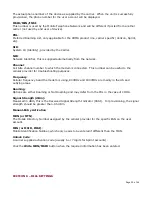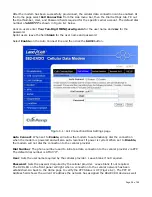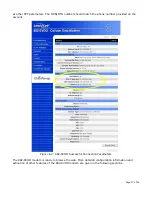Page 31 of 62
Enter the port number to be used by the LandCell local web server. This can be changed if there is a
port conflict with an external device. As an example, when the remote Ethernet device is restricted
to port 80 only, the local port can now be changed to another unreserved port.
Remote Configure:
Selecting Enable will allow remote access to the modem’s configuration screens through the cellular
network connection. Selecting Disable will shut off the ability to remotely access the modem’s
configuration screens.
Incoming Port:
Sets the port number used to remotely configure the modem through the cellular network
connection.
Admin Password:
Sets the password required for remote Internet configuration. Passwords are lower case only.
Confirm Password:
Re-type the Admin Password to confirm the correct spelling.
Friendly IP Address:
This specifies a remote IP address that is allowed to access the modem. A wildcard IP address of
0.0.0.0 allows all remote IP address to access the modem.
A source IP entry range may be created by inserting the number of bits for a network mask in the
fifth (after the /) box. This allows traffic from the IP addresses on the designated sub network and
port number to be forwarded. A list of up to 32 entries can be created at a time.
If only one entry is desired, leave the box after the / blank. Large ranges will take several seconds
to fully process.
Apply Friendly IP Address:
Check the box next to a service to allow remote access to the service only from the friendly IP
address. Un-checking the box or leaving all 0’s will allow any IP address access.
Telnet, SSH and SNMP Ports (SSH and SNMP for future release):
Enter the port number that will be used for remote access to the service. Entering zero for the port
number will block remote access to the service. If you must use a specific port for the remote, you
can change the port on the LandCell to an unreserved port for Telnet.
The SAVE button must be pressed for changes to take effect.