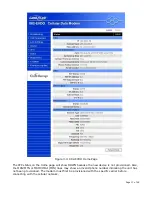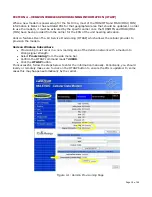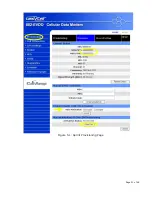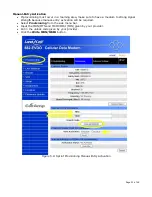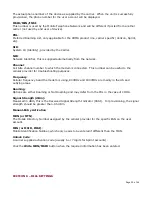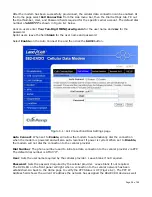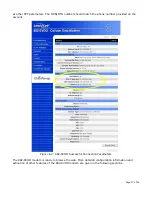Page 20 of 62
S
S
E
E
C
C
T
T
I
I
O
O
N
N
5
5
–
–
S
S
P
P
R
R
I
I
N
N
T
T
P
P
R
R
O
O
V
V
I
I
S
S
I
I
O
O
N
N
I
I
N
N
G
G
I
I
N
N
F
F
O
O
R
R
M
M
A
A
T
T
I
I
O
O
N
N
(
(
O
O
M
M
A
A
-
-
D
D
M
M
)
)
When a new modem is powered up for the first time, most of the MDN/MTN and MSID/IMSI (MIN)
information is blank or has outdated PRL for that geographical area that should be updated. In order
to use the modem, it must be activated by the specific carrier once the MDN/MTN and MSID/IMSI
(MIN) have been provided from the carrier for the ESN of the unit needing activation.
Sprint features Open Mobile Alliance Device Management (OMA-DM) which allows the cellular
provider to provision the modem.
After the account is activated by Sprint, the device will auto-provision after power is applied to the
device for the first time. First, verify on the Home page the MDN/MTN and MSID/IMSI/MIN are in
the default mode. Then after 3-4 minutes, check again that the MDN/MTN and MSID/IMSI/MIN are
populated with the numbers provided by the carrier. Once this is complete, you can move on to the
next section. If auto-provisioning doesn’t occur, push the OMA-DM button to provision. If both of
these are unsuccessful, follow the steps below to deactivate auto-provisioning and enter the
information manually.
Sprint PCS Subscribers
Provisioning must occur in a non-roaming area of the Sprint network with a medium
to strong signal strength.
Select Provisioning from the side menu bar.
Sprint is capable of automatic OMA-DM provisioning. The Auto Activation can be Enabled or
Disabled. To save the Auto Activation, click the SAVE button.
If Auto Activation is Disabled, a manual initiation of OMA-DM can be started by clicking on the
OMA-DM button
If the auto-provisioning fails, and OMA-DM manual provisioning fails, and your outside the
Sprint network, follow the manual-entry activation steps below.