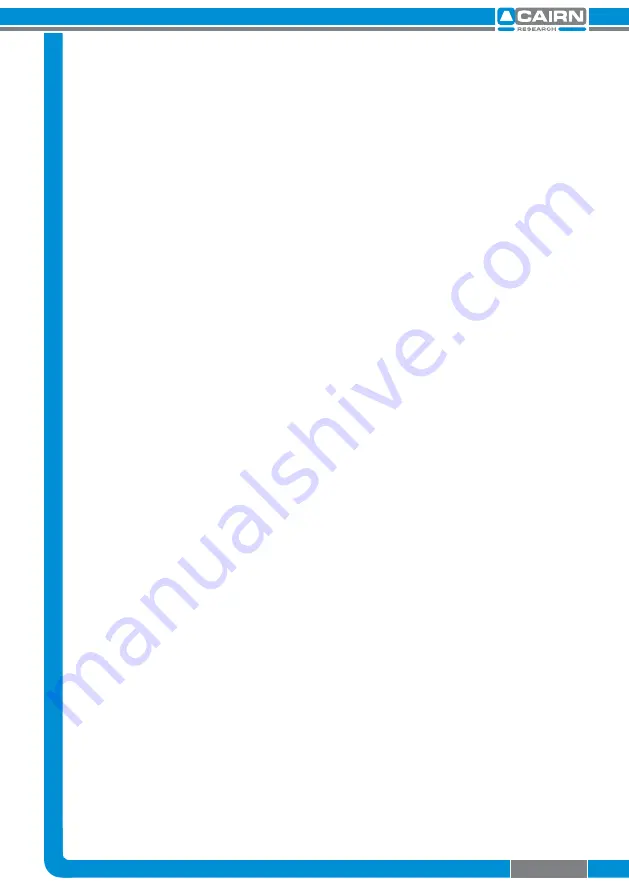
3.4 Centering Images on the Camera
When the Optosplit II is initially installed, or if the filter block goes out
of alignment, the Optosplit II images can show visible aberrations, or in
extreme cases only a single image may be observable for any setting of
the separation control. In these cases the following procedure will
enable the filter set to be reconfigured.
1.
Define a small area using the Optosplit II aperture and
centre the shorter wavelength image horizontally
using the Split control.
2.
Centre the same image vertically using the vertical
offset adjustment marked V1 on the Optosplit II body.
3.
The short wavelength is now correctly positioned.
4.
To centre the long wavelength pathway, we
superimpose the longer wavelength image on the
shorter wavelength image we have just centred.
Do this using the V2 and H2 adjusters.
5.
Centre the image horizontally by smaller adjustments
of H2. Once the image is exactly superimposed on the
long wavelength image in the centre of the field of
view we can adjust the vertical position of the image.
6.
Adjust the vertical position with V2.
7.
Recheck image horizontal alignment and repeat
steps 5 & 6 if required.
Note: If the images are superimposed off-centre then image
aberrations can result, so ensure the short wavelength image is
correctly centered before positioning the long wavelength image
Page 10






















