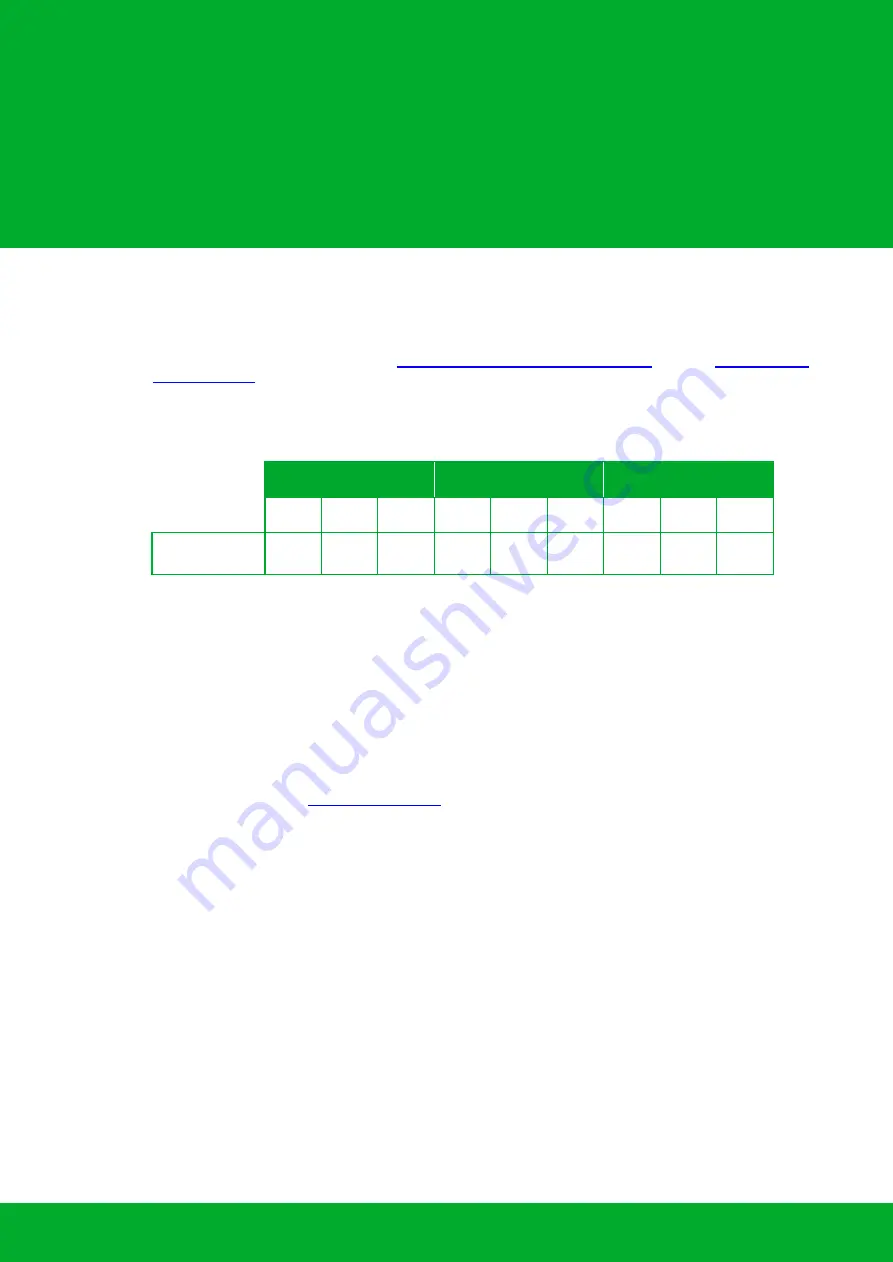
- skID Technical Information Manual
23
3
EASY2READ PROFILE
Introduction
By default, the reader profile is set to EASY2READ.
With the EASY2READ profile active you will use the CAEN RFID easy2read communication protocol and the
reader can be controlled using the
CAEN RFID Easy Controller Application
The connection to the skID reader using the EASY2READ profile is possible via Bluetooth or USB port.
In the following table it is shown the compatibility between the EASY2READ profile and BT/BLE/USB
connection for different Operating Systems (Android, PC and iOS):
ANDROID devices
WINDOWS PC
iOS devices
BT
BLE
USB
BT
BLE
USB
BT
BLE
USB
EASY2READ
۷
۷
۷
۷
Tab. 3.1: Compatibility table EASY2READ-BT/BLE/USB for different OS
Follow the instructions in chapter §
page 72 to switch the reader from BT (Bluetooth
Classic) to BLE (Bluetooth Low Energy) or vice-versa.
If your reader is in HID profile active, in order to set the EASY2READ profile please refer to the next paragraph
page 23.
Set the EASY2READ profile
If your reader is in HID profile active, in order to set the EASY2READ profile, access the skID R1280I
configuration menu via USB connection:
1.
Download from the
the latest version of the skID R1280I Configuration Tool.
2.
With the reader turned off, connect the R1280I skID reader to a PC using the provided USB cable.
3.
Press simultaneously the
trigger
and the
power
button for about two seconds, until you hear a beep.
4.
Open the skID R1280I Configuration Tool:
Summary of Contents for R1280I
Page 29: ...EASY2READ PROFILE skID Technical Information Manual 29 4 Click on Add reader...
Page 33: ...EASY2READ PROFILE skID Technical Information Manual 33 9 Click on Start Inventory...
Page 34: ...EASY2READ PROFILE skID Technical Information Manual 34 10 A list of the read tags is shown...
Page 48: ...EASY2READ PROFILE skID Technical Information Manual 48 4 Click on Menu Connect...
Page 49: ...EASY2READ PROFILE skID Technical Information Manual 49 5 Click on icon...
Page 55: ...HID PROFILE skID Technical Information Manual 55...






























