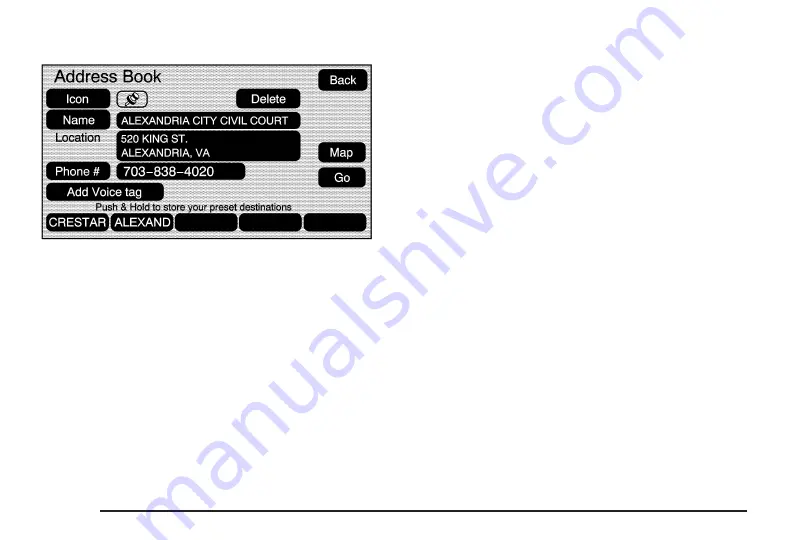
5. Touch the Name screen button and use the alpha
keyboard to edit or add the name.
6. Touch the OK screen button to save your changes.
To add or change the phone number of an address
book entry:
1. Select the MENU hard key.
2. Select the NAV screen button.
3. Select the
*
Edit/View Address Book screen
button.
4. Select the address book entry to change.
5. Touch the Phone # screen button and use the
numeric keyboard to enter or change the phone
number.
6. Touch the OK screen button to save your changes.
To change the map icon of an address book entry:
1. Select the MENU hard key.
2. Select the NAV screen button.
3. Select the
*
Edit/View Address Book screen
button.
4. Select the address book entry to change.
5. Select the Icon screen button.
6. Select an icon from the list.
To add a voice tag to an address book entry:
1. Select the MENU hard key.
2. Select the NAV screen button.
3. Select the
*
Edit/View Address Book screen
button.
4. Select the Add Voice tag screen button.
5. The system will ask for you to state the name.
You will have five seconds to state the name.
The system will respond back with the name.
2-32















































