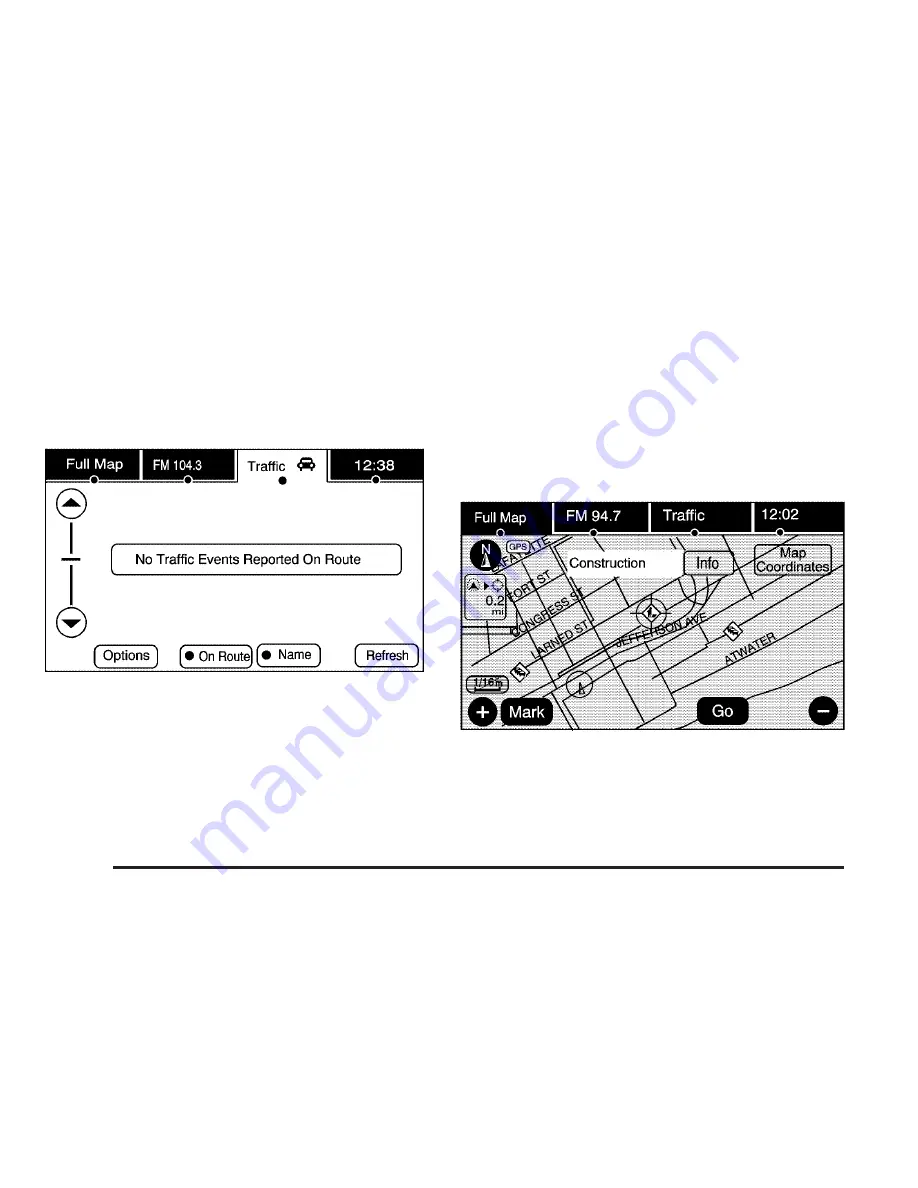
On-Route
Select the On Route touch screen button to display all
events ahead on the current active route. If no traffic
events have been reported on route, No Traffic Events
Reported On route displays.
Name
Select the Name touch screen button to display traffic
events in the order of distance. The closest event
is shown first.
Refresh
Select the Refresh touch screen button to update the
screen with all of the latest traffic events, miles, etc.
Traffic events update approximately every two minutes.
To update the events immediately, press the Refresh
touch screen button.
Scrolling to Traffic Events on the Map
While scrolling the map, traffic condition icons may
appear. Traffic events may appear up to 75 mi (125 km)
from your current position. To receive information about
the traffic condition, place the cross hairs over the traffic
condition icon.
4-54
Summary of Contents for ESCALADE - BROCHURE 2009
Page 6: ...NOTES vi...
Page 171: ...NOTES 3 3...
Page 172: ...Instrument Panel Overview United States version shown Canada similar 3 4...
Page 286: ...NOTES 3 118...
Page 288: ...Overview Navigation System Overview Screen shown with Map Disc Inserted 4 2...
Page 376: ...NOTES 4 90...
Page 434: ...NOTES 5 58...
Page 548: ...NOTES 6 114...
















































