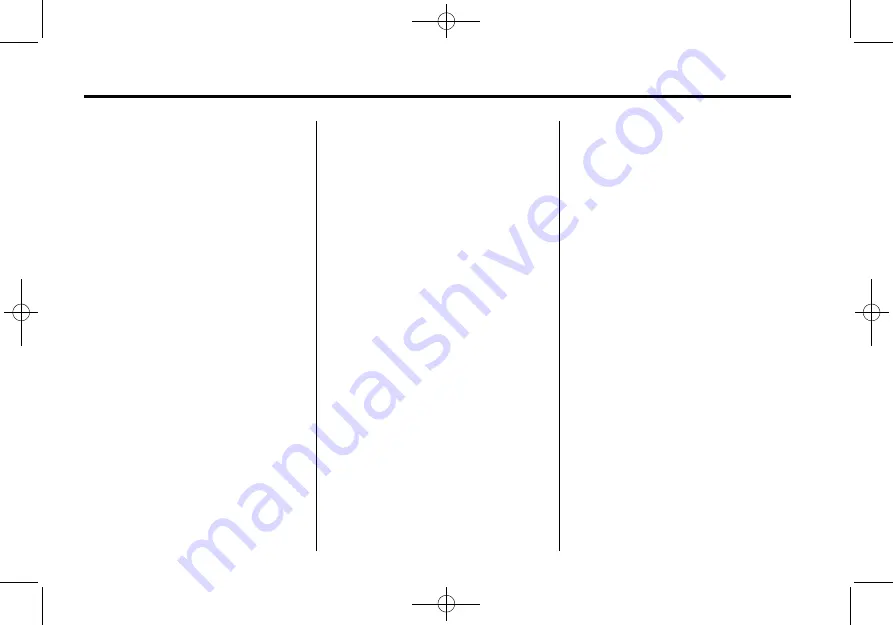
Black plate (34,1)
Cadillac CUE Infotainment System - 2013 - crc - 10/26/12
34
Infotainment System
is connected, the system can play
audio from the device over the
vehicle speakers.
If an auxiliary device has already
been connected, but a different
source is currently active, press the
MEDIA screen button to scroll
through audio source screens, until
AUX source screen displays.
Bluetooth Audio
If equipped, music may be played
from a paired Bluetooth device. See
Bluetooth (Overview) on page 89
or
Bluetooth (Voice Recognition) on
page 94
or
for help
pairing a device.
The music can be controlled by
either the infotainment controls,
or the controls on the device.
Music can be launched by pressing
the MEDIA screen button on the
Home Page.
To play music via Bluetooth:
1. Power on the device, and pair to
connect the device.
2. Once paired, go into the audio
application from the Home Page
or via the application tray. Select
MEDIA until Bluetooth displays.
Bluetooth Audio Menu
Press the MENU screen button to
display the Bluetooth Audio menu.
The following may be available:
Bose AudioPilot:
If equipped,
press to turn Bose AudioPilot on or
off. AudioPilot is an On/Off selection
on the list entry from the Main
menu. See
Tone Settings:
Press + or
−
to
adjust Bass, Midrange, Treble,
or Surround. See
Press
[
Back to go back to the
previous menu.
Manage Bluetooth Devices:
Press
to go to the Bluetooth page to add
or delete devices.
When selecting Bluetooth audio, the
radio may not be able to launch the
audio player on the connected
device to start playing. When the
vehicle is not moving, choose the
phone to begin playback.
All devices launch audio differently.
When selecting Bluetooth audio as
a source, the radio may show as
paused on the screen. Press play
on the device or press
r
to begin
playback.
Some phones support sending
Bluetooth music information to
display on the radio. When the radio
receives this information, it will
check to see if any is available and
display it. For more information
about supported Bluetooth features,
see www.gm.com/bluetooth.






























