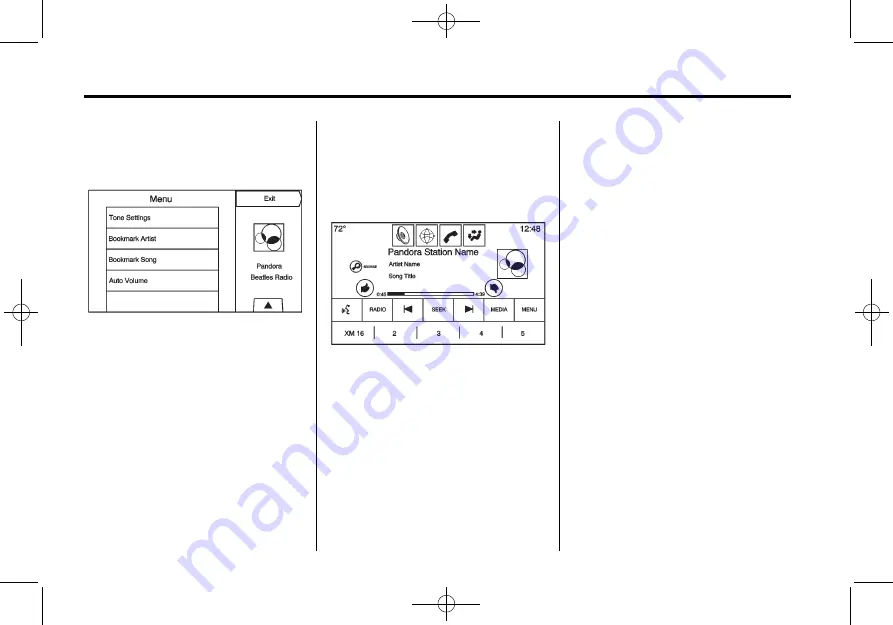
Black plate (24,1)
Cadillac CUE Infotainment System - 2013 - crc - 10/26/12
24
Infotainment System
Pandora Menus
Press Menu on the Pandora
main page.
Pandora has a menu system with
the following:
Tone Settings:
Press to adjust the
tone settings. See
.
Bookmark Artist:
Press to
bookmark the artist.
Bookmark Song:
Press to
bookmark the song.
Auto Volume:
This feature sets the
auto volume based on the speed of
the vehicle and noise in the vehicle.
See
Bose AudioPilot:
If equipped, this
feature adjusts the volume based on
the noise in the vehicle. See
.
Pandora Features
Pandora service has features to rate
tracks, skip tracks, or change
stations.
}
(Bookmarks):
When pressed
during a track, a choice displays to
bookmark the artist or track. This
sends the bookmark to the Pandora
account.
,
(Thumbs Down):
When
pressed, Pandora stores this
information, changes to the next
track, and does not play this track
on this station again. This helps
Pandora choose which tracks
should not play on this station. This
feature is only available on user
created stations.
-
(Thumbs Up):
When pressed,
Pandora stores this information and
-
is highlighted for the remainder of
the track. This helps Pandora
choose which tracks should play on
this station.
d
(Next Track):
When pressed,
Pandora changes to the next track.
r
or
j
(Play/Pause):
Press to play
or pause playback.
Pandora Skip Limit
Pandora limits the number of skips
allowed on their service. When the
skip limit is reached,
,
will not skip
the currently playing track, but the
,
feedback will be recorded.
















































