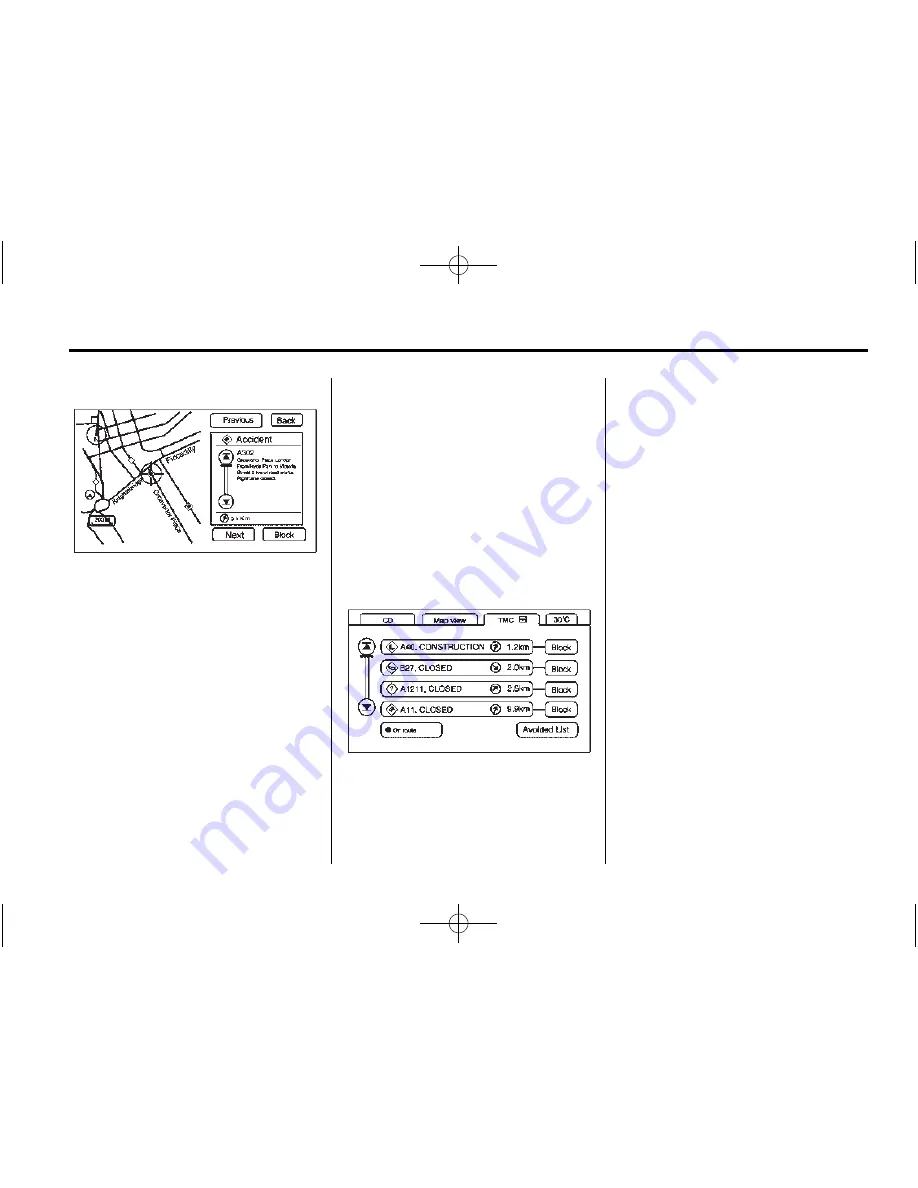
Black plate (53,1)
Cadillac CTS/CTS-V Navigation System - 2014 - crc - 6/21/13
Infotainment System
53
Select a traffic event from the list to
view it on the map. The map screen
will display with the area of the
traffic event shown.
Press Next or Previous, or the up or
down arrows displayed in the same
location, to move through the map
displays of the listed traffic events.
Avoiding Traffic Events
Route guidance must be active and
the traffic event must be on your
route in order for the Avoid feature
to work. Press the Avoid screen
button next to the traffic event that
you would like to avoid. The current
route will be updated to avoid the
area with the traffic event.
Multiple traffic events can be
avoided, however they must be
selected one at a time.
If at least one traffic event has been
avoided, the Avoided List screen
button can be pressed to view a list
of the avoided traffic events.
The Avoided List screen button is
available on the TMC menu screen
button's event data display. Press
the Use button next to an avoided
traffic event in the Avoided List
display to place the event back on
your route.
Scrolling the Map
While scrolling the map, traffic event
icons could appear. To receive
information about a traffic event,
place the scroll cross-hairs over the
traffic event icon. The
4
(Information) symbol appears. Press
this button to display the traffic
event information, including the type
of traffic event, the street name, and
a description of the traffic event.
See
“
Scrolling the Map
”
under
Maps
on page 32
.
Alternate Route
One of the following pop-up displays
could appear on the screen:
.
Detour Available.
.
A Quicker Route is Available.
Reroute?
These displays indicate that a
possibly quicker route, detouring
around a traffic event, is available.






























