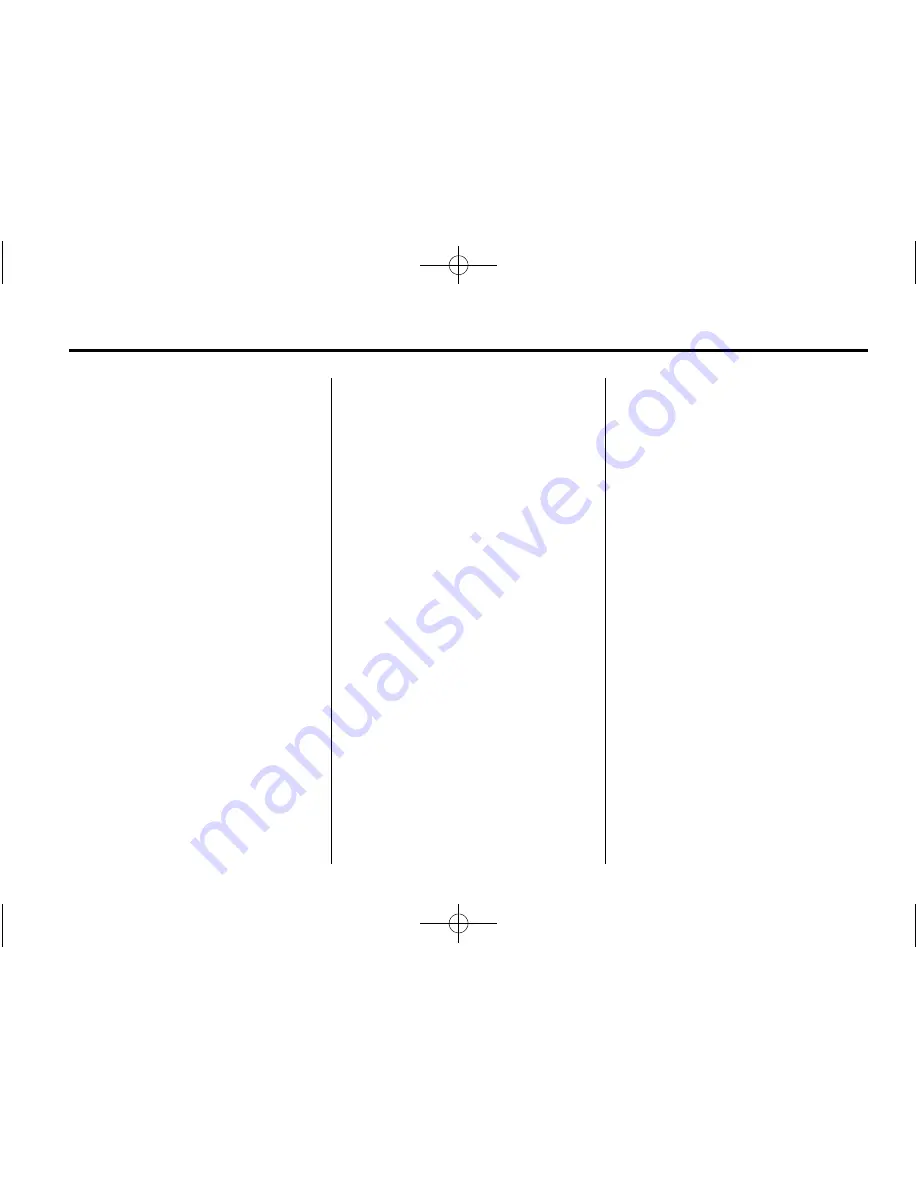
Black plate (23,1)
Cadillac ATS Owner Manual (GMNA-Localizing-U.S./Canada/Mexico-
6014430) - 2014 - CRC - 8/19/13
Infotainment System
7-23
Pairing a Phone or Device
1. From the Home Page, turn the
MENU knob to access the
PHONE screen button, then
press the MENU knob to select
the PHONE screen button. If a
device has been previously
paired, the main Phone menu
will be shown. If no devices
have been paired, Step two can
be skipped.
2. Turn the MENU knob and press
to select Manage Phones.
3. Press the area just above the
chrome bar and below the PAIR
screen button. A four-digit
Personal Identification Number
(PIN) appears on the display.
The PIN is used in Step 5.
4. Start the pairing process on the
cell phone to be paired to the
vehicle. See the cell phone
manufacturer's user guide for
information on this process.
5. Locate the device named
“
Your
Vehicle
”
in the list on the cell
phone. Follow the instructions
on the cell phone to enter the
PIN provided in Step 3. The
system recognizes the new
connected phone after the
pairing process is complete.
6. If the phone prompts to accept
connection or allow phone book
download, select always accept
and allow. The phone book may
not be available if not accepted.
7. Repeat steps 1
–
6 to pair
additional phones or devices.
Listing All Paired and Connected
Phones
1. To list all paired devices, turn the
MENU knob, then press to
select the PHONE screen
button.
2. Turn the MENU knob and press
to select Manage Phones.
Deleting a Paired Phone
1. From the Home Page, turn the
MENU knob, then press to
select the PHONE screen button
or press the PHONE button on
the faceplate.
2. Turn the MENU knob and press
to select Manage Phones.
3. Turn the MENU knob to highlight
the phone to be deleted.
4. Press the area just above the
chrome bar and below the
DELETE screen button to delete
the highlighted device.
5. A confirmation screen is
displayed. Press the button just
below the DELETE screen
button to confirm deletion.
Connecting to a Different Phone
1. From the Home Page, turn the
MENU knob, then press to
select the PHONE screen button
or press the PHONE button on
the faceplate.






























