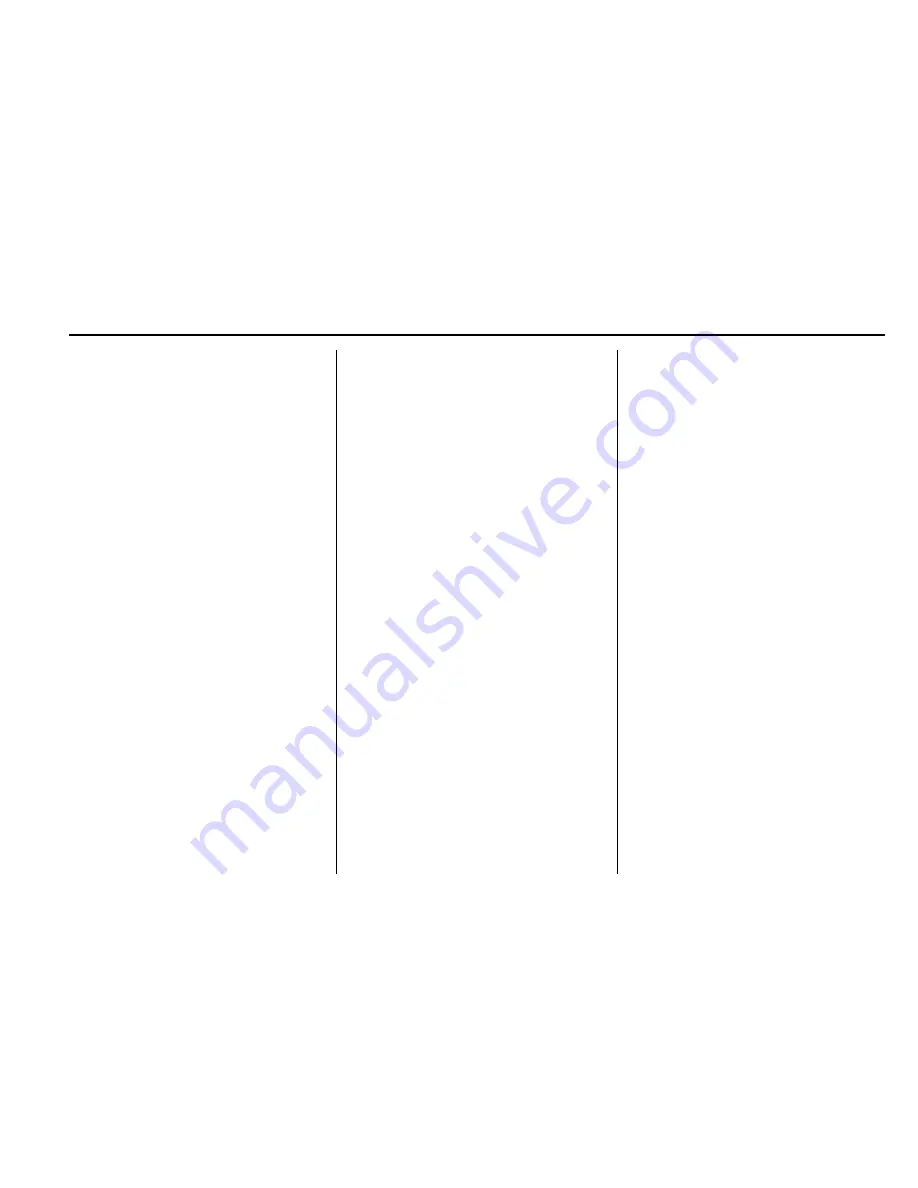
Cadillac CUE Infotainment System (GMNA-Localizing-Europe-9367711) -
2016 - CRC - 6/15/15
Rear Seat Infotainment
47
To create a six digit password, use
the numeric keypad on the remote
control. Press the ENTER button to
confirm.
The default password is
136900.
To change the Parental Control
Password:
1. Press the SETUP button on the
remote control.
2. Navigate to the Password
sub-menu under the
Preference Menu and press
ENTER.
3. At the Old Password option,
enter the old password or the
default password (136900).
4. At the New Password option,
enter the new password (six
digits) using numeric buttons.
5. At the Confirm PWD option,
confirm the new password by
entering the new password
again.
6. Scroll to the OK button and
press ENTER. The message
“
Your password has been
changed
”
displays.
To reset the system back to the
factory default settings:
1. Press the SETUP button on the
remote control.
2. Use the left/right and down
navigation arrows on the
remote control to select the
Default sub-menu under the
Preference Page and press the
ENTER button to reset the
settings. The parental settings
will not be affected.
Vehicle Speakers
Audio from the DVD player or an
auxiliary device can be heard
through the vehicle speakers or the
wireless/wired headphones, while
the radio is tuned to one of the
many frequencies selected on the
Sound Around portion of the
system's remote control. See
“
Remote Control
”
later in this
section.
Only one audio source can be heard
through the vehicle's speakers at a
time. The audio source being used
is specified by the A/V (audio/video)
source selected on the driver side
head restraint video display screen.
To turn the RSE system audio
output to the vehicle's speakers,
press Sound Around ON, on the
system's remote control. The audio
from the RSE system can be heard
through the wireless/wired
headphones and the vehicle's
speakers at the same time. The
volume on the radio can vary when
switching between the radio, CD,
DVD, MP3, or an auxiliary device.
Wired Headphones
VOL
0
(Volume) :
Use to adjust
the volume on the headphones.
100 Channel FM-Modulation
Control
For Screen
“
3
”
Only :
To activate the FM modulation
feature, press the
“
Sound Around
On/Off
”
button until the text
“
FM CH
XX.XMH2
”
is displayed on the
monitor.
Summary of Contents for 2013 CUE
Page 1: ......






























