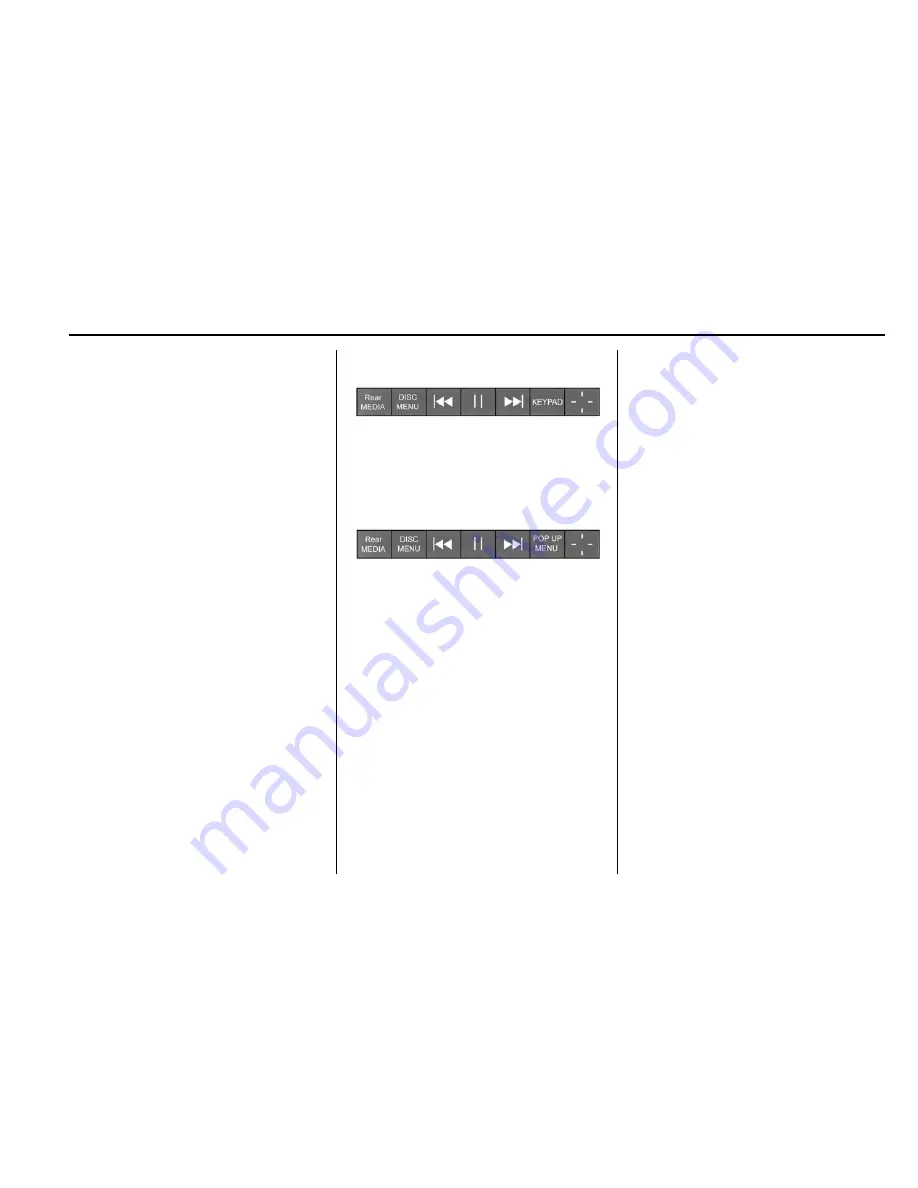
Cadillac CUE Infotainment System (GMNA-Localizing-Europe-9367711) -
2016 - CRC - 6/15/15
Rear Seat Infotainment
33
the channel on the wireless
headphones or setting their wired
headphones to SCREEN 2 in
the MENU.
RSE Controls Available from
the Front Screen
To access the RSE application,
select Video from the HOME
screen. The Video app may also be
selected from the applications tray if
it has been stored in one of the five
locations.
Sourcing to DVD/BD
This allows for watching a DVD/BD
video on the front screen when the
vehicle is in P (Park).
After a disc is inserted, it will
automatically begin playing. To
resume play of the video where it
left off, Pseudo Resume must be
on. See "Player Setup BD/DVD"
previously in this section.
With the vehicle in P (Park), icons
display along the bottom of the front
screen. When a DVD, VCD, USB,
AUX, or SD is inserted:
When a BD is inserted:
Rear Media
This allows for transitioning between
AUX, Disc, USB, and SD sources
for the rear screens. Sources
selected will be automatically
sourced for both rear screens and
will begin playback from the first
available file.
The video will only appear on the
front screen with the vehicle in
P (Park). In any other gear, the front
screen displays the active media
source.
DVD/BD Disc Menu
With the vehicle in P (Park), touch
DISC MENU to access the DVD/BD
disc menu.
Next Track/Previous Track
Use
u
to skip ahead or
t
to skip
back chapters. Touch
t
less than
five seconds into the current track to
start at the beginning of the
previous track. Touch
t
more than
five seconds into the current track to
start at the beginning of the current
track.
Fast Forward/Fast Rewind
With the vehicle in P (Park), hold
u
or
t
for approximately one and
one-half seconds to fast forward or
fast rewind. If
u
or
t
are held for
approximately six seconds, the rate
of fast forward or fast rewind will
increase.
Play/Pause
Touch
r
to play or
j
to pause,
depending on the current selection.
Summary of Contents for 2013 CUE
Page 1: ......
















































