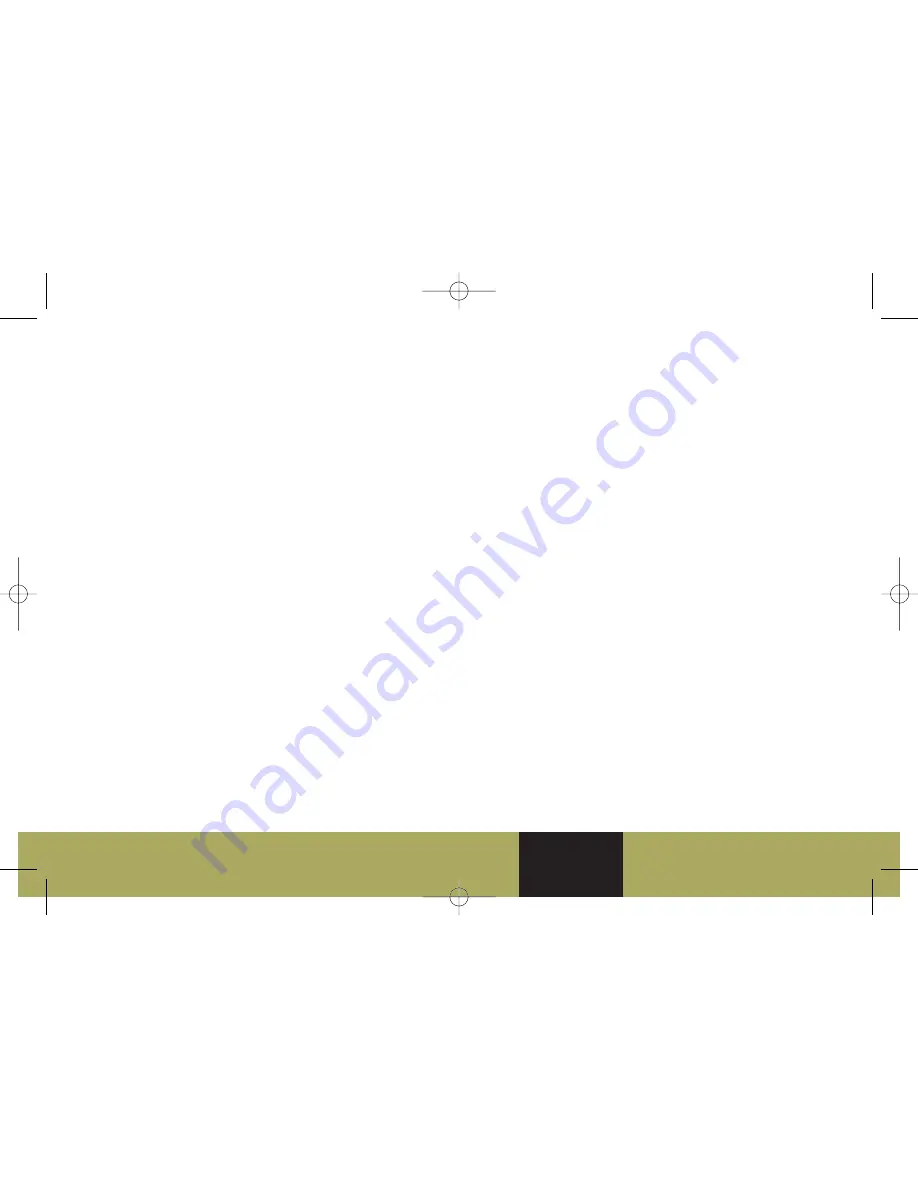
Refer to Owner Manual for further information.
❏
Reviewed with Customer (Please Check Box)
15
G. Power/Volume knob
H. Navigation Screen Tilt key
I. SRCE (Source) key
J. Audio key
K. CONFIG (Configure) key
L. Navigation Voice Prompt
Repeat key
M. Seek/Scan key
N. BAND key
O. AUX (Auxiliary) key
P. ROUTE key
Q. Map key
R. Tuner knob
Loading a Disc
1. Press the CD/DVD Load hard
key (D).
2. Press the numbered touch screen
key of the slot you will be loading
the disc into, 1–6, at the bottom
of the CD/DVD display screen.
3. Wait for the display prompt to
load the disc.
Playing a Disc
You can select one of the numbered
touch screen keys at the bottom of
the CD/DVD display screen to go
from one disc to another.
• Press one of the available touch
screen keys, 1–6, to begin
playing that disc automatically.
• When playing a DVD, press the
Display touch screen key to access
further DVD options.
• From the Display screen, press
the DVD Menu touch screen key
to access the video DVD menu.
Ejecting a Disc
1. Press and release the CD/DVD
Eject hard key (E).
2. Press the numbered touch screen
key of the slot you will be ejecting
the disc from, 1–6, at the bottom
of the CD/DVD display screen.
3. The system will eject the disc.
To eject all discs at once, press and
hold the CD/DVD Eject hard key.
Playing Auxiliary Devices
Connect an auxiliary device, such as
a video camera, using standard RCA
cables to the color-coded audio/
video jacks in the center console. A
video image will be available only
when the vehicle is in Park (P).
To play other audio sources using
the connected auxiliary device, press
the AUX hard key and then the
Video In/Out touch screen key.
Navigation System
Your vehicle’s Navigation System
provides you with detailed maps of
all major highways and roads
throughout the United States. After
you enter a destination, the system
provides turn-by-turn instructions
for reaching your destination. In
addition, the system can help you
locate banks, airports, restaurants
and more.
See your Navigation manual for
additional operating instructions.
Driver
Information
Safety & Security
Convenience
Vehicle
Personalization
Entertainment
Performance &
Maintenance
Owner
Privileges™
111983_09a_STS_GTK_042908.qxd:STS 2007 A 4/29/08 5:18 PM Page 17


















