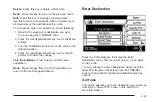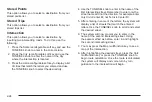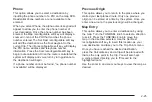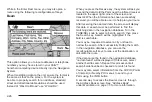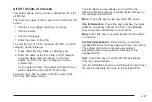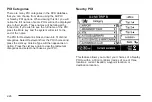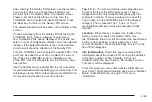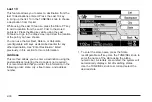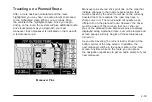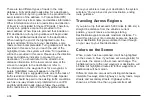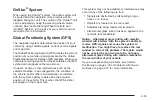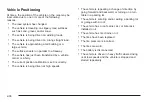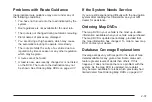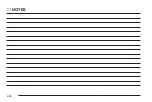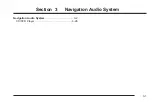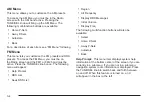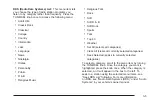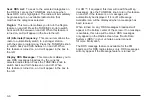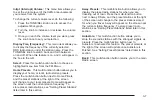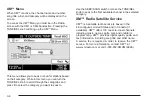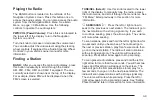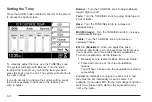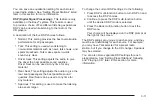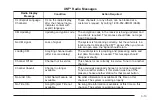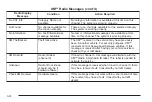Problems with Route Guidance
Inappropriate route guidance may occur under any of
the following conditions:
•
You have not turned onto the road indicated by the
system.
•
Route guidance is not available for the next turn.
•
The route is not changed during automatic rerouting.
•
Plural names of places are displayed.
•
You are driving at high speeds, which may cause
the automatic rerouting to operate more slowly.
•
The route prohibits the entry of a vehicle due to a
regulation by time or season or any other regulation
which may be given.
•
A route cannot be found.
•
A road is new, was recently changed or is not listed
on the DVD. The route to the destination may not
be shown. See Ordering Map DVDs on page 2-37.
If the System Needs Service
If you are still experiencing difficulty with the navigation
system after reading this information, see your GM
dealer for assistance.
Ordering Map DVDs
The map DVD in your vehicle is the most up-to-date
information available when your vehicle was purchased.
The map DVD is updated periodically, provided that
the map information has changed. To order a new map
DVD, contact your dealer.
Database Coverage Explanations
Coverage areas vary with respect to the level of map
detail available for any given area. Some areas will
feature greater levels of detail than others. If this
happens, it does not mean there is a problem with the
system. As the map DVD is updated, more detail
may become available for areas which previously had
limited detail. See Ordering Map DVDs on page 2-37.
2-37
Summary of Contents for 2006 CTS
Page 4: ...Overview Navigation System Overview 1 2...
Page 18: ...NOTES 1 16...
Page 56: ...NOTES 2 38...
Page 57: ...Navigation Audio System 3 2 CD DVD Player 3 26 Section 3 Navigation Audio System 3 1...
Page 78: ...Road work Construction Alert Road condition Road visibility Other 3 22...
Page 85: ...Voice Recognition 4 2 Voice Recognition CTS 4 2 Section 4 Voice Recognition 4 1...
Page 132: ...NOTES 5 40...