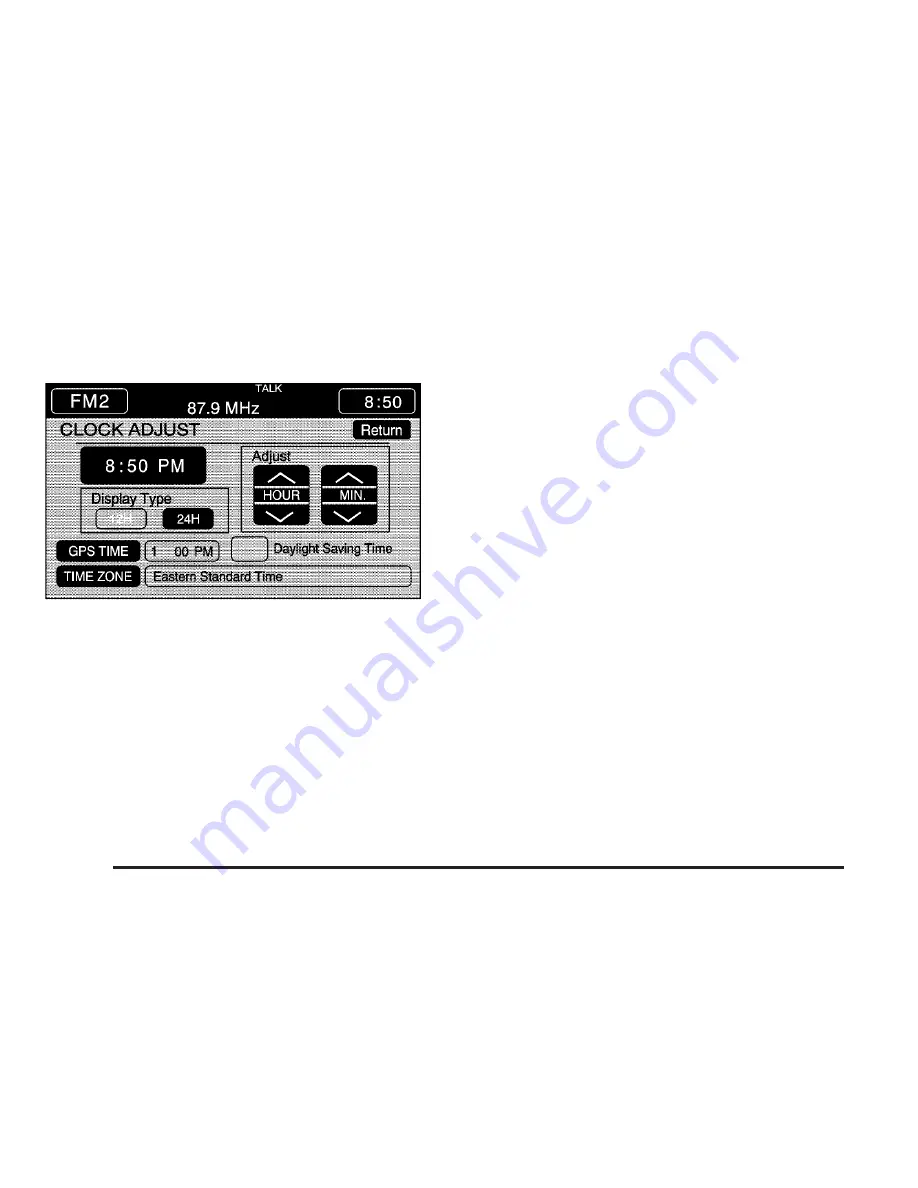
Clock
Touch the clock symbol at the bottom of the main audio
screen or touch and hold the time display in the
upper right corner of any menu to get to the CLOCK
ADJUST menu. Touching the time display will also
display the date.
The following time options may be adjusted from
this menu:
HOUR/MIN.: Touch the up or down arrows to increase
or decrease the hour or minutes. Touch and hold an
arrow to advance quickly.
12H/24H: Touch 12H to display the time in standard
time, or 24H to display the time in military time.
GPS TIME: The current GPS time will be displayed to
the right of this button. Touch GPS TIME to set the
navigation system’s time to match current GPS time.
Daylight Saving Time: Touch this screen button
to increase the time setting by one hour, then touch
GPS TIME to save the new setting. If the screen button
is light blue, the daylight savings time feature is on.
If the screen button is dark blue, the daylight savings
time feature is off.
TIME ZONE: The selected time zone will appear to the
right of this screen button. Touch TIME ZONE to
toggle through the available time zones and choose the
desired one. The time of the selected zone will be
displayed to the right of GPS TIME. To set the system
clock to the new setting, touch GPS TIME.
If the system is not receiving GPS information, you can
still set the time manually as described above, but
GPS time and Daylight Saving Time features will not be
available.
Touch Return to go back to the previous menu.
3-4
















































