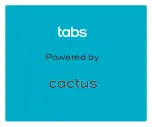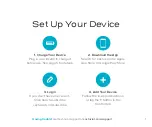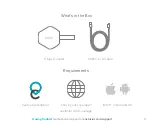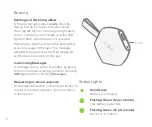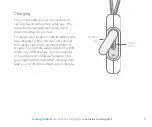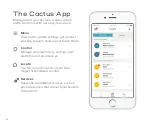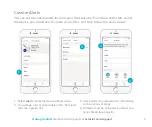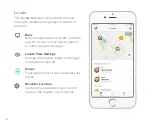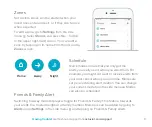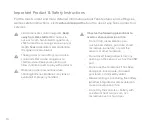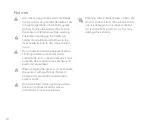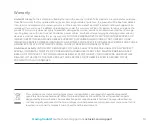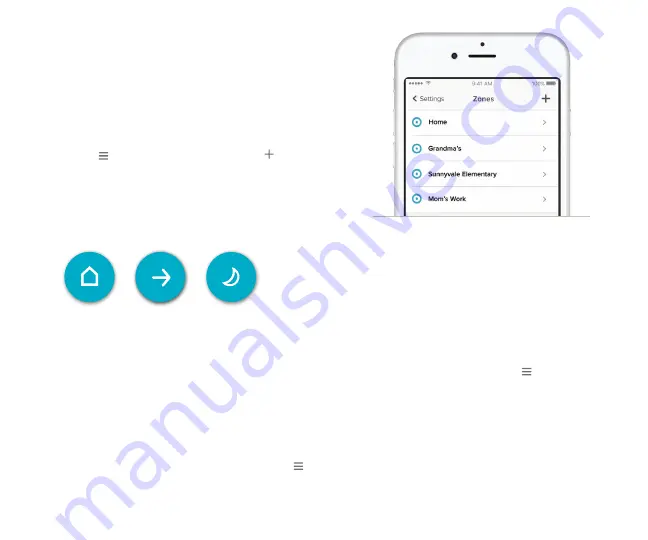
9
Having trouble?
Get technical support at cactusiot.com/support
Home
Night
Away
Quick modes ensure that you only get the
alerts you really need, when you want them. For
example, you might not want to receive alerts from
your door sensor when you are home. Modes are
set per alert during alert creation. You can change
your current mode from the side menu . Modes
can also be scheduled.
Schedule
Set custom zones, and be alerted when your
loved ones enter and exit, or if they don’t arrive
when expected.
To add a zone, go to
Settings
from the side
menu . Select
Zones
, and press the
button
in the upper right-hand corner. You can edit a
zone by tapping on its name from the list on the
Zones
screen.
Zones
Switching to Away mode displays a toggle for Friends & Family. This feature forwards
your alerts to a trusted neighbor or family member. Members can be added by going to
Alerts
under
Settings
in the side menu and tapping on Friends & Family Alerts.
Friends & Family Alert