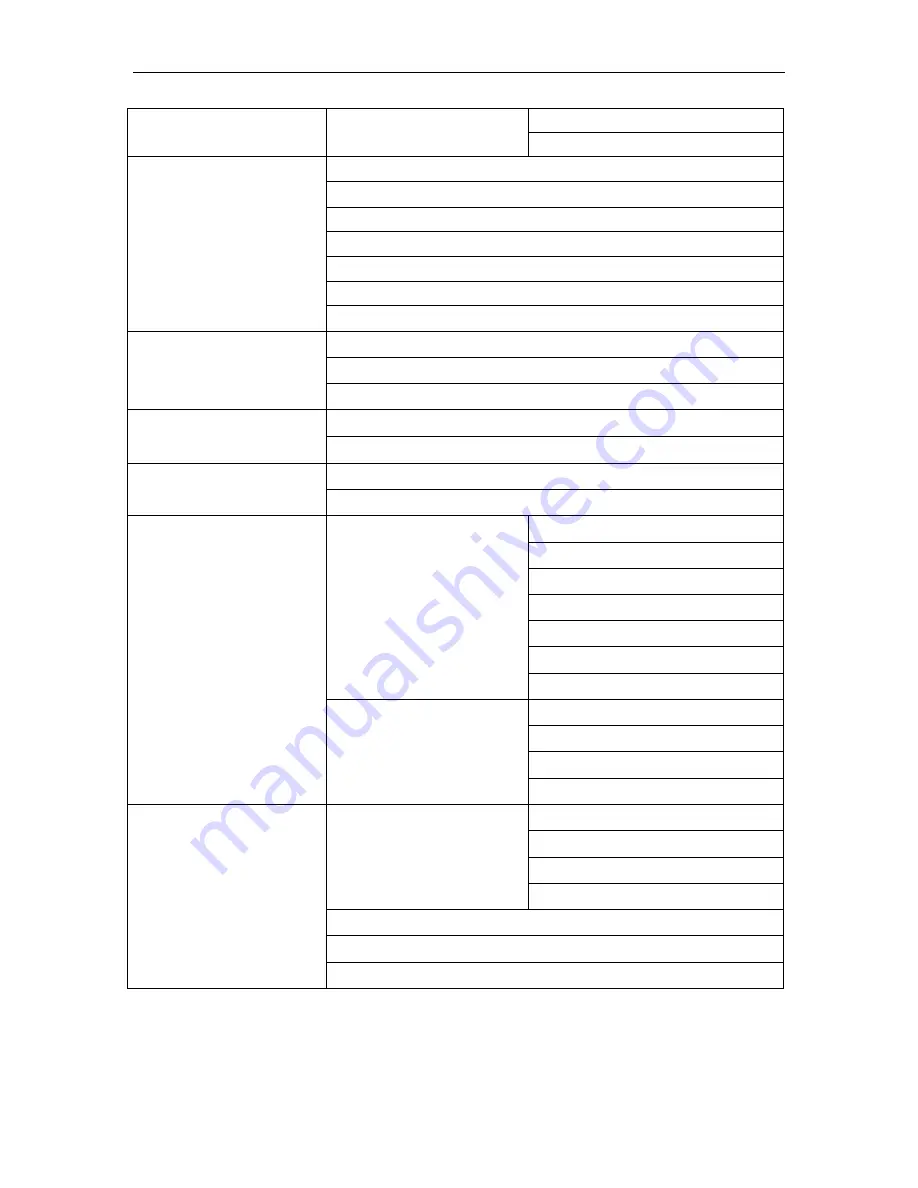
User Guide for the IX-C62 IP Phone
11
Account
Line 1
Line 2
Features
Call Forward
Function Key
Key as Send
Hot Line
Anonymous Call
DND Code
History Setting
Directory
All contacts
Contacts
Blacklist
History
Local History
Network CallLog
Messages
Voice Mail
Text Message
Settings
Basic Settings
Language
Time & Date
Time & Date Format
DHCP Time
Ring Tone
Handset
Screensaver
Advanced Settings
Accounts
Network
Phone Settings
Auto Provision
Others
Factory Function
Audio Loopnack
Diagnostic Mode
Test Keys
Menu Auto Test
System Restart
Device Reboot
Pcap Capture
Summary of Contents for IX-C62
Page 1: ...IP Phone User Guide IX C62 Version 3 97 Apr 2016...
Page 8: ...User Guide for the IX C62 IP Phone 2 Handset Handdset Cord Power adapter...
Page 9: ...User Guide for the IX C62 IP Phone 3 Ethernet cable Quick installation reference...
Page 20: ...User Guide for the IX C62 IP Phone 14 3 Connect the Network and Power...
Page 89: ...User Guide for the IX C62 IP Phone 83 5 Click SaveSet...
















































