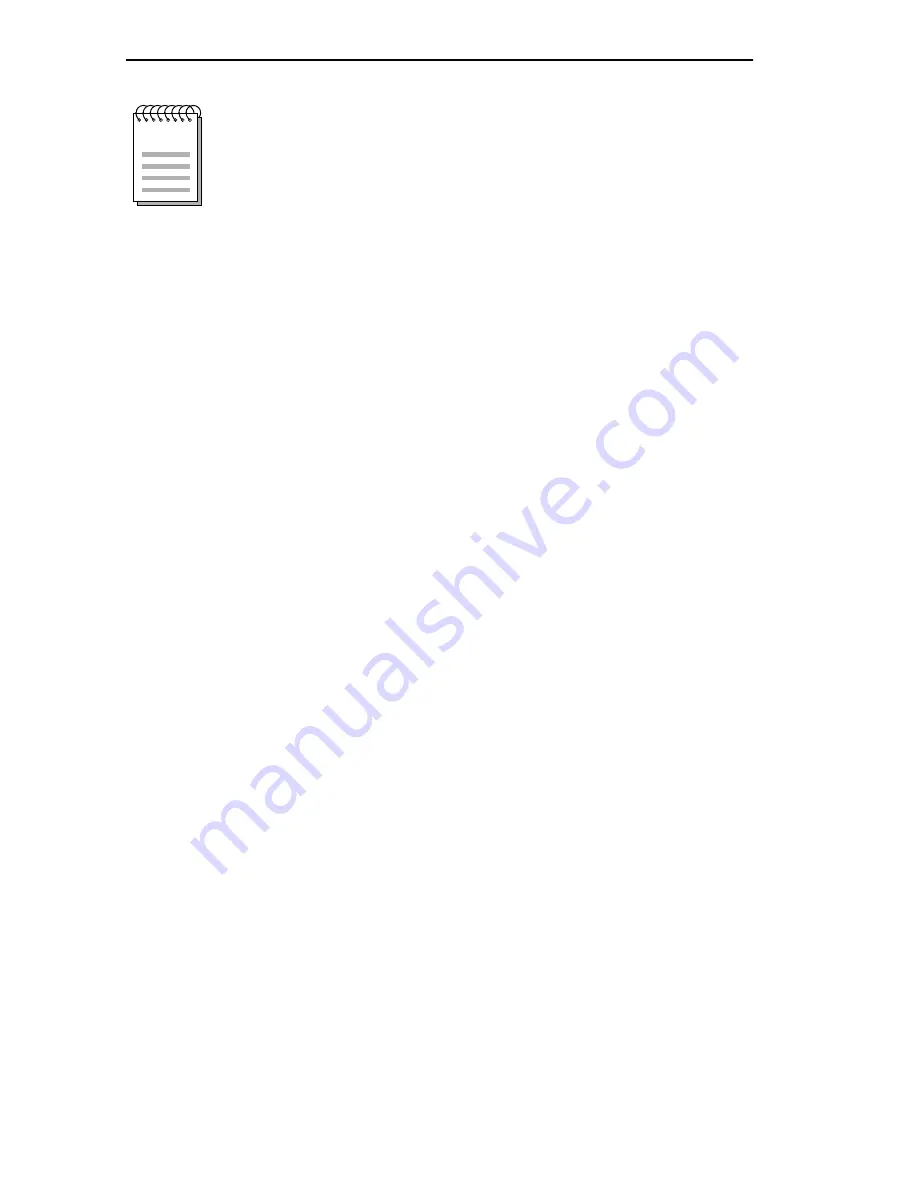
CHAPTER 2: LOCAL MANAGEMENT
2-12
WPIM-SY LOCAL MANAGEMENT GUIDE
5. Use the arrow keys to highlight the SAVE command. Then press
ENTER. The message “Save Done!” appears and Local Management
saves the changes to memory.
6. Access the WAN Interface Configuration screen by using the arrow
keys to highlight the WAN Int Config option, then press ENTER.
2.4.2
WPIM-SY Interface Configuration
This screen is accessed through the WAN Physical Configuration screen.
Refer to Figure 2-2 and proceed with the following steps to configure the
WAN Interface through Local Management.
1. Use the arrow keys to highlight Interface Number. Set the WAN
connection Interface Number by typing the same number found in the
Interfaces field on the WAN Physical Configuration screen into the
Interface Number field, then press ENTER. In this example, the
Physical Configuration screen shown in Figure 2-1 uses Interface 002
for the WPIM-SY WAN connection.
2. Use the arrow keys to highlight Line Coding. Press the SPACEBAR
to select None, then press ENTER.
3. Use the arrow keys to highlight Active Protocol. Press the
SPACEBAR to select PPP, then press ENTER.
4. Use the arrow keys to highlight PPP Type. Press the SPACEBAR to
select LEX, then press ENTER.
5. Use the arrow keys to highlight the SAVE command. Press ENTER.
The message “Save Done!” appears and Local Management saves the
changes to memory.
Set FORCE CTS and FORCE DSR to YES only if the
CSU/DSU does not support these flow control terms.
NOTE






























