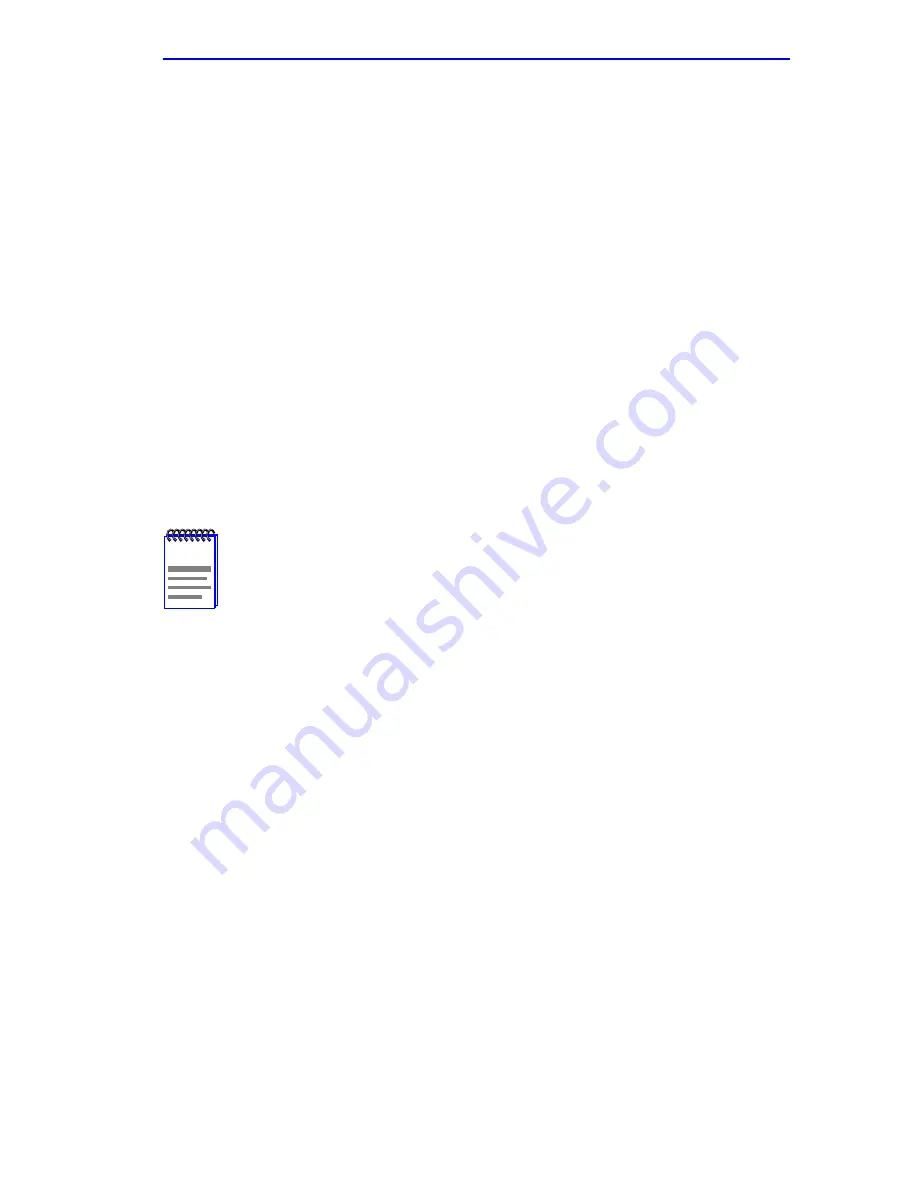
Device Specific Configuration Menu Screen
2M46-04R/2M46-04RDC User’s Guide
5-37
5.10.3
Setting (Enabling or Disabling) the Port Status
To set the status of an interface (port), proceed as follows:
1.
Use the arrow keys to highlight the Status field of the port.
2.
Use the SPACE bar to toggle to either ENABLED or DISABLED.
3.
Use the arrow keys to highlight the SAVE command at the bottom of
the screen.
4.
Press ENTER. The message “SAVED OK” is displayed.
5.11
DEVICE SPECIFIC CONFIGURATION MENU
SCREEN
The Device Specific Configuration menu screen,
Figure 5-16
, allows the
user to select one of several screens to configure ports or check system
resources specific to the 2M46-04R.
To access the Device Specific Configuration menu screen from the Device
Configuration menu screen, use the arrow keys to highlight the DEVICE
SPECIFIC CONFIGURATION menu item and press ENTER. The
Device Specific Configuration menu screen displays.
NOTE
The PORT REDIRECT FUNCTION menu item on the Device
Specific Configuration Menu screen does not display if the
operational mode of the device is set to 802.1Q SWITCHING.
The PORT REDIRECT FUNCTION and BROADCAST
SUPPRESSION menu items do not display if the operational
mode is set to SECURE FAST VLAN.
Section 5.7.9
provides instructions on setting the operational
mode.
Summary of Contents for pmn
Page 2: ......
Page 8: ...Notice vi 2M46 04R 2M46 04RDC User s Guide...
Page 40: ...Chapter 3 Installation 3 16 2M46 04R 2M46 04RDC User s Guide...
Page 48: ...Chapter 4 Troubleshooting 4 8 2M46 04R 2M46 04RDC User s Guide...
Page 132: ...Appendix A Specifications A 4 2M46 04R 2M46 04RDC User s Guide...
Page 136: ...Appendix B FE 100TX FE 100FX and FE 100F3 Specifications B 4 2M46 04R 2M46 04RDC User s Guide...






























