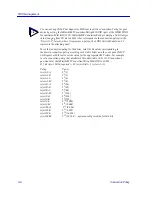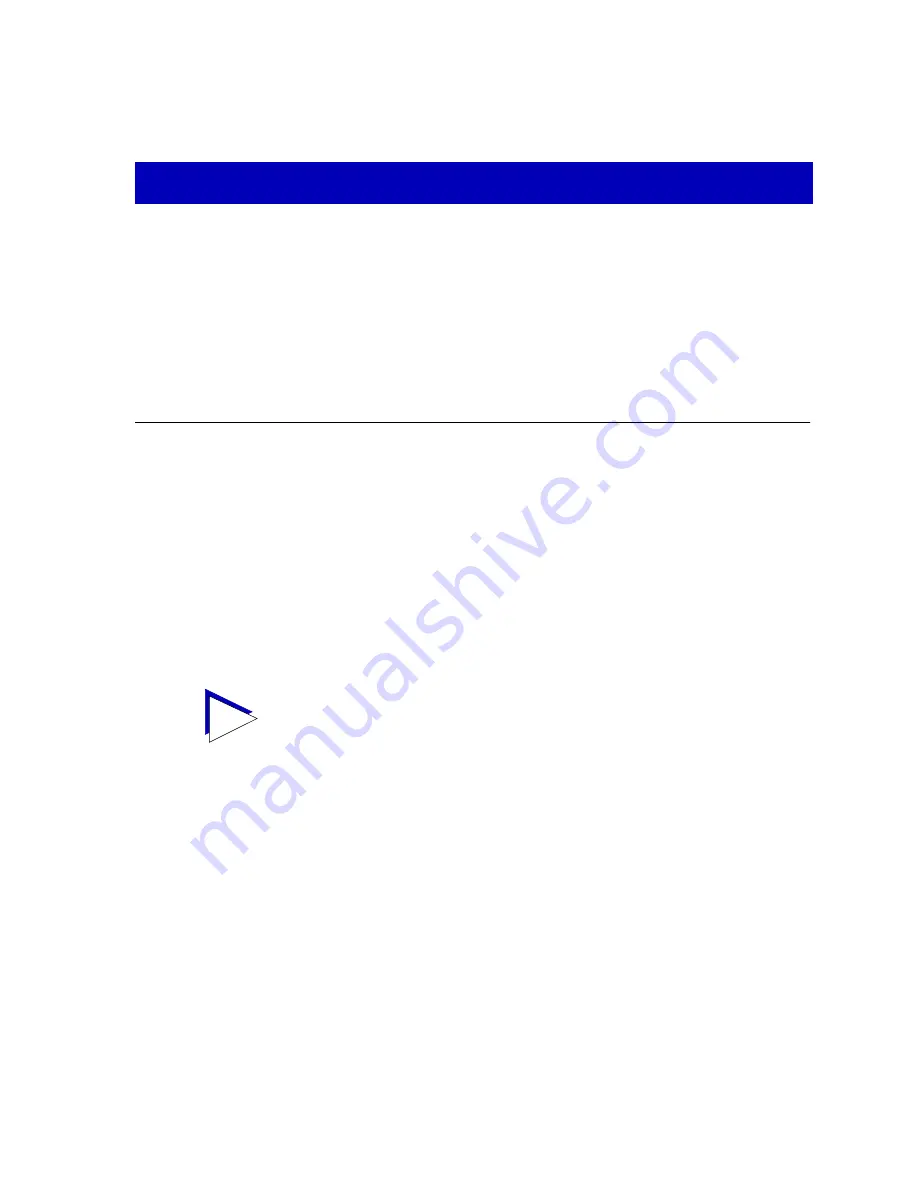
5-1
Chapter 5
FDDI Management
Concentrator configuration; connection policy; station list; concentrator performance
The FDDI menu lets you access windows to view the SmartSwitch 7000Õs FDDI
conÞguration, connection policy, station list, and performance with respect to
Station Management (SMT) entities present on any installed 7F06-02 Network
Interface Modules.
SMT provides the system management services for the FDDI protocols, including
connection management, node conÞguration, error recovery, statistics collecting,
and management frame encoding. SMT is comprised of various subcomponent
functions, including Connection Management (CMT) and Ring Management
(RMT); one SMT entity will be present for each ring connected to a 7F06-02
module.
The windows that provide information about the FDDI rings installed in the
SmartSwitch 7000 are:
¥
ConÞguration
Ñ This window displays the current conÞguration and status
of the ring associated with the selected SMT entity.
¥
Connection Policy
Ñ This window shows the types of connections between
the four FDDI PHY (port) types Ñ A, B, M, and S Ñ that will be allowed by the
SMT entity.
TIP
SMT entities installed in the SmartSwitch 7000 hub are indexed according to module and
port position in the chassis. For example, if there is one 7F06-02 module installed in the
chassis, its rings will be indexed 1 and 2, and the indexes will correspond to the index of
the port through which they are connected; if there are two 7F06-02 modules installed,
their rings will be indexed 1, 2, 3, and 4, with rings 1 and 2 corresponding to ports 1 and
2 on the module in the lowest numerical slot, and rings 3 and 4 corresponding,
respectively, to ports 1 and 2 on the module in the next highest numerical slot.
Summary of Contents for Lancast Media Converter 7000
Page 1: ...Title Page SmartSwitch 7000 User s Guide...
Page 2: ......
Page 6: ...vi...
Page 58: ...Statistics 3 10 Interface Statistics...
Page 86: ...Alarm Configuration 4 28 How Rising and Falling Thresholds Work...
Page 104: ...ATM Configuration 6 6 Configuring Connections...
Page 108: ...Index Index 4...