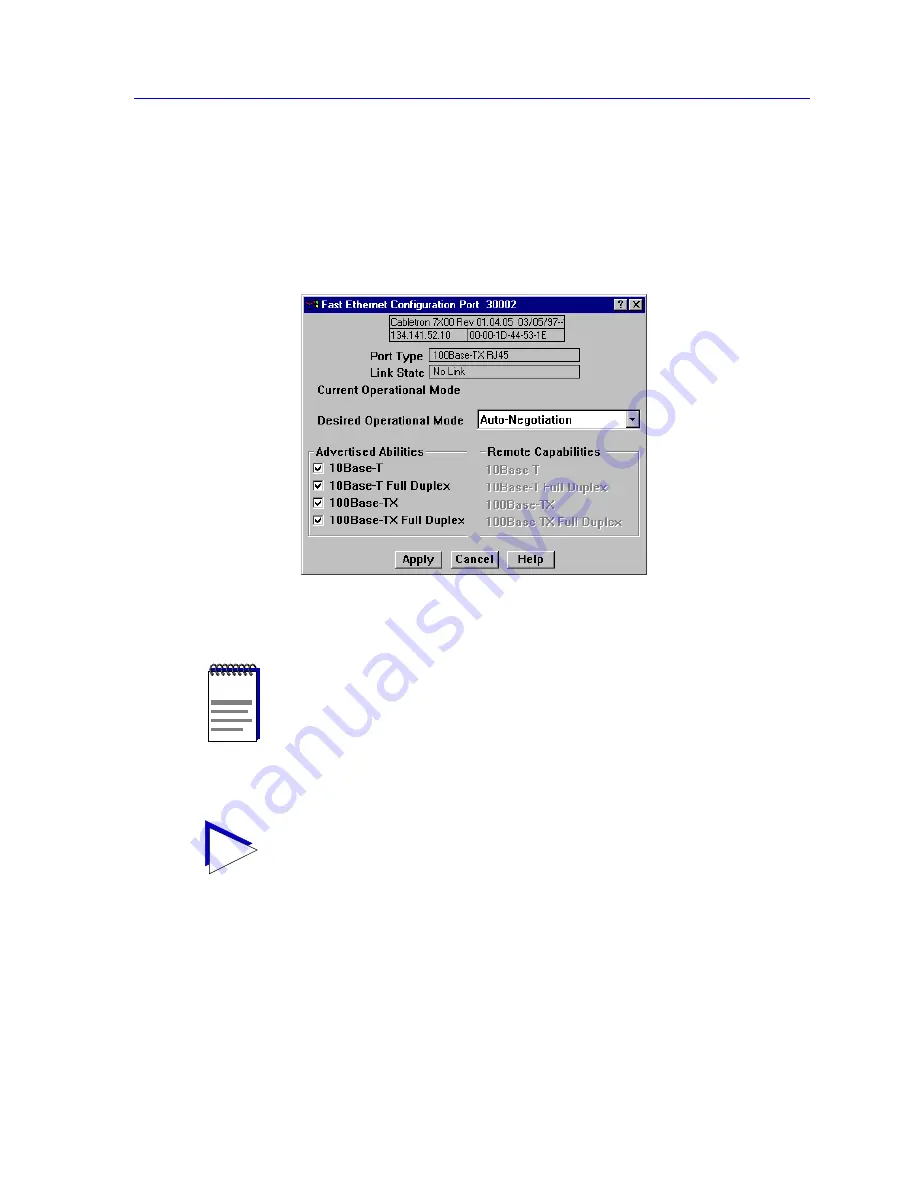
Managing the Hub
2-25
The SmartSwitch 7000 Chassis View
To access the Port ConÞguration Window:
1.
From the Chassis View, click to select the port you wish to configure; the Port
Menu will display.
2.
Drag down to Configuration, and release. The Fast Ethernet Port
Configuration window,
Figure 2-13
, will appear.
Figure 2-13. Fast Ethernet ConÞguration
From this window you can manually set the operational mode of the port, or Ñ
for 100Base-TX interfaces Ñ set the port to auto negotiation so that the
appropriate operational mode can be determined automatically. The mode you
set will determine the speed of the port and whether it uses Full Duplex or
Standard Mode bridging.
NOTE
The Advertised Abilities functionality is not supported by the FE-100FX Fast Ethernet
port module; if you launch the ConÞguration window for one of these modules, the
Advertised Abilities
and
Remote Capabilities
sections of the window will be grayed
out. If you launch the window for a port module slot which has no FE module installed,
the Port Type will display as Unknown, the Link State will display No Link, and the rest
of the Þelds will be blank and/or grayed out.
TIP
Note that, if you select the ConÞguration option available for a standard Ethernet or
FDDI interface, an entirely different window will appear; see
ConÞguring Ethernet and
FDDI Ports
,
page 2-23
, for information on conÞguring these ports.
Summary of Contents for Lancast Media Converter 7000
Page 1: ...Title Page SmartSwitch 7000 User s Guide...
Page 2: ......
Page 6: ...vi...
Page 58: ...Statistics 3 10 Interface Statistics...
Page 86: ...Alarm Configuration 4 28 How Rising and Falling Thresholds Work...
Page 104: ...ATM Configuration 6 6 Configuring Connections...
Page 108: ...Index Index 4...






























