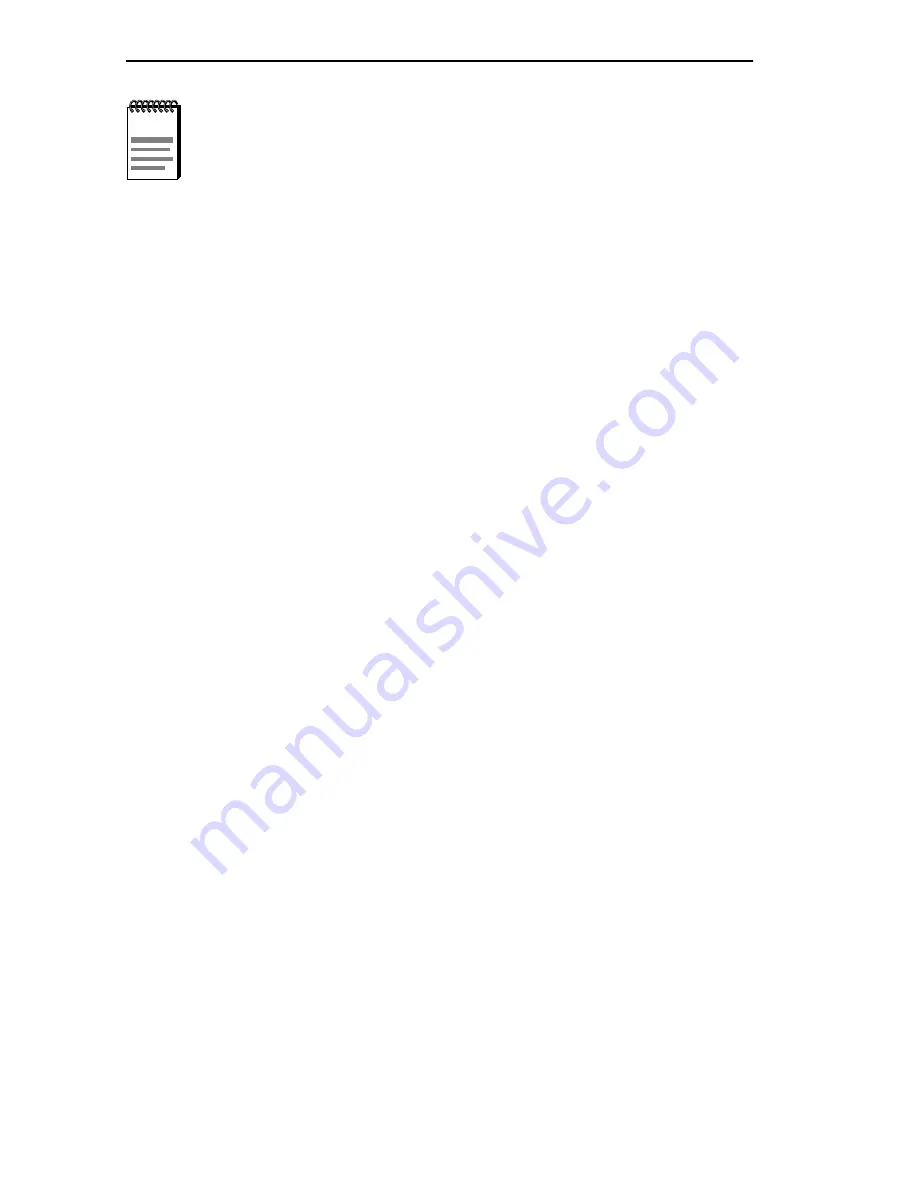
Chapter 2: Unpacking and Installing Your FN10
Page 2-8
Fast Network 10 User Guide
2.4 CONNECTING THE FN10 TO THE NETWORK
Installations vary depending on existing wiring, application objectives,
and other considerations. Be sure to have your current network topology
map available or contact your network administrator.
The FN10 can be connected via 10BASE-T (or optional Fast Ethernet
100BASE-TX) cable to a punch-down block or patch panel located in a
wiring closet. Individual devices are then connected to the FN10 at either
the punch-down block or patch panel, usually via unshielded twisted-pair
cabling.
For each device you connect to the FN10 through a punch-down block or
patch panel, do the following:
1. Connect one end of the 10BASE-T (or optional 100BASE-TX) cable
to the device’s network interface card.
2. Connect the other end of the 10BASE-T cable to a connector on the
punch-down block or patch panel.
3. Connect one end of a second 10BASE-T cable to the connector on the
punch-down block or patch panel.
4. Connect the other end of the second 10BASE-T cable to a numbered
port on the FN10.
For each device you directly connect to the FN10, do the following:
1. Connect one end of the 10BASE-T (or optional 100 BASE-TX) cable
to the device’s network interface card.
2. Connect the other end of the 10BASE-T cable to a numbered port on
the FN10.
NOTE
See the
FN10 Local Console Manager (LCM) Commands
Reference Card for a list of all LCM commands, including each
command’s options.
Summary of Contents for Fast Network 10
Page 2: ......
Page 30: ...Chapter 1 Introduction Page 1 20 Fast Network 10 User Guide...
Page 42: ...Chapter 2 Unpacking and Installing Your FN10 Page 2 12 Fast Network 10 User Guide...
Page 80: ...Chapter 4 Monitoring and Managing Your FN10 Page 4 20 Fast Network 10 User Guide...
Page 104: ...Chapter 5 FN10 Filters Page 5 24 Fast Network 10 User Guide...
Page 118: ...Appendix A Technical Specifications Page A 6 Fast Network 10 User Guide...






























