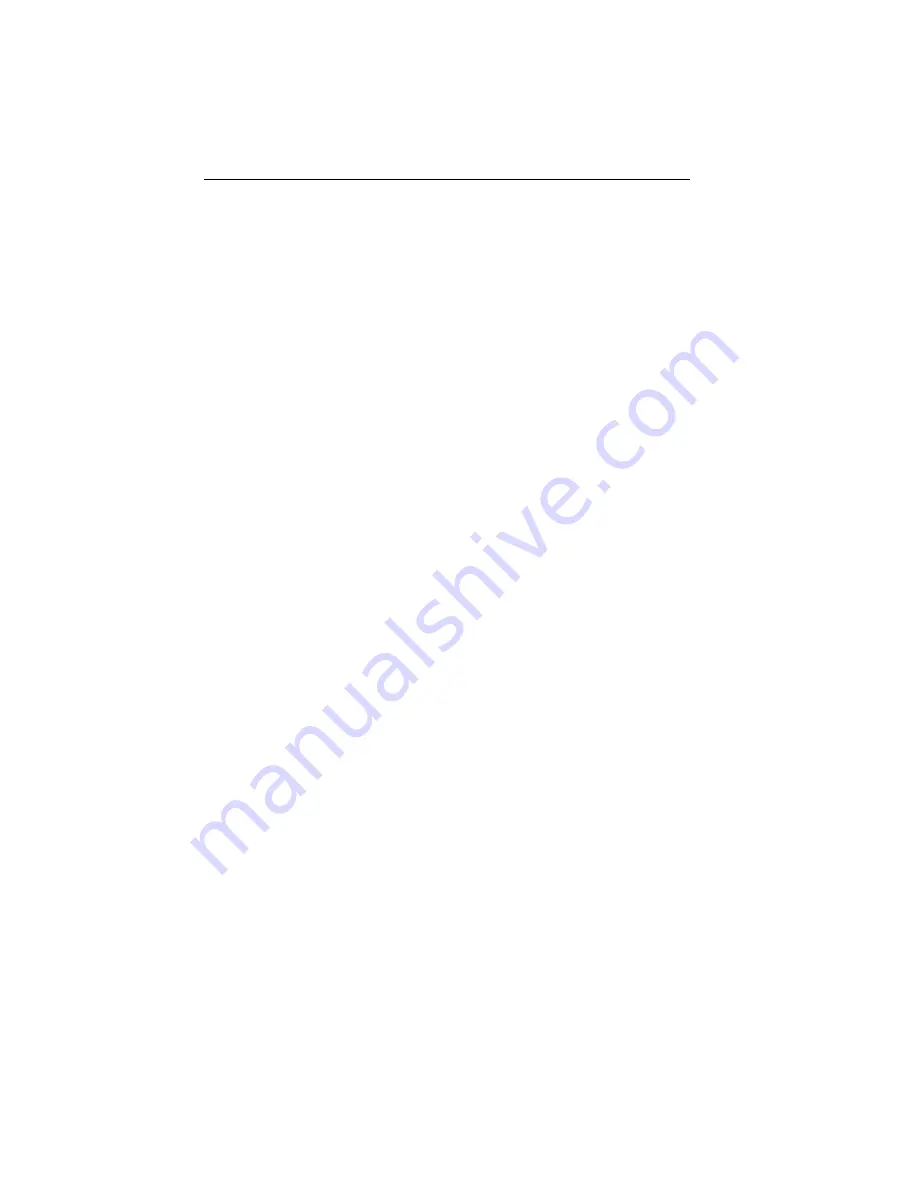
Page 3-8
MAKING NETWORK CONNECTIONS
•
Length -
The maximum fiber optic cable length is 2 km (6558
feet), if system budgets are met. However, IEEE 802.3 FOIRL
(Fiber Optic Inter-Repeater Link) specifications specify a
maximum of 1 km (3279 feet).
3.3.2 Fiber Optic Interface (Fiber Optic Ports)
Ex040 and Ex040-X:
ST fiber optic ports
Parameter
Typical
Worst
Worst
Typical
Value
Case
Case
Budget
Receive
Budget
Sensitivity:
-30.5 dBm -28.0 dBm
—
—
Peak Input
Power:
-7.6 dBm
-8.2 dBm
—
—
Transmitter Power:
50/125
µ
m fiber: -13.0 dBm -15.0 dBm
13.0 dB
17.5 dB
62.5/125
µ
m fiber: -10.0 dBm -12.0 dBm
16.0 dB
20.5 dB
100/140
µ
m fiber: -7.0 dBm
-9.0 dBm
19.0 dB
23.5 dB
Error Rate:
Better than 10
-10
bit error rate.
NOTE:
The transmitter power levels and receive sensitivity levels given
above are Peak Power Levels after optical overshoot. A Peak Power Meter
must be used to correctly compare the values given above to those
measured on any port. If Power Levels are measured with an Average
Power Meter, add 3 dBm to the average power measurement to correctly
compare average power values to the peak power values.






































