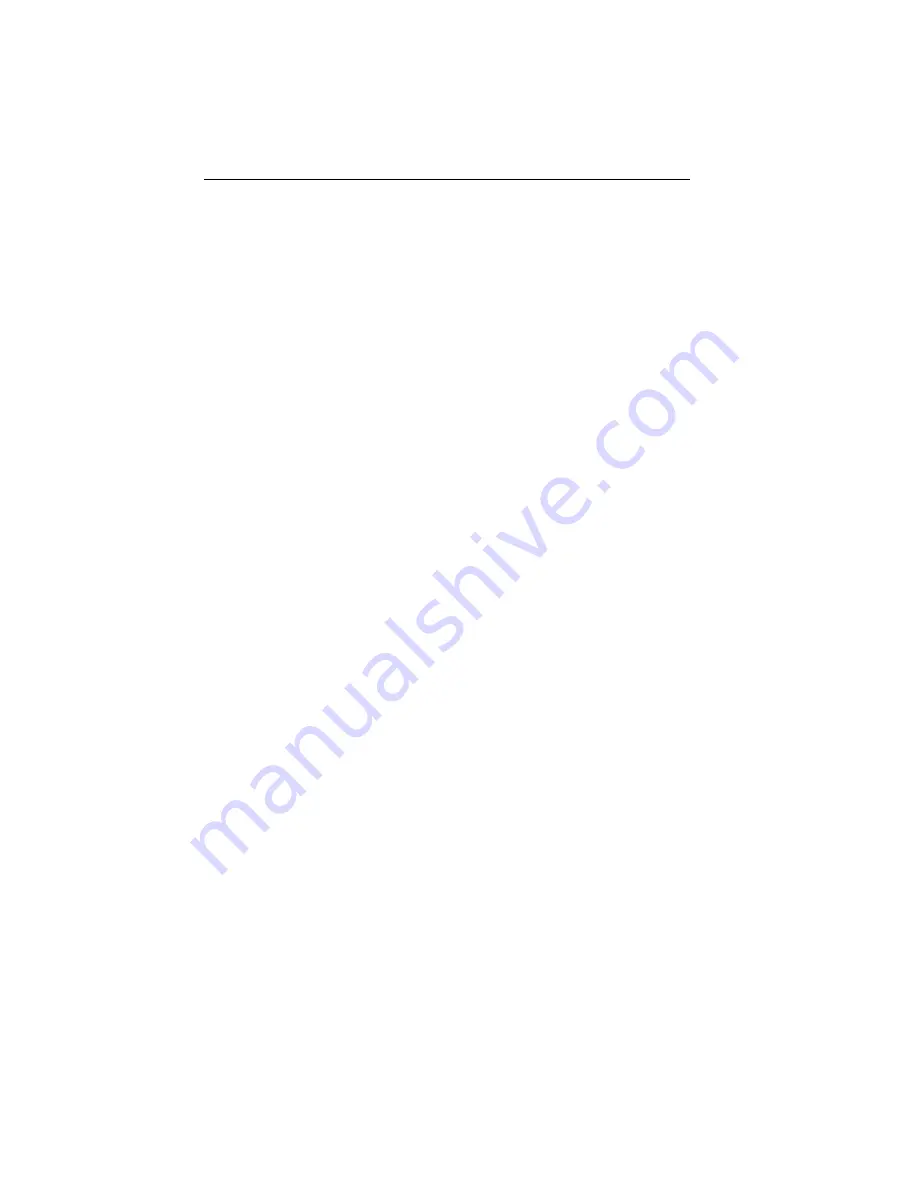
Page 3-4
MAKING NETWORK CONNECTIONS
•
Delay
- Must not exceed 1000 nsec for a 10BASE-T link. This
delay limits maximum link segments to 200 meters.
•
Crosstalk
- Crosstalk is caused by signal coupling between
cable pairs within a multi-pair cable bundle. Crosstalk should
not be a problem if the cable meets all other requirements.
•
Noise
- Noise can be caused by either crosstalk or externally
induced impulses. Impulse noise may cause data errors if the
impulses occur at very specific times during data transmission.
If noise related data errors are suspected, it may be necessary
to reroute the cable or eliminate the source of the impulse.
•
Temperature
- Multi-pair, PVC 24 AWG telephone cables have
an attenuation of approximately 8 to 10 dB/100 m at 20
°
C. The
attenuation of PVC insulated cable varies significantly with
temperature. At temperatures greater than 40
°
C, we strongly
recommend that you use plenum rated cables to ensure that
cable attenuation remains within specification.
3.2 CONNECTING TO A THIN-NET SEGMENT
To connect a thin coaxial 10BASE-2 segment to an adapter with a
BNC port, attach a BNC tee-connector (2, Figure 3-3) to the
adapter’s BNC port (1, Figure 3-3). Next, attach the thin-net
segment (3, Figure 3-3) to one of the male connectors on the tee-
connector.
Each segment attached to the tee-connector must be terminated. If
a segment is not attached to one of the male connections on the
tee-connector, then a terminator (5, Figure 3-3, View A) must be
placed on that connection. Attach another thin-net segment (4,
Figure 3-3, View B) or a terminator (5, View A) to the other male
connector on the tee-connector.
3.2.1 BNC Interface (Coax Port)
BNC receptacle with gold center contact, for use with BNC type
tee-connectors and RG-58 cable.










































