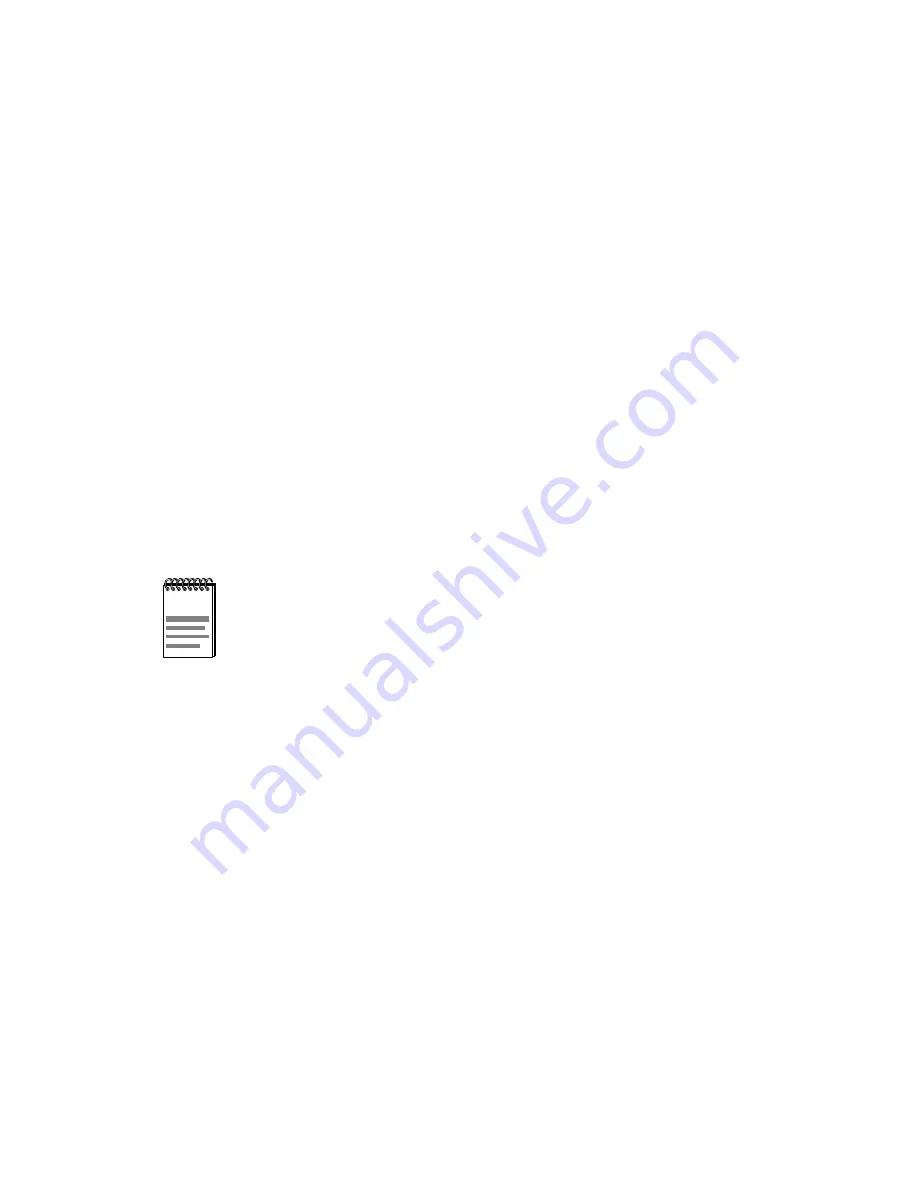
DLE22-MA, DLE32-MA, DLE23-MA and DLE33-MA User’s Guide
2-1
CHAPTER 2
NETWORK REQUIREMENTS
Before installing the DLE2X-MA and DLE3X-MA or Fast Ethernet
Interface Modules (DELTX-UI, DELFX-UI, or DELF3-UI), review the
requirements and specifications referred to in this chapter concerning the
following:
•
SmartTrunk (Section 2.1)
•
10BASE-T Twisted Pair Network (Section 2.2)
•
100BASE-TX Twisted Pair Network (Section 2.3)
•
100BASE-FX Fiber Optic Network (Section 2.4)
The network installation must meet the guidelines to ensure satisfactory
performance of this equipment. Failure to follow the guidelines may
produce poor network performance.
2.1
SmartTrunk
To connect the DLE2X-MA and DLE3X-MA to a network so they can
take advantage of the SmartTrunk feature, there are certain rules
concerning port connections and configurations that must be followed for
proper operation. Section 5.20.1, SmartTrunk Configuration Rules in
describes SmartTrunking and provides the configuration rules.
The Cabletron Systems Cabling Guide, referred to in the
DIGITAL World Wide Web site:
http://www.networks.digital.com
Summary of Contents for DIGITAL MultiSwitch 700 DLE22-MA
Page 1: ...DIGITAL MultiSwitch 700 DLE22 MA DLE32 MA DLE23 MA and DLE33 MA Interface Modules User s Guide...
Page 2: ......
Page 14: ......
Page 34: ......
Page 64: ......
Page 184: ......
Page 188: ......
Page 196: ......
Page 201: ......
Page 202: ...9032627 Printed in U S A...
















































