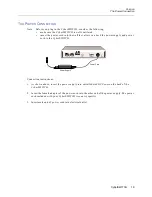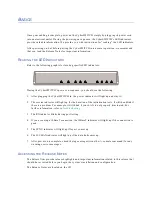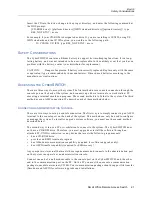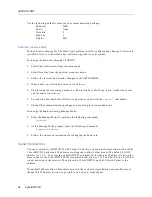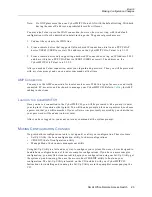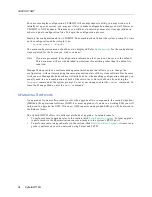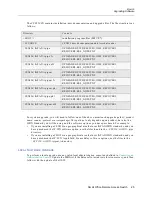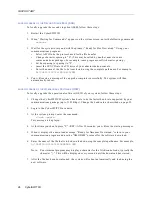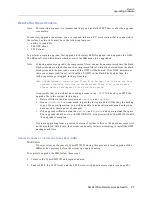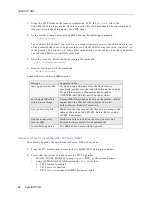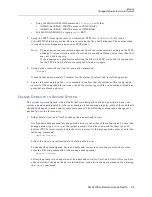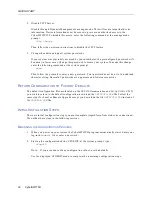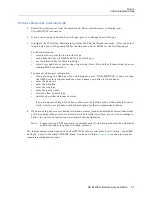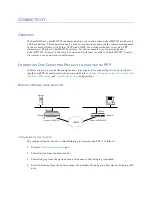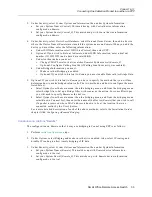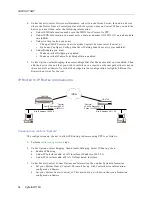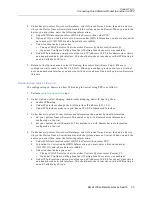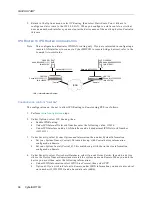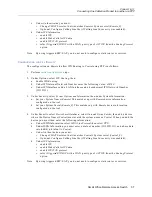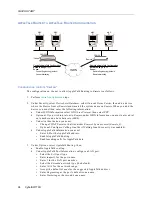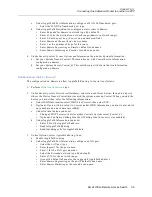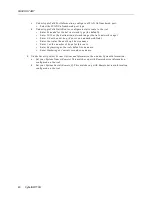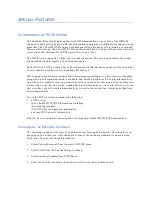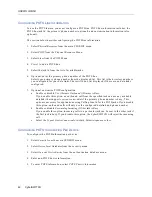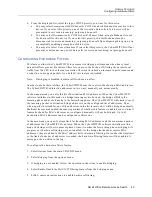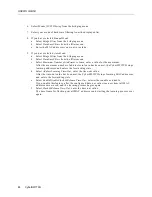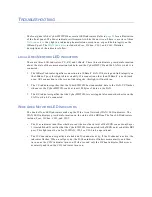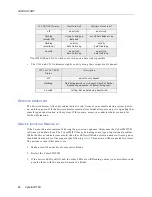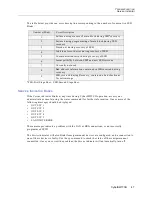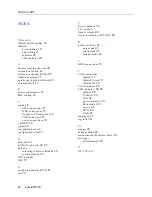Small Office Remote Access Switch 33
C
ONNECTIVITY
Connecting One Cabletron Product to another via PPP
5.
Under Security, select System Options and Information, then under System Information:
a.
Set your System Name (Central). This matches up with Central device information
configured on Remote.
b.
Set your System Secret (Central_S). This matches up with Central device information
configured on Remote.
6.
Under Security, select Device Level Databases, select On-node Device Entries, then add a device
where the Device Name (Remote) must match the system name on Remote. When you add the
device you must then enter the following information:
a.
Under ISDN Information select ISDN Line Protocol, then select PPP.
b.
Optional: If you wish to dial out to Remote, under ISDN Information, enter a dial out
number (13135552222) and a base data rate (64Kb).
c.
Under Authentication you must:
•
Change CHAP Secret so that it matches Remote’s System secret (Remote_S).
•
Optional: Configure Calling Line Ids (if Calling Line Id security was enabled).
d. Under Bridge Information you must:
•
Make sure that Bridging is enabled
•
Optional: If you wish to dial out to Remote you must enable Make calls for Bridge Data.
5.
Optional: If you wish to dial out to Remote you have to specify the method that you will use
determine how to make bridge dial out calls. The two methods, and how to configure them are
listed below:
a.
Select Options from the main menu, then the bridging menu, and from the bridging menu
select bridge filters. Set up a Bridge filter with connect as the action. For some filter types
you will need to specify Remote as the device.
b.
Select Options from the main menu, then the bridging menu, and from the bridging menu
select Known Connect List, then enter the name of the Device (Remote) that you wish to call
if a packet is received whose MAC address is known to be at the location that was
connected earlier by the User’s device.
For a more detailed description of each of the above methods, refer to the Installation Guide’s
chapter titled Configuring Advanced Bridging.
C
ONFIGURATION
FOR
S
ITE
"R
EMOTE
"
The configuration on Remote so that it may use bridging to Central using PPP is as follows:
1.
Perform
initial configuration
steps.
2.
Under Options, select Bridging and make sure that it is enabled. Also, select IP routing and
disable IP routing to allow timely bridging of IP data.
3.
Under Security, select System Options and Information, then under System Information:
a.
Set your System Name (Remote). This matches up with Remote device information
configured on Central.
b.
Set your System Secret (Remote_S). This matches up with Remote device information
configured on Central.