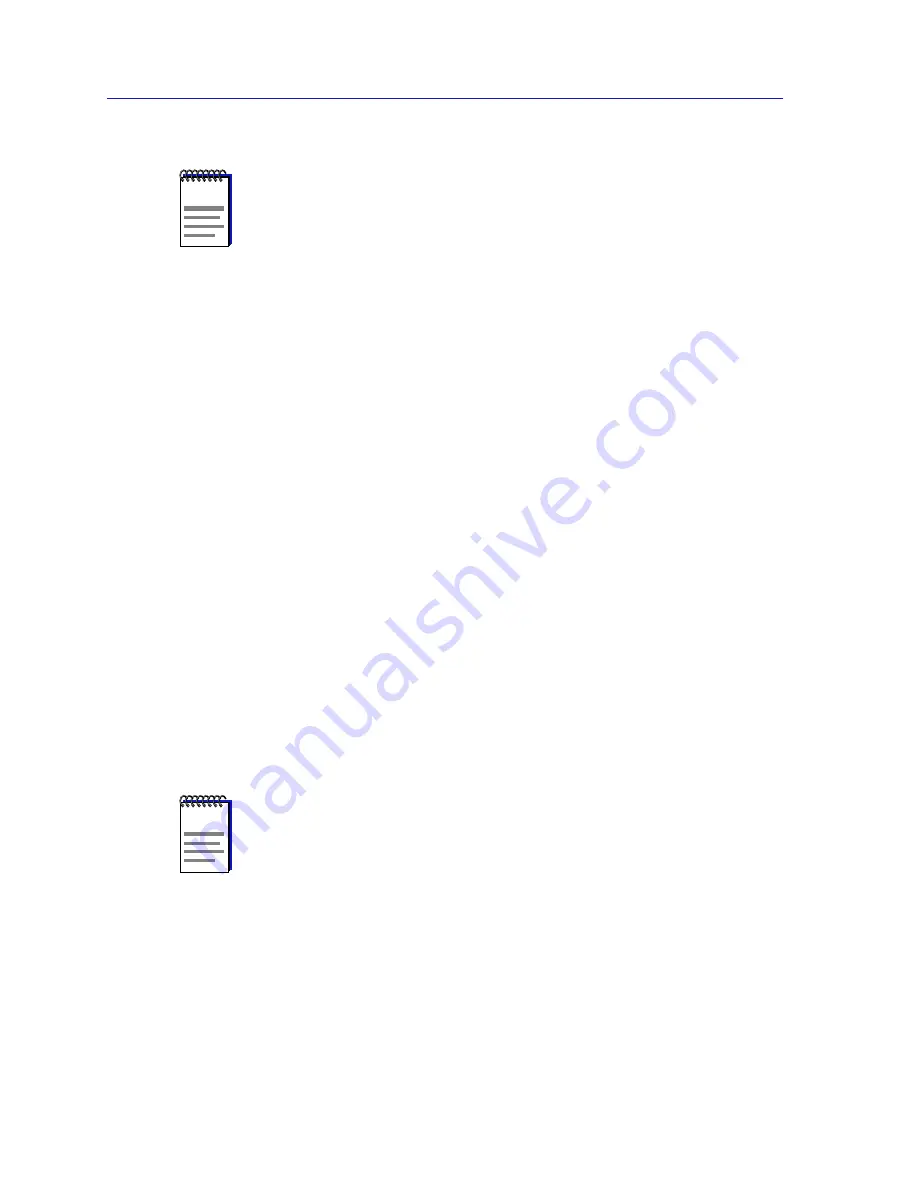
FDDI Management
4-2
Port Configuration
Port Configuration
The Port Configuration window (
Figure 4-1
) displays information about the
configuration of the ports on your FDDI modules, and allows you to enable or
disable those ports.
To open the Port Configuration window
from the Hub View:
1.
Click either mouse button on any Module Index or Module Type text box to
display the Module Menu (remember, this menu is the same for all application
display modes).
2.
Drag down to FDDI Utilities, then across to select Port Configuration.
from the command line (stand-alone mode):
1.
From the appropriate directory type:
spmarun fddiptcf <IP Address> <community name>
NOTES
Each of the FDDI applications available for your 7C0x SmartSwitch can be launched
either from within the Hub View or from the command line; note, however, that when an
application is launched from the command line, it cannot perform the same kind of port
mapping the Hub View can provide, so all port indexing will be handled based on SMT
index and port physical index, rather than by front panel index (FP 1 or FP 2) and port
type (A or B). All other functionality is identical.
Note, too, that due to a software anomaly, port mapping is not provided for any hub which
contains more than one FDDI module; that is, ports will be indexed by SMT and port
physical index, rather than by front panel index and port type. Future versions of SPMA
will correct this anomaly.
NOTES
The spmarun script invoked first in the above command temporarily sets the environment
variables SPMA needs to operate; be sure to use this command any time you launch an
application from the command line. This script is automatically invoked when you launch
an application from within the Hub View.
If you wish to enable or disable any ports via the Port Configuration window, be sure to
use a community name with at least Read/Write access. If you only wish to view port
configuration, a community name with Read access will be sufficient.
If there is a hostname mapped to your 7C0x’s IP address, you can use <hostname> in
place of <IP address> to launch this application. Please note, however, that the hostname
is not the same as the device name which can be assigned via Local Management and/or
SPMA; you cannot use the device name in place of the IP address.
Summary of Contents for 7C03 MMAC SmartSWITCH
Page 2: ......
Page 8: ...Contents vi...
Page 56: ...Using the 7C0x SmartSwitch Hub View 2 40 Managing the Hub...
Page 68: ...Basic Alarm Configuration 3 12 Viewing an Alarm Log...
Page 96: ...FDDI Management 4 28 Viewing the Station List...
Page 102: ...ATM Configuration 5 6 Configuring Connections...
Page 140: ...Using the 7C0x SmartSwitch Bridge View 6 38 Enabling and Disabling Ports...
Page 150: ...Index Index 6...






























