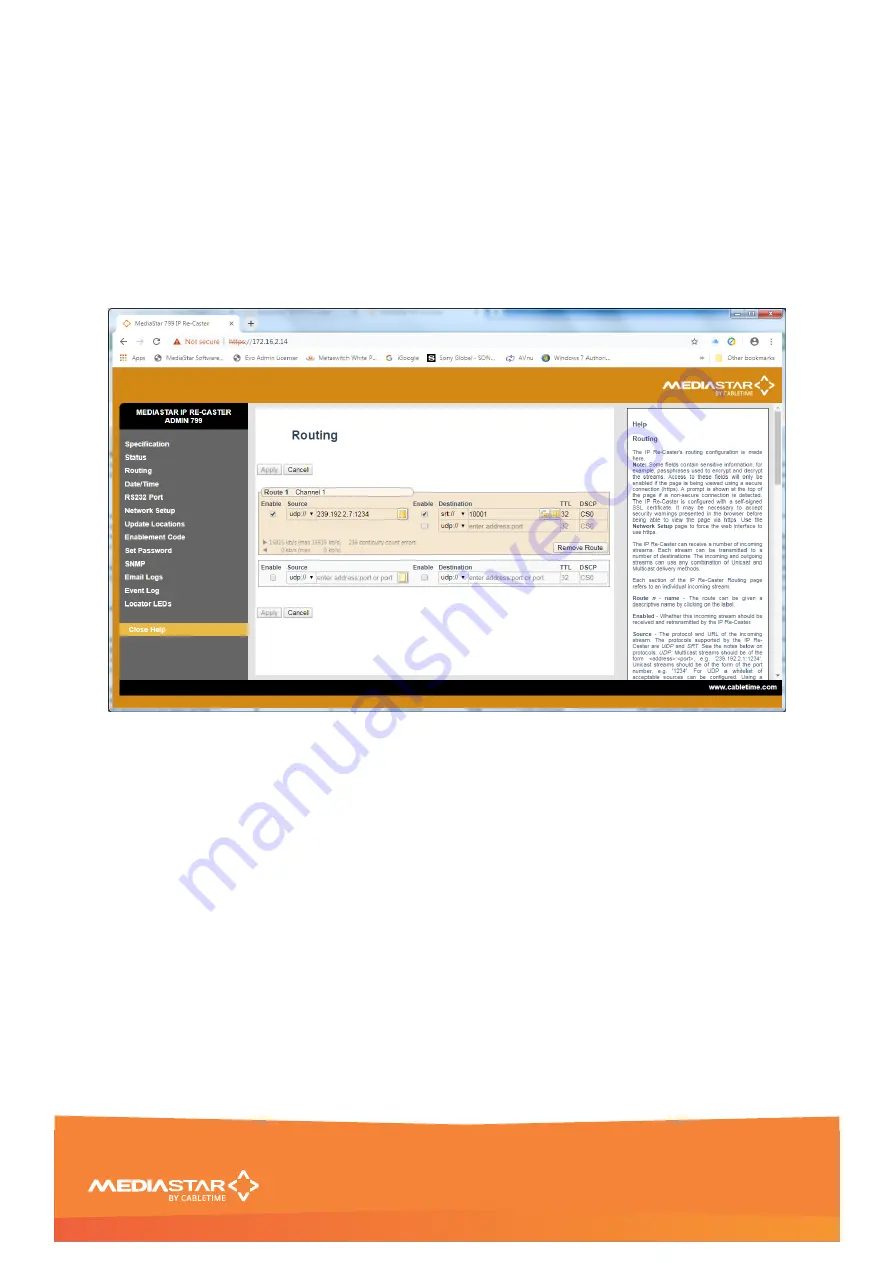
Quick Start Guide
200-2470 v1
5/16
Note: When a SRT stream connection request comes via an internet connection, the user must
configure their Firewall to forward all data from the incoming port to the specified SRT source port
on the Re-Caster. Any non-SRT traffic or unauthorised SRT servers will be ignored.
5.
It is recommended that all IP stream traffic passing across the internet is encrypted. If this is
required, click on the Destination field padlock symbol and enter an encryption passphrase of at
least 6 characters.
6.
Click on the list box symbol in the Destination field and enter the internet IP address (or host
name) of the site that you will to allow to access this SRT stream. This would be the IP address of
Site B & C in the example above.
7.
Enter the logical name for the route in the Route name field (Channel 1 shown here) and then
Apply the settings.
8.
After a few seconds check that an incoming data rate is shown (near the bottom of the Route
entry right-pointing arrow). This indicates the Re-Caster is successfully accessing the incoming IP
TV stream. If this remains at zero, check the correct IP address (or host name) of the
device
providing the stream has been set (click on the Source field, list box symbol). After that, disable
(+ Apply) and re-enable (+Apply) the source to re-join the incoming multicast stream.
When an external Re-Caster (from site B or C) connects successfully to this Re-Caster, the
outgoing data rate (left pointing arrow) will then increase to reflect the total outgoing data rate of
that TV channel.
On
Sites B and C
, the Re-Casters that want to access the Channel 1 stream should be configured as
follows:
1.
Click on the
Routing
web page link on the left-hand side panel.
2.
Check the Enable Source checkbox. Select the SRT:// setting from the Source field drop-down
and enter the public IP address (or host name) and port number of the source SRT Re-Caster on
site A.


































