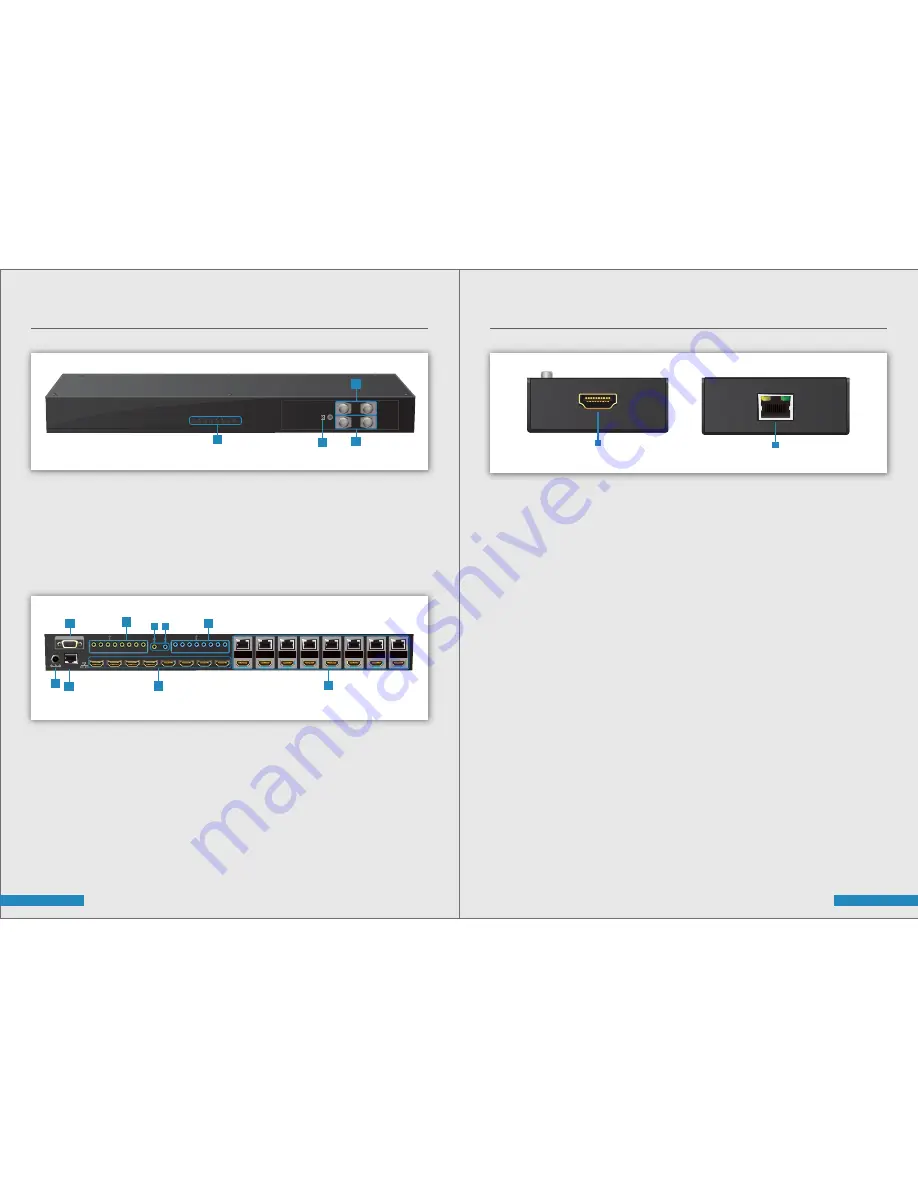
5 | Description
PANEL DESCRIPTIONS FOR TRANSMITTING UNIT
1. Source Status:
Input source indicator LED
2. IR Sensor
IR Sensor for receiving the IR commands from IR Remote
3. Output Push Button & 7-segment LED:
Front panel push buttons used to select the number of display channel
& LED display for output ports
4. Input Push Button & 7-segment LED:
Front panel push buttons used to select the number of input source &
LED display for input channels
5. +12V DC:
12V DC power jack
6. Ethernet:
Ethernet control port
7. INPUT 1-8:
HDMI inputs
8. RS-232:
RS-232 control port
9. IR Receiver 1-8:
Infrared 3.5mm socket for plugging in the extension cable of IR Receiver
10. System IR Receiver:
Ext. IR Receiver
11. All IR Output:
3.5mm IR Blaster socket for HDMI source control on all 8 inputs
12. IR Blaster 1-8:
3.5mm IR Blaster socket for individual HDMI source control
13. Output Port 1-8:
RJ-45 & local loop-out HDMI outputs for each output channel
6 | Description
PANEL DESCRIPTIONS FOR RECEIVING UNIT
1.
HDMI Output:
Connect to HDTV with HDMI cable
2. Cat In:
Plug-in CAT.X cable
Front Panel
Rear Panel
INPUT +
- OUTPUT
- INPUT
4
3
2
1
+ 12V DC
HDMI IN 4
HDMI IN 3
HDMI IN 2
HDMI IN 1
HDMI IN 8
HDMI IN 7
HDMI IN 6
HDMI IN 5
RS-232
OUTPUT 1
OUTPUT 2
OUTPUT 3
OUTPUT 4
OUTPUT 5
OUTPUT 6
OUTPUT 7
OUTPUT 8
Ethernet
SYSTEM
IR Receiver
ALL
IR Blaster
SYSTEM IR Receiver
1
2
3
4
5
6
7
8
1
2
3
4
5
6
7
8
ALL IR Blaster
8
9
12
10 11
5
7
6
13
HDMI OUT
1
CAT IN
2

































