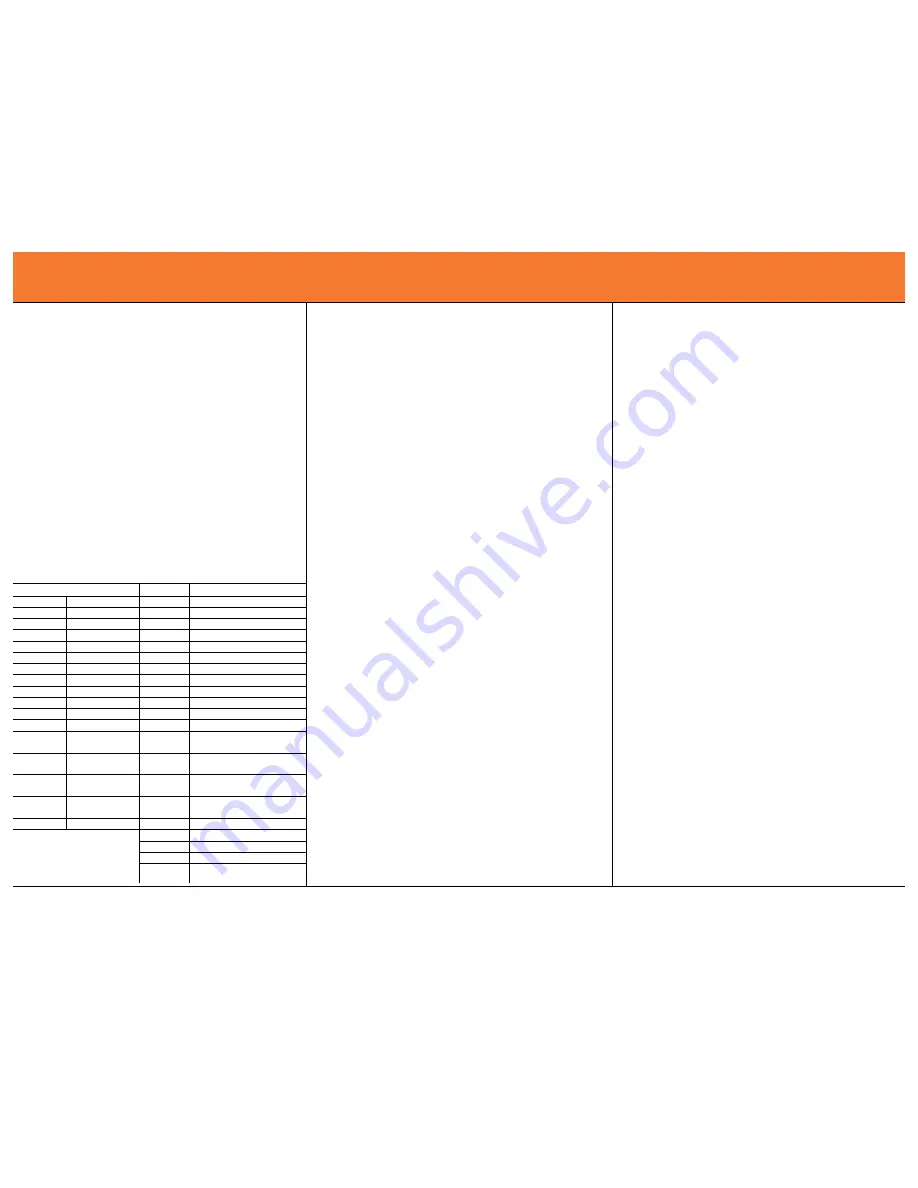
10
D
EVICE
O
PERATION
Manual Switch by Push-button:
You can switch to any other available active PC connection by
simply pushing the appropriate switch button on the KVM. The
red LED will be lit to indicate which port is currently selected.
Two Step Hot Key Switch (PS/2 keyboard ONLY):
You can switch to any available PC by entering a two step Hot
Keys sequence directly from the PS/2 keyboard. Use the
following steps.
Step 1:
Press the
[Scroll Lock]
key twice.
Step 2:
Within 3 seconds of pressing the
[Scroll Lock]
key,
press any of the number keys between
[1]
and
[4]
to switch to
that port. Please note that you must use the number keys that
are on the main keyboard. Thekeys on the number pad will
not function for hotkey switching.
Note: Hot keys are supported by PS/2 Keyboard only.
USB keyboard users must use manual switch method or
OSD
.
(The Scroll Lock LED on the keyboard will start blinking and
wait for the final command. After completing the hot key
sequence or 3 seconds have elapsed, the Scroll Lock LED will
revert back to its original state.)
Hot Key definition table
Step 1
Step 2 Action
[Scroll Lock]
[Scroll Lock]
[H]
Enable Hub-Switch Mode
[Scroll Lock]
[Scroll Lock]
[1]
Switch to Port 1
[Scroll Lock]
[Scroll Lock]
[2]
Switch to Port 2
[Scroll Lock]
[Scroll Lock]
[3]
Switch to Port 3
[Scroll Lock]
[Scroll Lock]
[4]
Switch to Port 4
[Scroll Lock]
[Scroll Lock]
[Enter]
Switch to the next host
[Scroll Lock]
[Scroll Lock]
[
↑
]
Switch up one host
[Scroll Lock]
[Scroll Lock]
[
↓
]
Switch down one host
[Scroll Lock]
[Scroll Lock]
[Z]
Switch audio to Port 1
[Scroll Lock]
[Scroll Lock]
[X]
Switch audio to Port 2
[Scroll Lock]
[Scroll Lock]
[C]
Switch audio to Port 3
[Scroll Lock]
[Scroll Lock]
[V]
Switch audio to Port 4
[Scroll Lock]
[Scroll Lock]
[Q]
Switch the USB Hub to
Port 1
[Scroll Lock]
[Scroll Lock]
[W]
Switch the USB Hub to
Port 2
[Scroll Lock]
[Scroll Lock]
[E]
Switch the USB Hub to
Port 3
[Scroll Lock]
[Scroll Lock]
[R]
Switch the USB Hub to
Port 4
[Scroll Lock]
[Scroll Lock]
[S]
Start Auto-Scan
[1]
5 second interval
[2]
10 second interval
[3]
15 second interval
These keys set the time interval,
and are only active after the
Auto-Scan
function is started.
The Scroll Lock key is not
required.
[4]
20 second interval
F
ONCTIONNEMENT DU PERIPHERIQUE
F
UNCIONAMIENTO DEL DISPOSITIVO

















