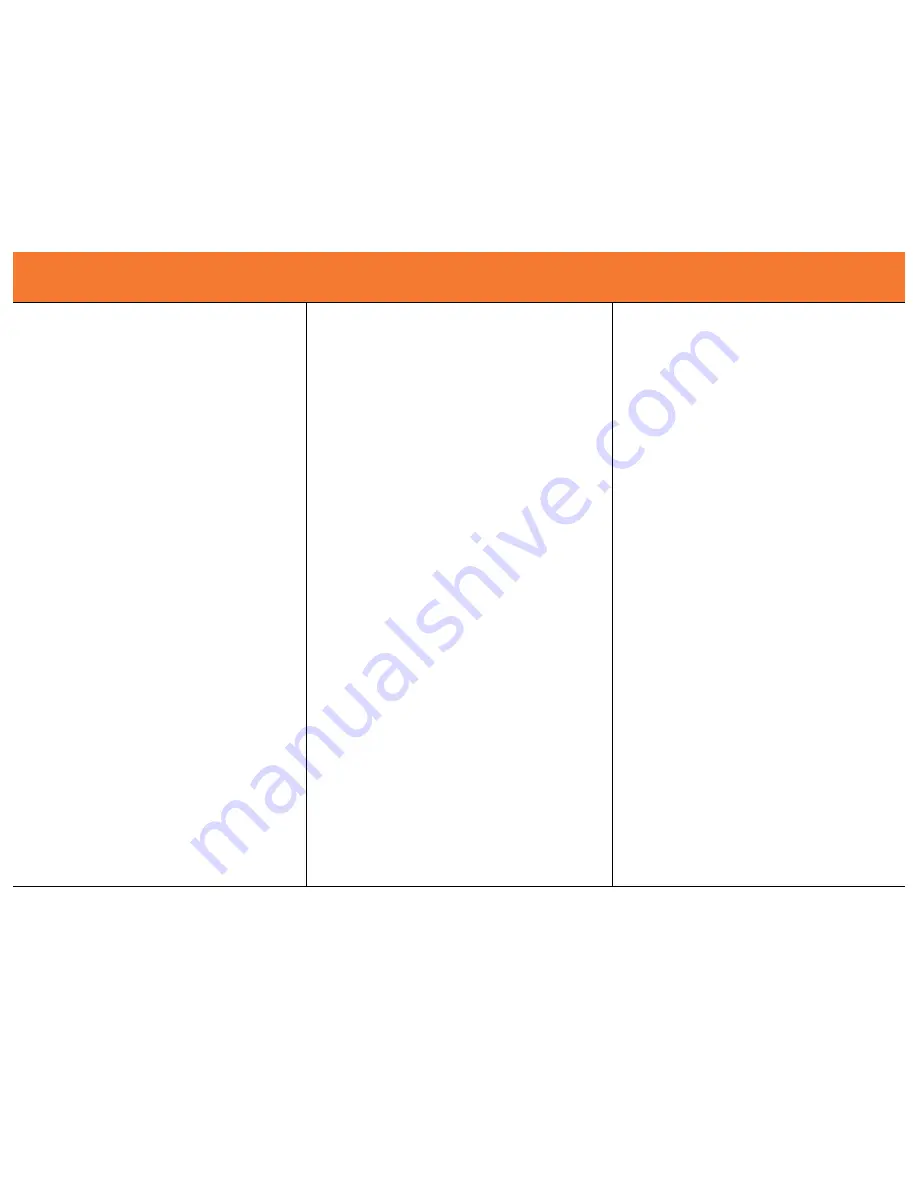
9
D
EVICE
O
PERATION
Switching the TruLink VGA and USB 2.0/PS2 KVM with
Audio
The TruLink VGA and USB 2.0/PS2 KVM with Audio supports
three methods for PC selection: Front panel push buttons,
PS/2 Keyboard Hot Keys, and the OSD software utility. Due to
the refresh of the video and re-synchronization of the mouse
and keyboard signals, it can take up to 3 seconds before
control is re-established after switching. This is the normal
operation to ensure proper signal synchronization.
Note for users with connected USB devices (other than
keyboard/mouse):
The drivers for most USB devices (Mass Storage device, CCD
Cameras, Scanners, Card Reader, Printers, e.g.) require the
device to be disabled before you disconnect the device.
Follow the “Safely Remove” process provided in Windows (or
your OS) before you disconnect the device to avoid system
freezes or other problems. Please note that when you switch
computers with the KVM, it is the equivalent of disconnecting
and then reconnecting the device. Therefore, if you have
peripheral devices (other than a secondary keyboard and
mouse) connected to these ports then you must be sure to
shut down or safely remove the device before switching
computers.
Using the OSD program
OSD Status indicators:
“No PCs Found” means that the KVM cannot acquire the PC
status. This is because either the PCs are not properly
connected or are powered off.
A small green number means that a PC is connected to a port
on the KVM and is available.
A large RED number indicates that a PC is connected to that
port, and that it is the focus of the KVM. The OSD program
displays will also display “PC # On” in the bottom left hand
corner to indicate the active PC.
You can click on any of the small green numbers to switch to
that available host.
The OSD function can be hidden or shutdown.
If you click the “Hide” button, then the OSD program window
will hide in Taskbar near the clock. While hidden in the
Taskbar, you can right click on the OSD icon to either show or
exit program.
If you click the “Close” button then the OSD program will exit.
F
ONCTIONNEMENT DU PERIPHERIQUE
F
UNCIONAMIENTO DEL DISPOSITIVO

















