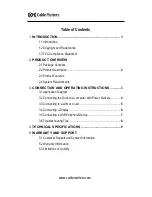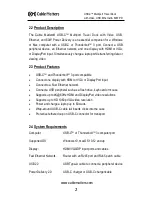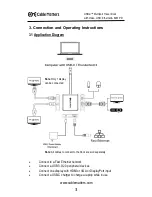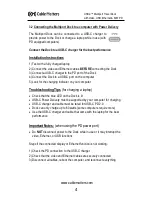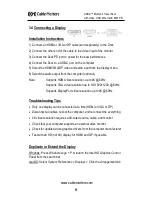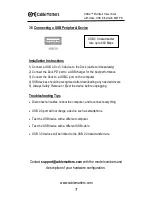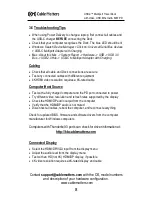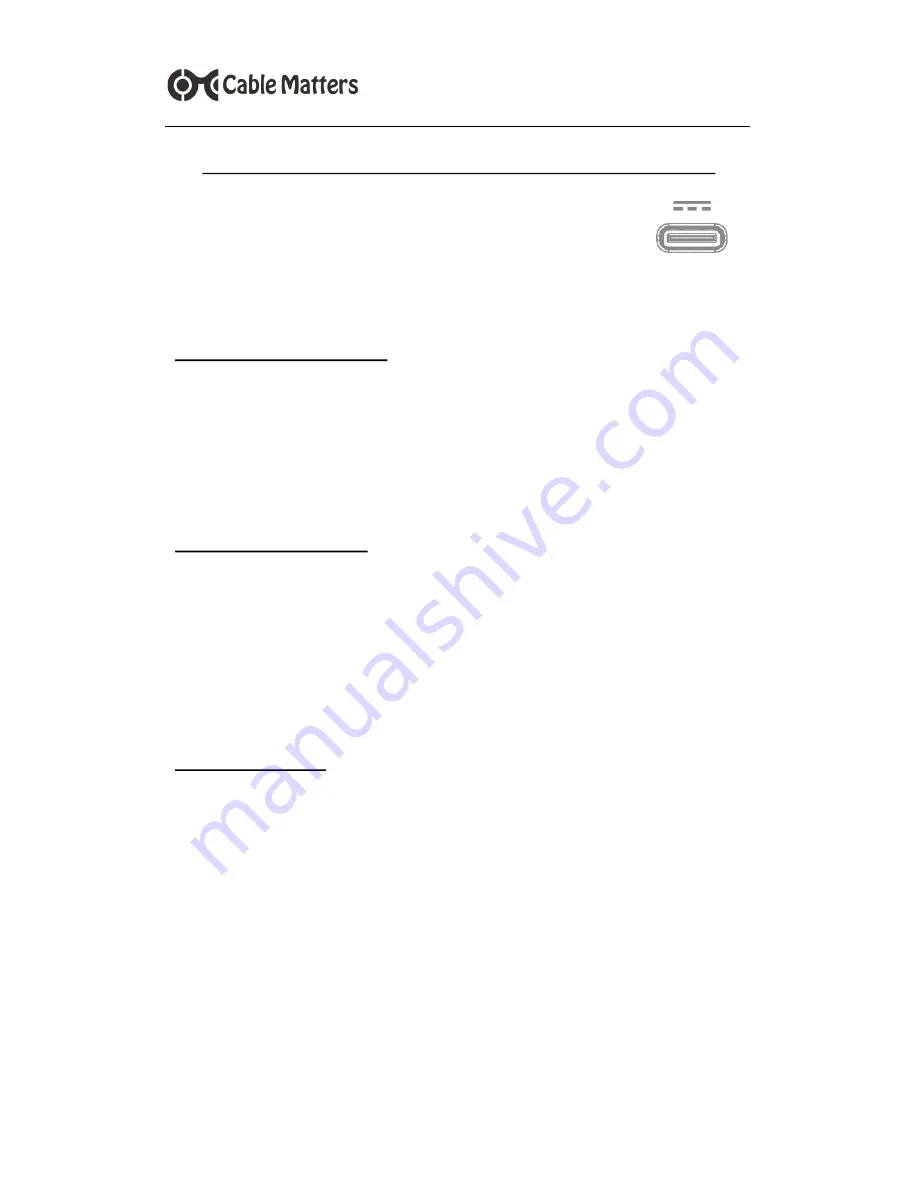
4
www.cablematters.com
USB-
C™ Multiport Travel Dock
with Video, USB, Ethernet & 60W PD
3.2 Connecting the Multiport Dock to a computer with Power Delivery
The Multiport Dock can be connected to a USB-C charger to
provide power to the Dock or charge a laptop while in use (with
PD equipped computers).
Connect the Dock to a USB-C charger for the best performance
Installation Instructions
1) Test with a fully charged laptop
2) Connect the video and Ethernet cables
BEFORE
connecting the Dock
3) Connect a USB-C charger to the PD port of the Dock
4) Connect the Dock to a USB-C port on the computer
5) Look for the charging indicator on your computer
Troubleshooting Tips
(for charging a laptop)
Check that the blue LED on the Dock is lit
USB-C Power Delivery must be supported by your computer for charging
USB-C charger and cable must be rated for USB-C PD 2.0
Dock can only charge up to 60 watts (some computers require more)
Use the USB-C charger and cable that came with the laptop for the best
performance
Important Notes:
(when using the PD power port)
Do
NOT
disconnect power to the Dock while in use or it may interrupt the
video, Ethernet, or USB functions
Steps if the connected display or Ethernet function is not working:
1) Check the PD connection to the USB-C charger
2) Check that the video and Ethernet cables are securely connected
3) Disconnect all cables, reboot the computer, and reconnect everything