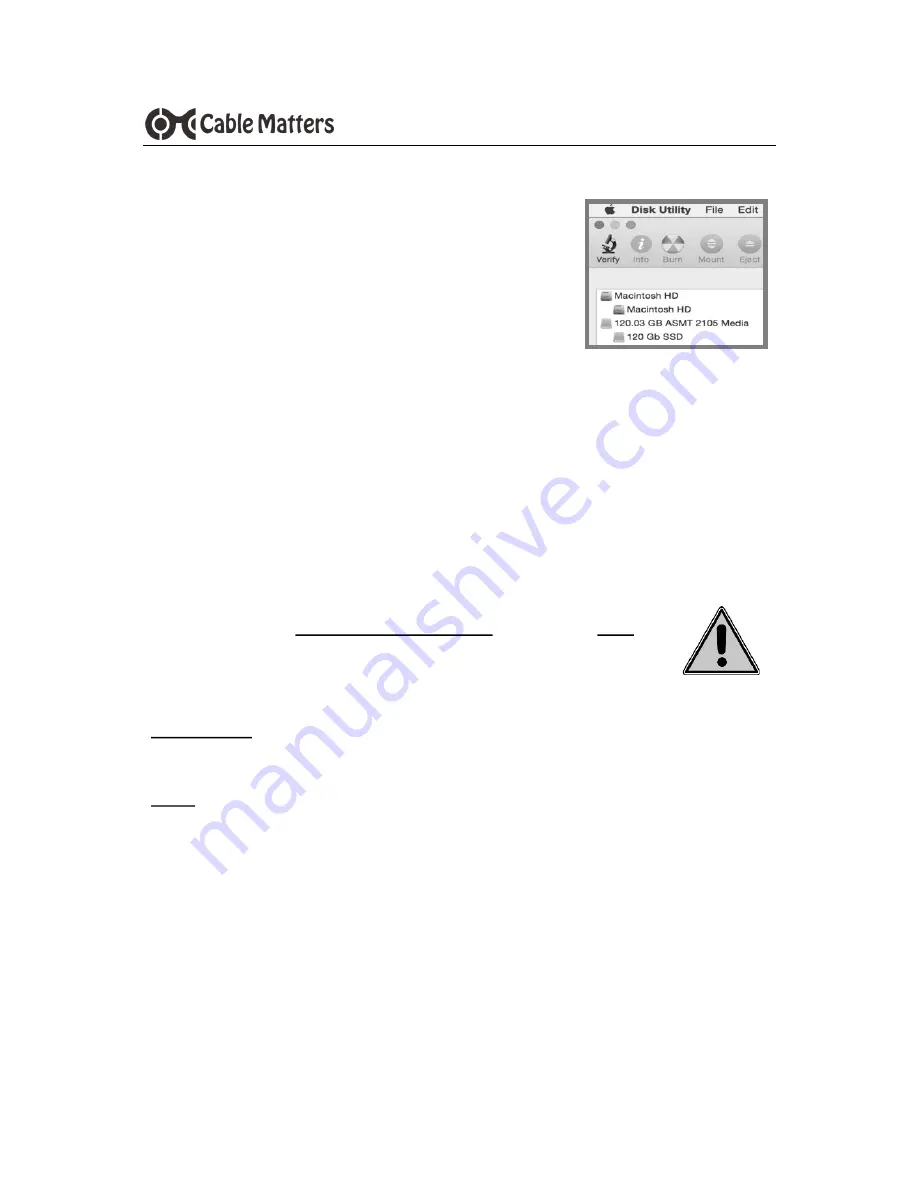
5
www.cablematters.com
TYPE-C to SATA SSD/HHD Adapter
3.4 Formatting an SSD/HDD in Mac OS
1. Open Disk Utility from the Finder > Go > Utilities
2. Click on the ‘Erase’ tab to format a new drive
3. Click on the Eject button when finished
3.5 Troubleshooting Notes
Review the documentation of your 2.5” SSD/HDD for proper handling of the drive,
formatting, cloning and other usage instructions
Verify that all cable and SSD connections are snug and secure
Check the
Storage controllers
and
USB controllers
under the
Device Manager
in
Windows. Right-click on any devices with errors and update the driver software
Always use the Safe To Remove Hardware (Windows) or Eject
(Mac) function before disconnecting the cable
Check that your computer recognizes the adapter:
WINDOWS: Control Panel > Storage controllers > Universal Serial
USB Attached SCSI (UAS) Mass Storage Device
MAC: Apple Menu > About this Mac > System Report > Hardware >
USB > USB 3.0 SuperSpeed Bus > ASM105x
Contact
with a description of
your computer, SSD, and your questions








