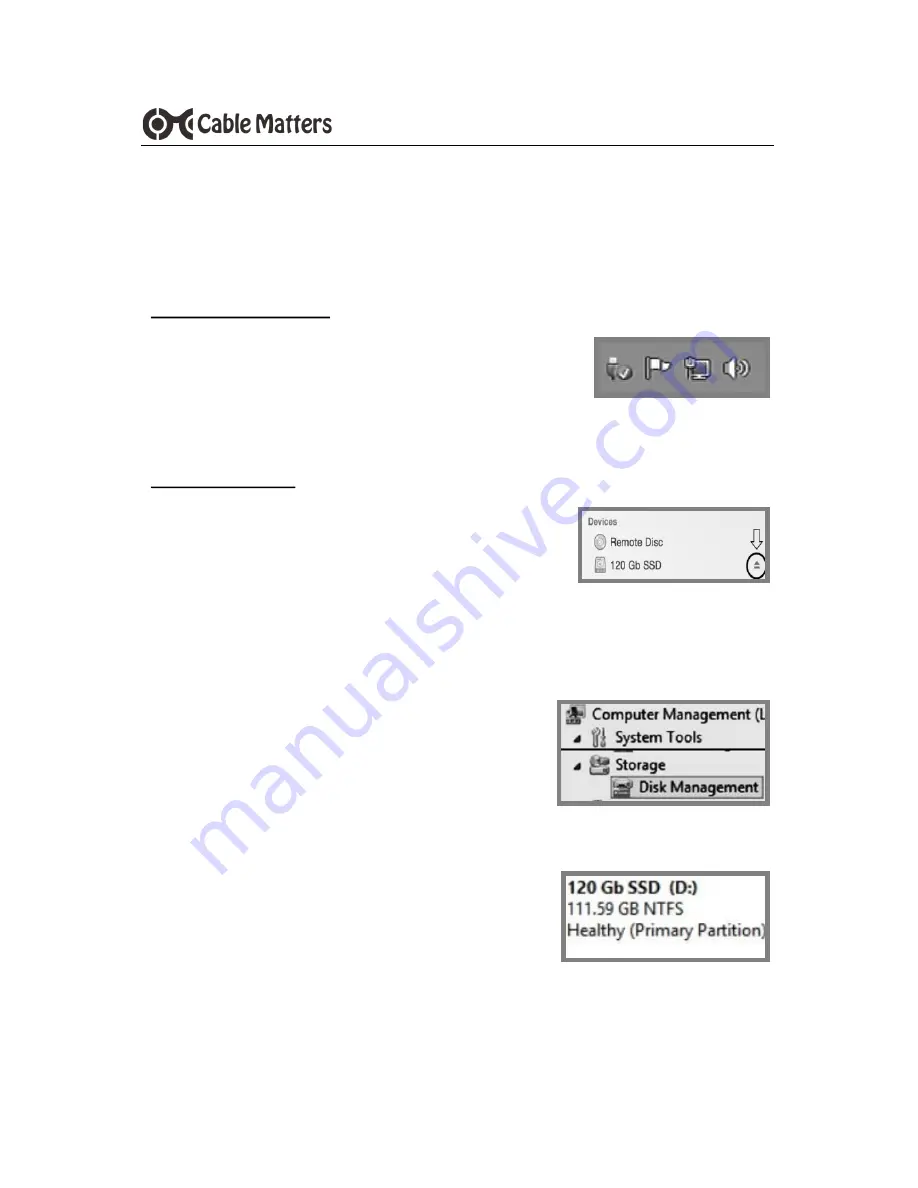
4
www.cablematters.com
TYPE-C to SATA SSD/HHD Adapter
3.2 Disconnecting the Cable Adapter
1. Note: Always use the Safe To Remove hardware or Eject function
before unplugging the SSD from the computer to prevent drive damage
Windows OS removal
1. Right-click on the ‘Safely Remove Hardware and
Eject Media’ icon in the taskbar/notification area
2. Select the device with the SSD name
3. Wait for the notification to appear before disconnecting the cable
MAC OS removal
1. Locate the SSD name from the Finder Menu
and click on the
Eject
button
2. Wait 5 seconds before disconnecting the cable
3.3 Formatting an SSD/HDD in Windows OS
1. Locate the SSD from the Control Panel >
Administrative Tools > Computer Manage-
ment > Disk Management
2. Right-click on the SSD to open the ‘New
Simple Volume Wizard’ to initialize and format the drive
3. The SSD should be listed as ‘Healthy’ in the
Disk Management window
4. Right-click on the drive to make additional
format changes
5. Use the Safe To Remove hardware function when finished








